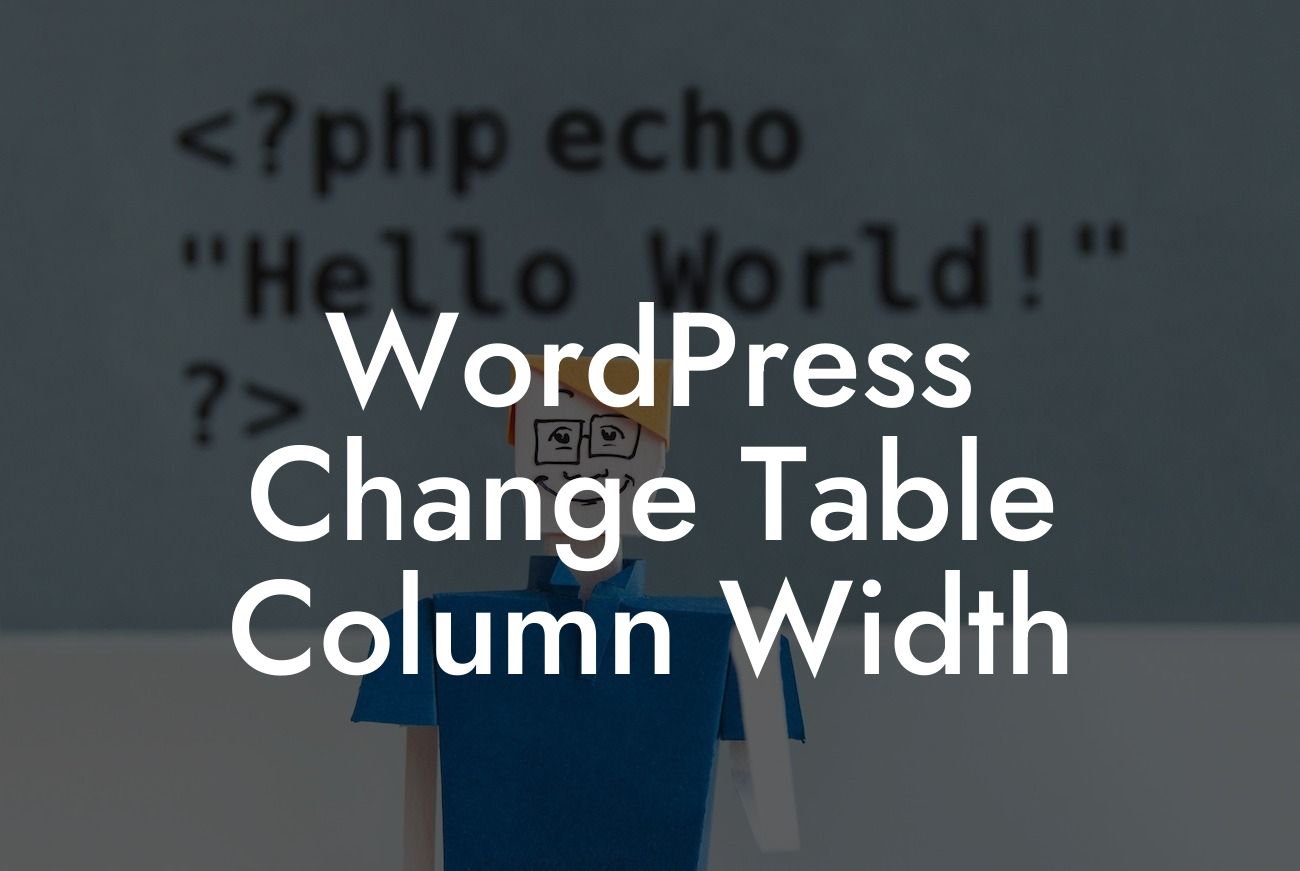Tables are an integral part of any website, providing a tidy way to display and organize data. However, when it comes to WordPress, customizing table column widths can be a bit challenging. Fear not, as we're here to guide you through the process! In this article, we'll show you the step-by-step method to change table column widths in WordPress. By mastering this skill, you'll be one step closer to creating a visually appealing and user-friendly website.
Changing table column widths in WordPress can be achieved through HTML and CSS. Follow these simple steps to customize your tables according to your needs.
1. Identifying the Target Table:
Begin by identifying the exact table you want to modify. Inspect the table's HTML structure by right-clicking on it and selecting "Inspect" from the context menu. Look for the table's ID or class, as it will help us locate it in the code.
2. Adding Custom CSS:
Looking For a Custom QuickBook Integration?
Once you have identified the target table, you can modify its column widths by adding custom CSS code. Open your WordPress dashboard, navigate to Appearance > Customize, and click on the "Additional CSS" option. Insert the following code snippet and replace "table-id" with the actual ID or class of your table:
```css
#table-id td {
width: 20%;
}
```
Remember to adjust the percentage value according to your desired width. Play around with different values until you achieve the ideal column width for your table.
3. Applying Changes:
After adding the custom CSS code, remember to click on the "Publish" button to save your changes. Now, refresh your website's page to witness the magical transformation of your table's column widths.
Wordpress Change Table Column Width Example:
Let's consider an example to better understand the process. Suppose you have a table with the ID "pricing-table," and you want to set each column's width to 25%. Follow the steps mentioned above, replacing "table-id" with "pricing-table" in the CSS code. After saving the changes and refreshing the page, you'll see a beautifully balanced pricing table with evenly distributed column widths.
Congratulations! You have now learned how to change table column widths in WordPress. By customizing your table layouts, you can create an engaging user experience that enhances your small business or entrepreneurial website's potential. Don't forget to explore other informative guides on DamnWoo and try out our awesome WordPress plugins. Share this article with your fellow entrepreneurs to help them optimize their table column widths and boost their online presence.
Note: Keep in mind that modifying table column widths in WordPress may require additional adjustments based on your theme's CSS structure. Experiment and explore various design possibilities to find the perfect fit for your website.