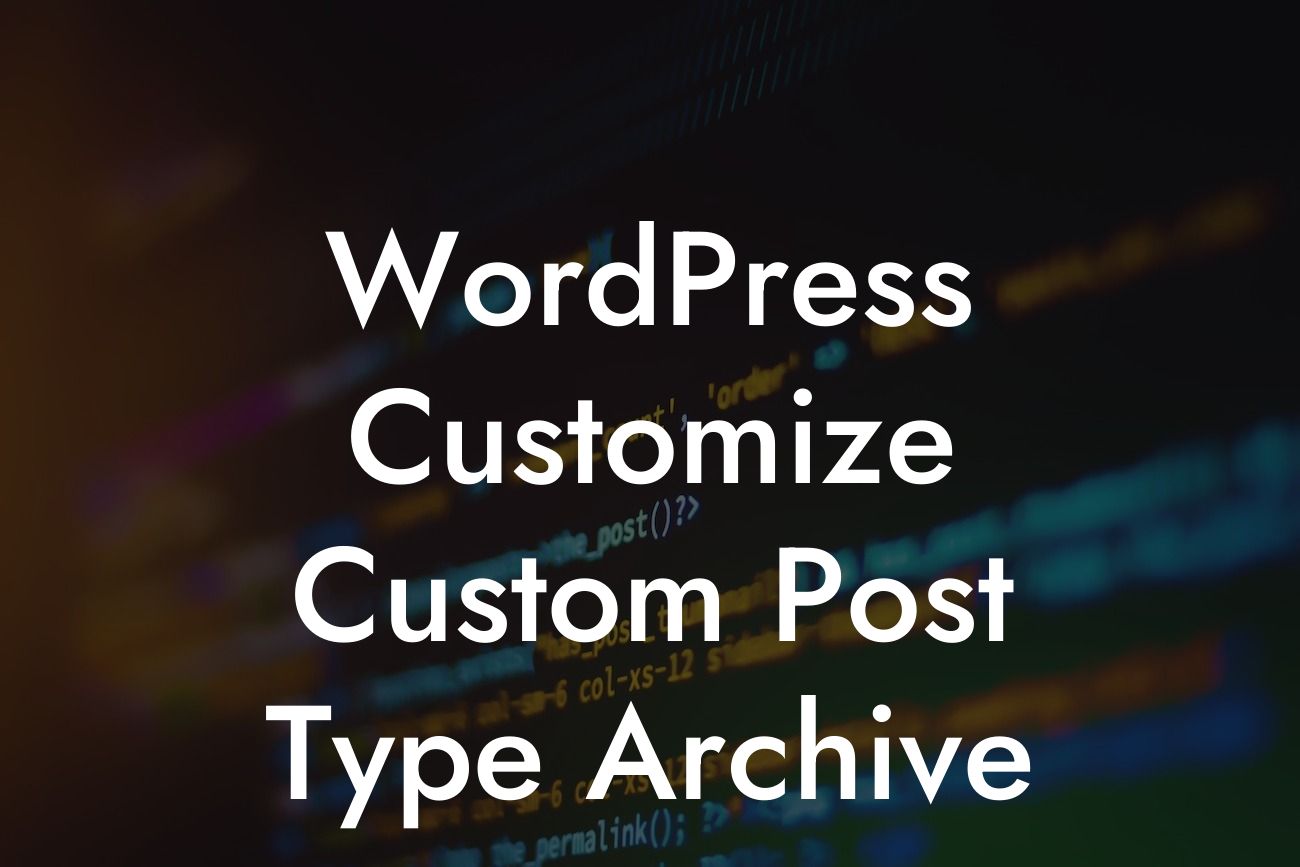Are you tired of the standard archive pages for your custom post types in WordPress? Would you like to create a more unique and appealing layout to showcase your content? Look no further! In this article, we will provide you with a step-by-step guide on how to customize the custom post type archive in WordPress. With DamnWoo's WordPress plugins tailored for small businesses and entrepreneurs, you can supercharge your online presence and take your success to new heights. Say goodbye to generic layouts and embrace the extraordinary!
Customizing the Archive Page:
To begin customizing the archive page for your custom post types, follow these simple steps:
1. Create the Archive Template:
Start by creating a new file called 'archive-{post_type}.php' and save it in your active theme folder. Replace '{post_type}' with the slug of your custom post type.
Looking For a Custom QuickBook Integration?
2. Add the Archive Loop:
Open the newly created file and add the necessary code to display the posts on the archive page. You can use WordPress' loop functions to retrieve and display the custom post type content in your desired format.
3. Customize the Design:
Now it's time to customize the design of your custom post type archive. You can add CSS styles or modify the HTML markup to achieve the desired layout. Get creative and make it unique to your brand!
Wordpress Customize Custom Post Type Archive Example:
Let's say you have a custom post type called 'Portfolio' where you showcase your work. By following the steps mentioned above, you can create a visually stunning and engaging archive page for your Portfolio posts. You can display them in a grid format with thumbnail images, titles, and brief descriptions, making it easier for visitors to browse and explore your portfolio.
Congratulations! You have successfully customized the custom post type archive in WordPress. With DamnWoo's WordPress plugins, you can take your customization options to the next level and elevate your online presence. Don't forget to share this article with others who might find it useful and explore DamnWoo's other guides for more WordPress tips and tricks. And hey, why not try out one of our awesome plugins? Give your website that extra boost it deserves!
Remember, with DamnWoo, you no longer have to settle for cookie-cutter solutions. Embrace the extraordinary and make your WordPress website truly stand out.