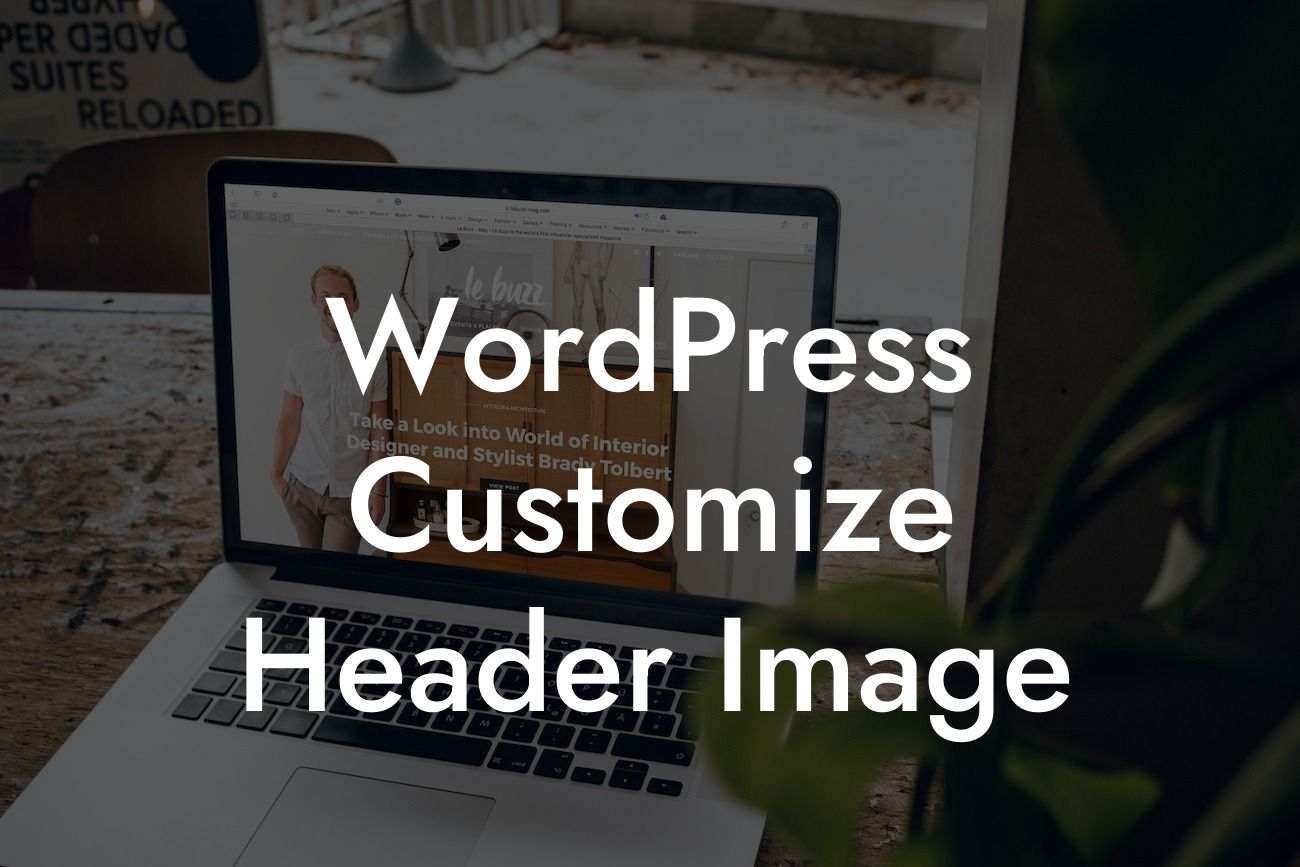Are you tired of the generic header image on your WordPress website? Do you want to make a memorable first impression and stand out from your competitors? Look no further! In this guide, we will go the extra mile to help you customize the header image on your WordPress site. A captivating and unique header will not only enhance your brand's visibility but also leave a lasting impact on your visitors. Get ready to take your online presence to a whole new level with our step-by-step instructions and creative tips.
Creating a visually stunning header image is crucial in establishing your brand identity. To get started, first identify the overall theme and message you want your header to convey. Consider the colors, fonts, and imagery that best represent your business. Begin by selecting an eye-catching image that resonates with your target audience. Whether it's a high-quality photograph or an illustrative graphic, make sure it captures the essence of your brand.
Next, you'll need to customize your header image dimensions to fit your WordPress theme. Each theme might have different recommended dimensions, so consult your theme's documentation for the ideal size. Use image editing software like Photoshop or free online tools like Canva to resize and crop your chosen image accordingly.
Once you have the right dimensions, it's time to add some creative elements to your header image. Consider overlaying your brand logo or tagline to reinforce your identity. Experiment with different font styles and sizes to find the perfect combination that complements your image. You can also incorporate visually appealing icons or graphics to make your header more visually engaging.
To implement your customized header image, go to your WordPress dashboard and navigate to the "Appearance" section. Select "Customize" and then choose "Header Image" or a similar option, depending on your theme. Upload your newly created header image and adjust its position and size if necessary. Preview it to ensure it looks great across different devices.
Looking For a Custom QuickBook Integration?
Wordpress Customize Header Image Example:
Imagine you have a travel blog called "Wanderlust Adventures." To customize your header image, you choose a stunning photograph of a breathtaking landscape. You overlay your blog's logo on the top left corner and a catchy tagline on the bottom right. The font style matches the adventurous spirit of your blog, and you add a few small icons of a camera and a compass. The final result is a captivating header image that instantly transports your visitors into the world of wanderlust.
Congratulations! You have successfully customized your WordPress header image and taken a significant step towards enhancing your online presence. Remember, your header image is one of the first things visitors see when they land on your website, so make sure it's visually compelling and represents your brand effectively. Additionally, don't forget to share this article with others who might find it useful. Explore other helpful guides on DamnWoo to further optimize your website, and don't miss out on trying our range of awesome WordPress plugins to supercharge your success.