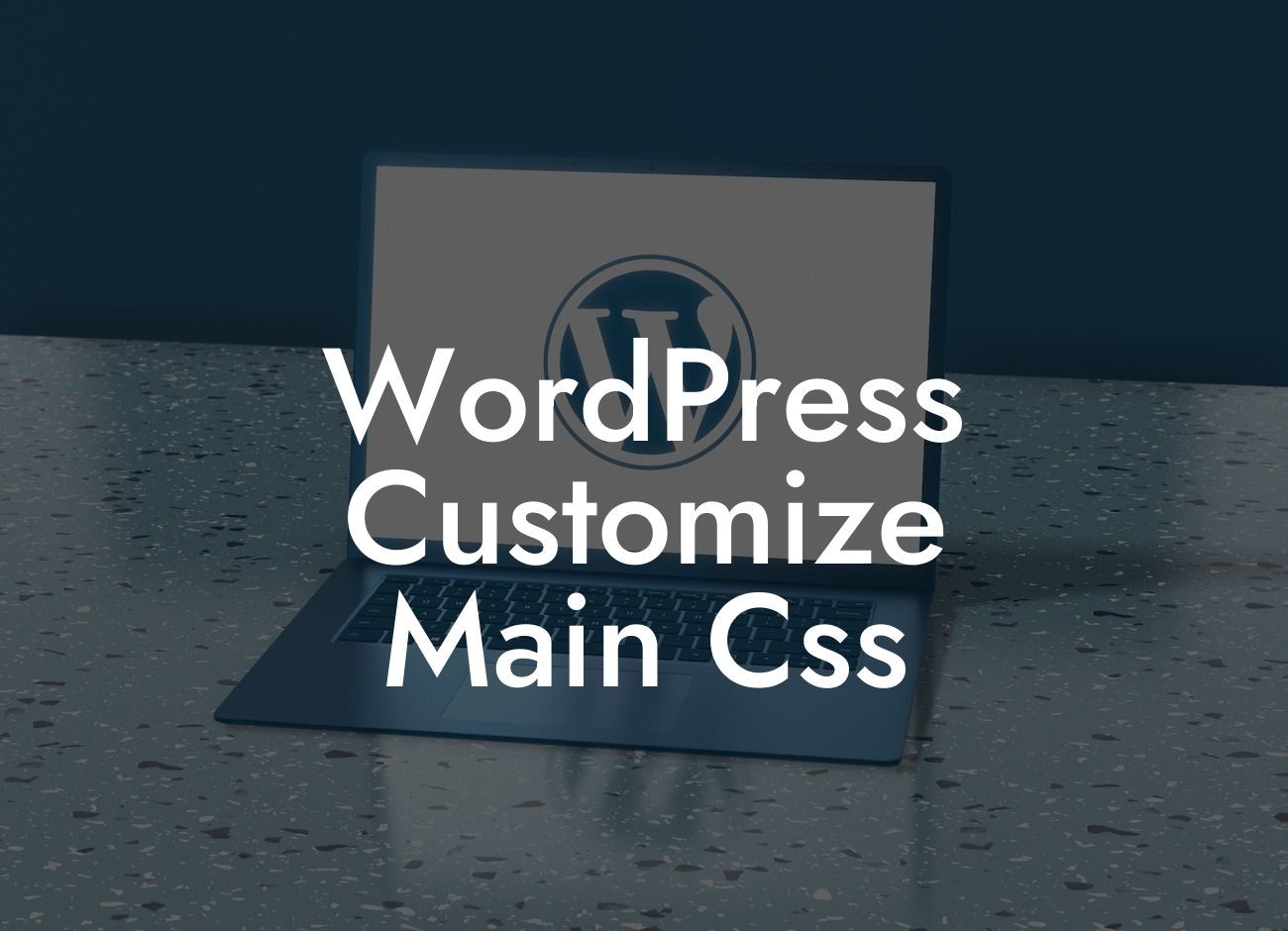Are you tired of the standard look of your WordPress website? Do you want to take it to the next level and make it stand out from the crowd? Customizing the main CSS of your WordPress website can give you the freedom to transform its appearance entirely. In this article, we will show you how to customize your main CSS, providing you with the ultimate control over your website's design.
Customizing your WordPress website's main CSS might sound intimidating, but fear not! We will break it down into manageable steps so that even beginners can follow along. Let's dive in:
1. Identify the Element: Before making any changes, you need to identify the specific element you want to customize. Inspect your website using browser developer tools and note down the element's class or ID.
2. Create a Child Theme: It is crucial to create a child theme before making any changes to your main CSS. This ensures that your modifications won't be lost when you update your parent theme in the future. We recommend using a plugin like Child Theme Configurator for hassle-free child theme creation.
3. Edit the style.css file: Once you have your child theme set up, open the style.css file and add your custom CSS code. Use the appropriate class or ID to target the element you want to modify. Don't forget to save your changes.
Looking For a Custom QuickBook Integration?
4. Add Additional CSS: If you prefer not to create a child theme or want to make quick changes, you can use the Additional CSS feature in the WordPress Customizer. It allows you to add custom CSS without modifying any theme files directly.
5. Test and Repeat: After applying your changes, make sure to thoroughly test your website across different devices and browsers. Adjust your CSS code accordingly to achieve your desired design.
Wordpress Customize Main Css Example:
Let's say you want to change the font color of your website's headings. You can find the element's class or ID using browser developer tools, such as "h1" for your main headings. In your child theme's style.css file, add the following code:
h1 {
color: #ff0000;
}
This example will change the font color of all your "h1" headings to red (#ff0000). Remember to save the file and refresh your website to see the changes.
Congratulations! You have learned how to customize the main CSS of your WordPress website. By leveraging DamnWoo's incredible WordPress plugins for small businesses and entrepreneurs, you can take your online presence to new heights. Explore our other guides, learn more about enhancing your website, and try our awesome plugins to supercharge your success. Don't forget to share this article with others who might find it helpful in their WordPress customization journey.