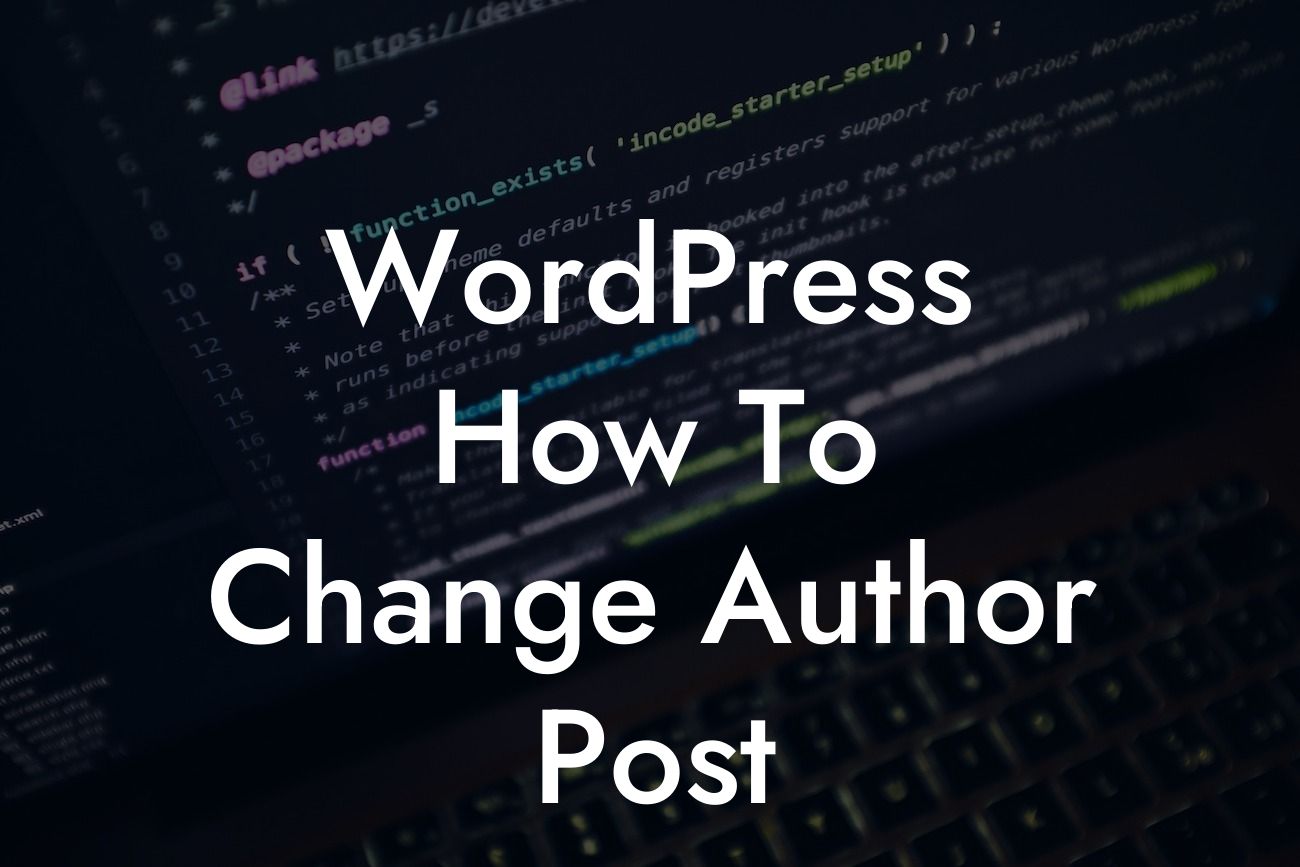Have you ever found yourself needing to change the author of a WordPress post? Maybe you've hired a new writer or collaborator, or perhaps you just want to give credit where it's due. Whatever the reason may be, knowing how to change the author of a post is a valuable skill for any WordPress user. In this guide, we'll walk you through the process step-by-step and show you how DamnWoo's WordPress plugins can enhance your online presence along the way.
Changing the author of a WordPress post is a straightforward process. Here's a detailed breakdown of the steps involved:
1. Access the WordPress Dashboard: Log in to your WordPress site and navigate to the Dashboard.
2. Edit the Post: Locate the post you want to modify and click on "Edit" beneath its title. This will open up the post editor.
3. Locate the Author Box: In the post editor, you'll find the Author box on the right-hand side. It displays the current author's name and provides an edit option.
Looking For a Custom QuickBook Integration?
4. Change the Author: Click on the edit option within the Author box. A drop-down menu will appear with a list of all the registered users on your WordPress site. Select the new author you want to assign to the post.
5. Publish the Changes: Once you've selected the new author, click on the "Update" or "Publish" button to save the changes. Congratulations, you have successfully changed the author of your WordPress post!
Wordpress How To Change Author Post Example:
Let's say you own a small business blog and recently hired a guest writer to contribute valuable content. To give them credit for their work, you need to change the author of their post. By following the steps outlined above, you can easily make this modification and ensure the proper attribution. This fosters a sense of collaboration and professionalism within your WordPress site.
Changing the author of a WordPress post is just one way you can personalize and improve your online presence. Embrace the extraordinary by exploring DamnWoo's awesome plugins designed exclusively for small businesses and entrepreneurs. Our plugins are crafted to elevate your website, enhance functionality, and supercharge your success. Discover other useful guides on DamnWoo and stay ahead of the game in the competitive online landscape. Don't forget to share this article with fellow WordPress users who may find it helpful. Empower your website with DamnWoo today!
[End of article]