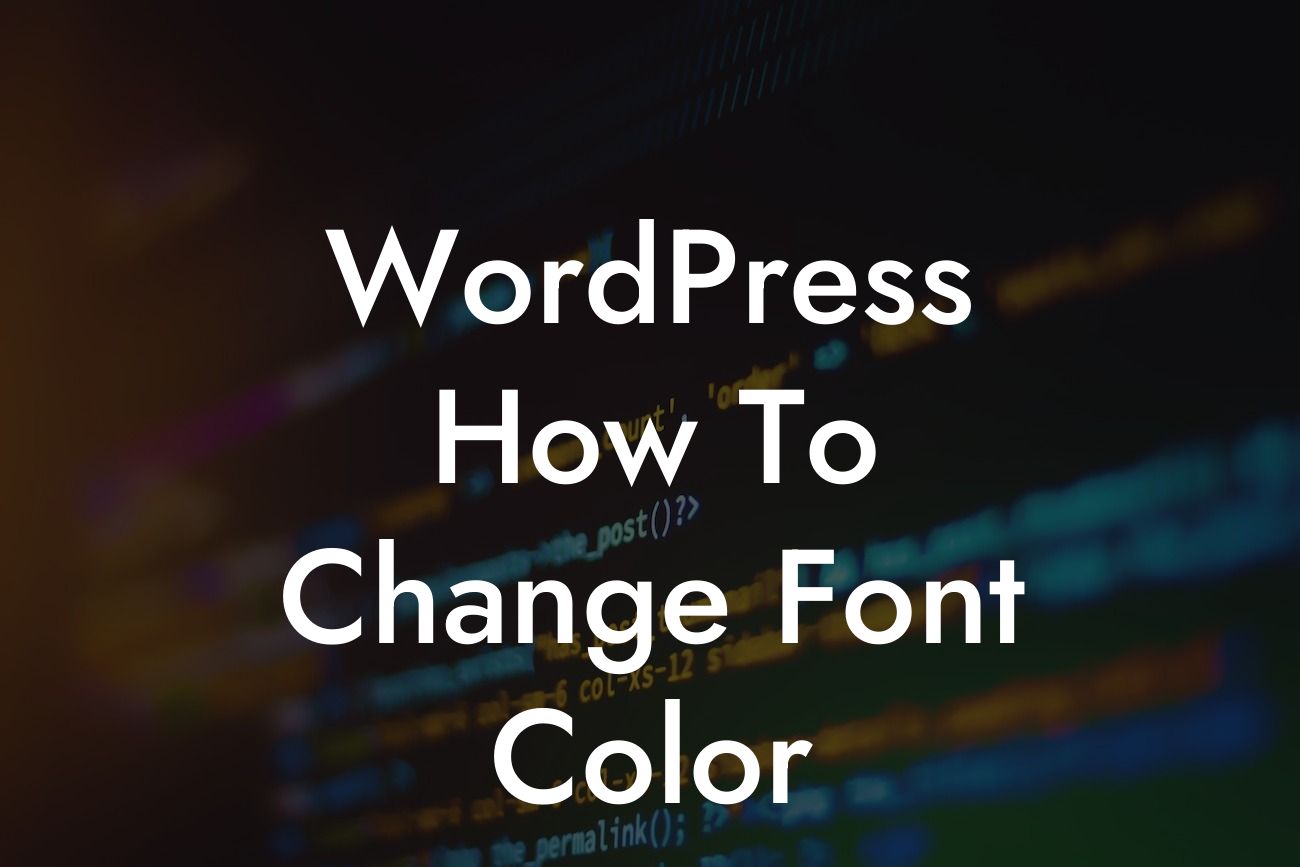Changing font color can have a significant impact on the overall look and feel of your WordPress website. Whether you want to make your text more readable, emphasize certain elements, or match your brand's identity, customizing font colors is an essential skill for every website owner. In this guide, we will show you how to change font color in WordPress, providing you with a detailed step-by-step process and a realistic example. Get ready to transform your website and captivate your audience with beautifully crafted typography.
Changing the font color in WordPress is a straightforward process that can be accomplished with just a few clicks. Let's dive into the steps:
1. Access the WordPress Customizer:
- From your WordPress dashboard, go to Appearance > Customize.
- This will open the WordPress Customizer, a powerful tool for customizing various aspects of your website's appearance.
Looking For a Custom QuickBook Integration?
2. Navigate to the Typography Settings:
- Look for the Typography or Fonts option in the Customizer menu.
- Click on it to expand the settings.
3. Select the Text Element:
- Depending on your theme, you may have different text elements available for customization, such as body text, headings, or buttons.
- Choose the text element you want to modify the font color for.
4. Change the Font Color:
- Look for the color picker tool or the color input field associated with the selected text element.
- Click on it to open the color selection options.
- Use the color picker or enter a specific color code to set your desired font color.
- Preview the changes in real-time to ensure the desired outcome.
5. Save and Publish:
- Once you are satisfied with the new font color, click on the "Save & Publish" button in the Customizer.
- Your changes will be applied to your website immediately.
Wordpress How To Change Font Color Example:
Let's say you have a photography website and want to change the font color of your headings to a trendy dark green shade to match your brand's aesthetics. By following the steps above, you can easily navigate to the Typography Settings in the WordPress Customizer, select the heading text element, and modify the font color to your desired shade of green. Instantly, your headings will reflect the new color, creating a cohesive and visually appealing look.
Congratulations! You have successfully learned how to change font color in WordPress. By mastering this skill, you can unleash your creativity and customize your website's typography to align with your brand, enhance readability, and create a memorable user experience. Search no further than DamnWoo's WordPress plugins to amplify your online presence and supercharge your success. Don't forget to share this article with fellow WordPress enthusiasts and explore our other guides for more valuable insights. Try our awesome plugins today and unlock the extraordinary potential of your website.