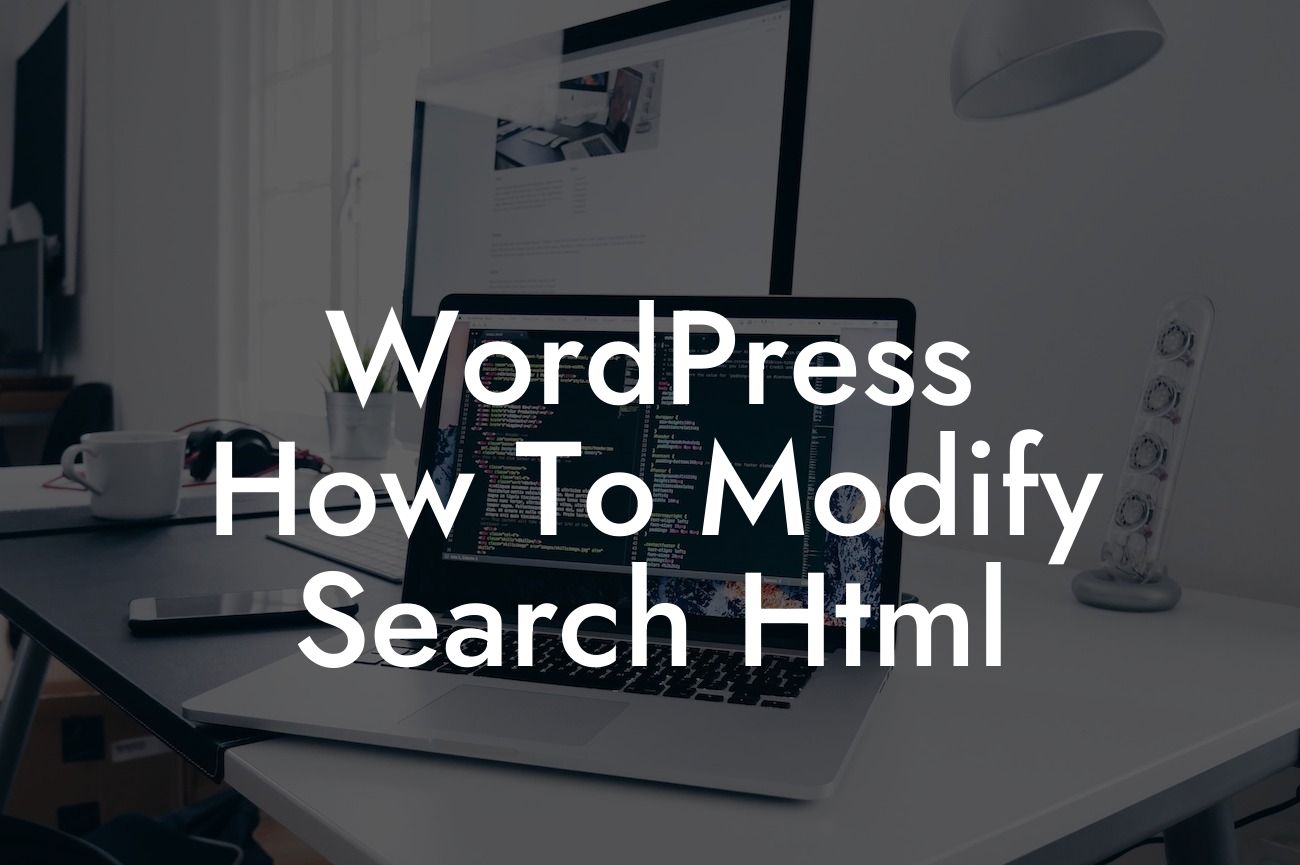WordPress is a powerful platform that empowers small businesses and entrepreneurs to create stunning websites with ease. However, sometimes the default settings and functionalities may not meet all our specific requirements. One such aspect is the search feature. By default, WordPress provides a basic search form that might not blend well with our website design or offer the desired functionality. Fear not! In this guide, we will show you exactly how to modify the search HTML in WordPress to customize and enhance your search feature, making it more appealing and user-friendly.
Changing the search HTML in WordPress is easier than you might think. Follow these steps to modify the search form according to your preferences:
1. Locate your theme's search.php file: To begin, access your WordPress theme's folder via FTP or the file manager in your hosting control panel. Once you're in the theme folder, you'll find the search.php file responsible for the search functionality.
2. Create a child theme (optional): It's always a good practice to create a child theme before making any modifications. This way, you can preserve your changes even when the parent theme receives updates. If you already have a child theme, skip to the next step.
- Create a new folder in the wp-content/themes directory and give it a suitable name for your child theme.
Looking For a Custom QuickBook Integration?
- Inside the child theme folder, create a new file named style.css.
- In the style.css file, insert the following lines to define your child theme:
```
/*
Theme Name: Your Child Theme Name
Template: parent-theme-folder-name
*/
```
- Save the file and activate the child theme from the WordPress dashboard.
3. Open the search.php file: Once you have located the search.php file in your theme, open it with a text editor or any code editor of your choice.
4. Customize the search form HTML: Within the search.php file, you'll find the HTML code responsible for generating the search form. Feel free to modify this code to fit your requirements. You can add CSS classes, change the structure, or even use a custom image for the search button.
- Wrap the form in a suitable HTML element to apply custom styling.
- Add your desired classes or IDs to elements if you wish to target them using CSS or JavaScript.
- Modify the inner HTML of the form to change labels, placeholders, or any other search-related text.
5. Save and upload the modified file: After making the necessary changes, save the search.php file. If you're using a child theme, upload the modified search.php file to the corresponding child theme folder. If you're editing the parent theme, overwrite the existing search.php file.
Wordpress How To Modify Search Html Example:
To illustrate how modifying the search HTML can enhance your website, let's consider a scenario where you want to display a custom icon in the search form. You can achieve this by adding HTML code within the search.php file and styling it with CSS. Here's an example:
```html
<form role="search" method="get" class="search-form" action="">
<input type="search" class="search-field" placeholder="Search..." value="" name="s" />
![]()
```
In the above example, we added an `` tag inside the search button, pointing to a custom icon. Now, your search form will display the icon alongside the search field, giving it a personalized touch.
Congratulations! You have successfully learned how to modify the search HTML in WordPress. By customizing your search form, you can align it with your branding, improve user experience, and make your website more attractive to visitors. Remember, DamnWoo offers a range of awesome WordPress plugins specifically designed for small businesses and entrepreneurs like you. Explore our other guides and plugins to supercharge your online presence and unlock your full potential. Don't forget to share this article with others who might find it helpful. Stay tuned for more empowering content from DamnWoo!