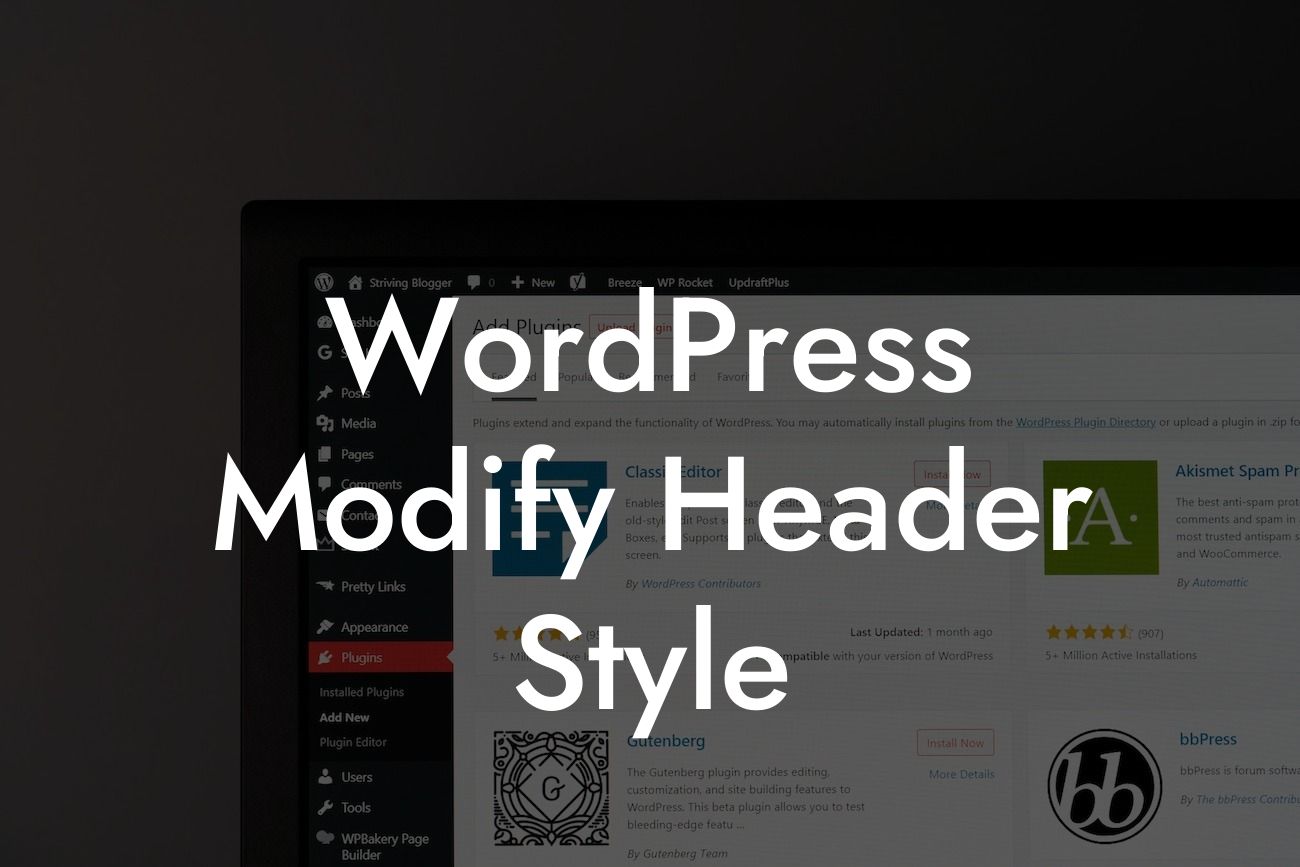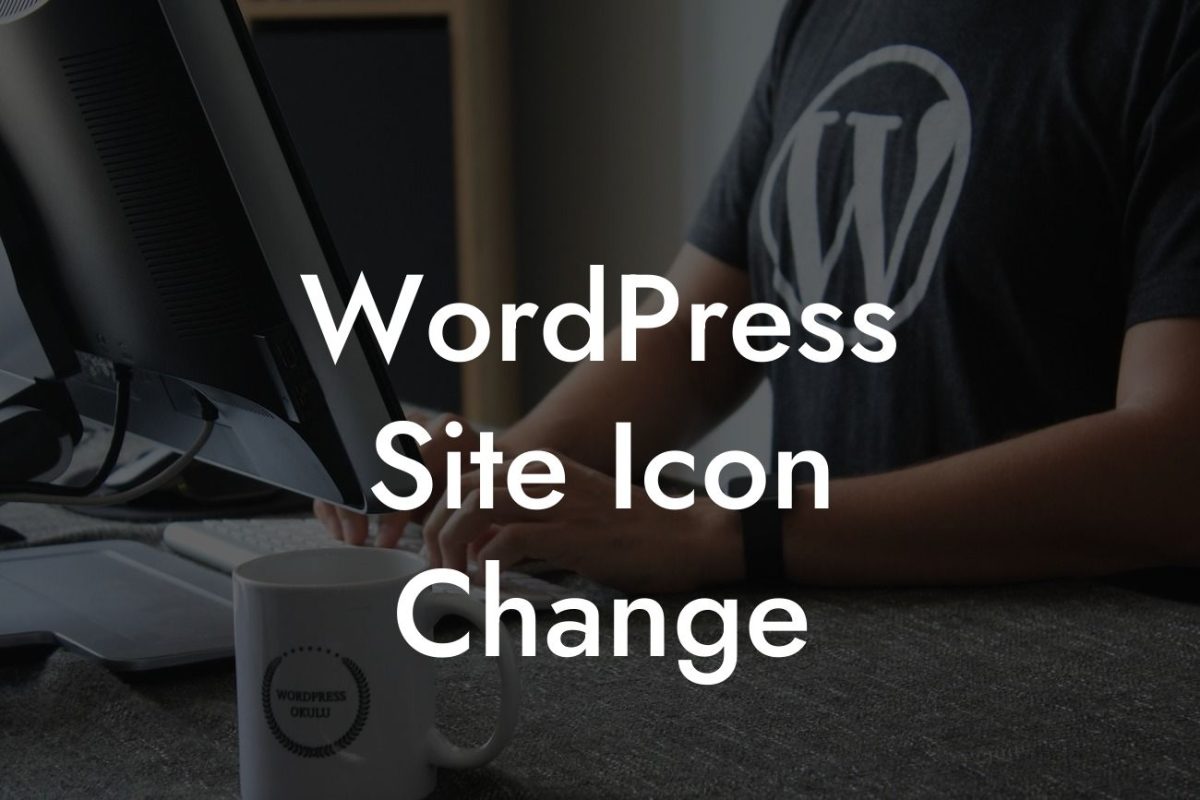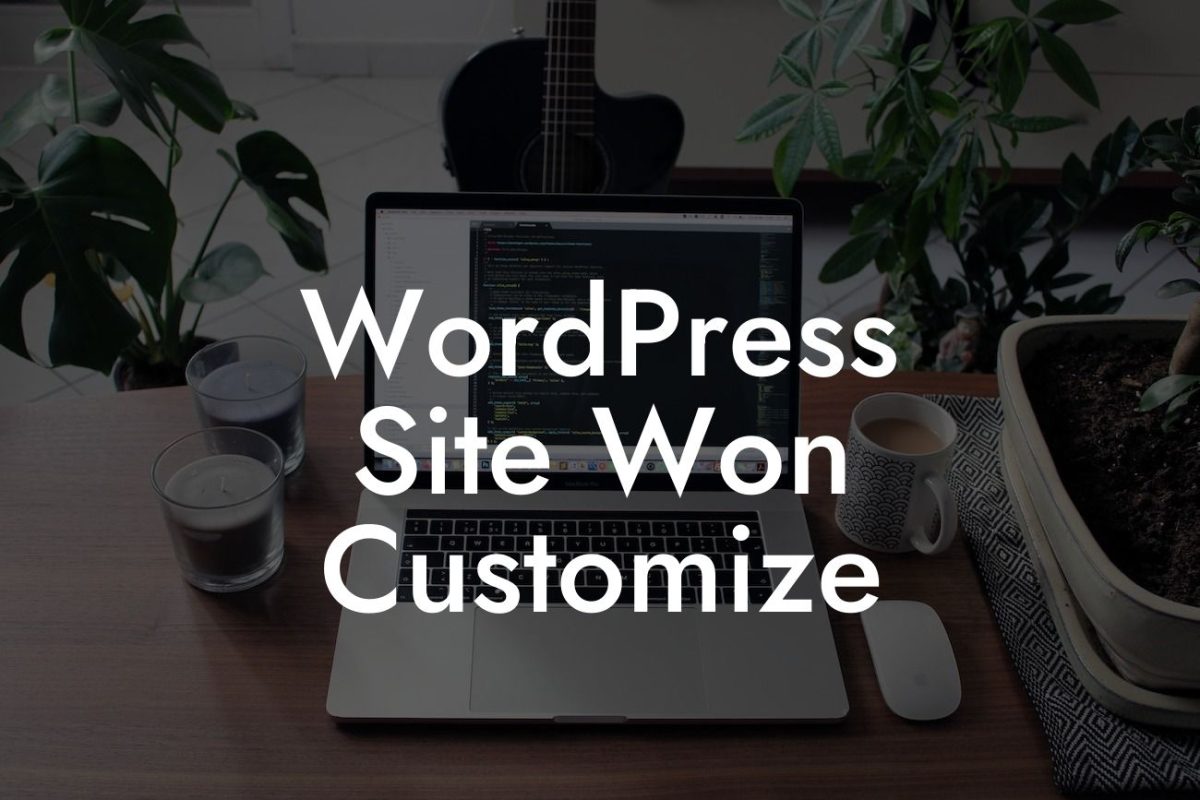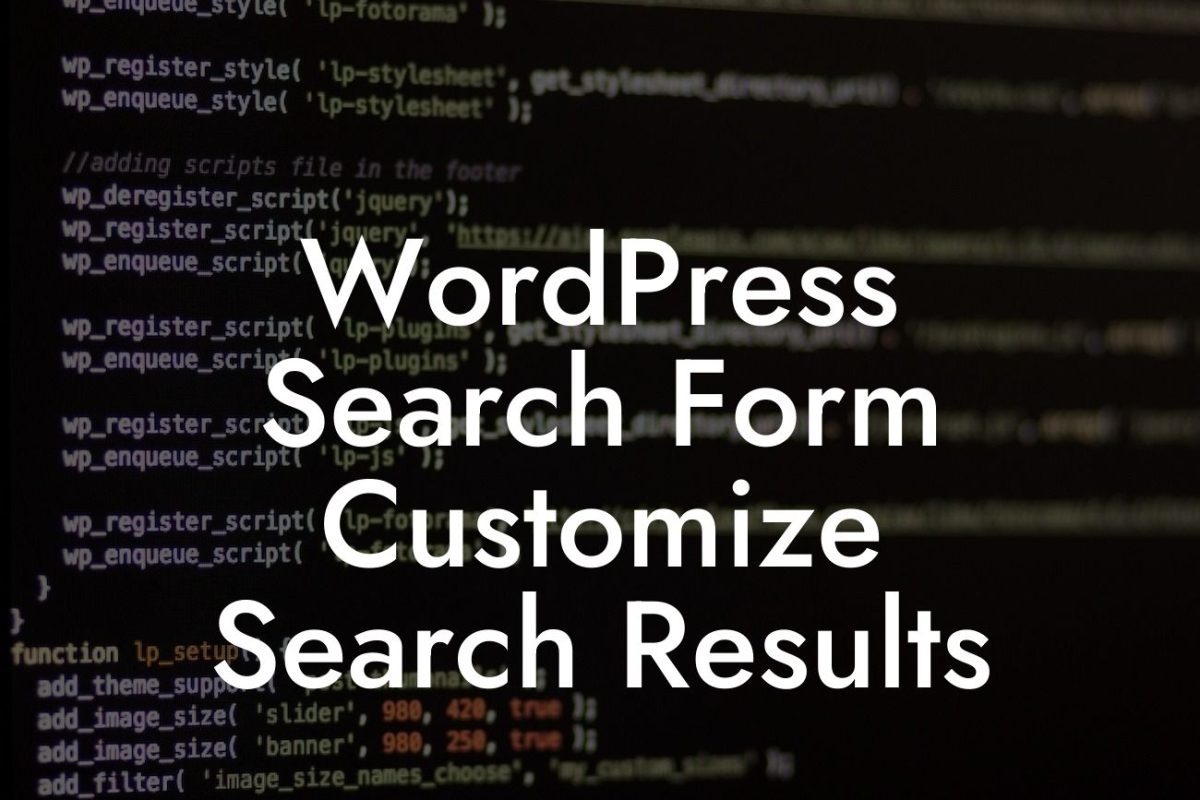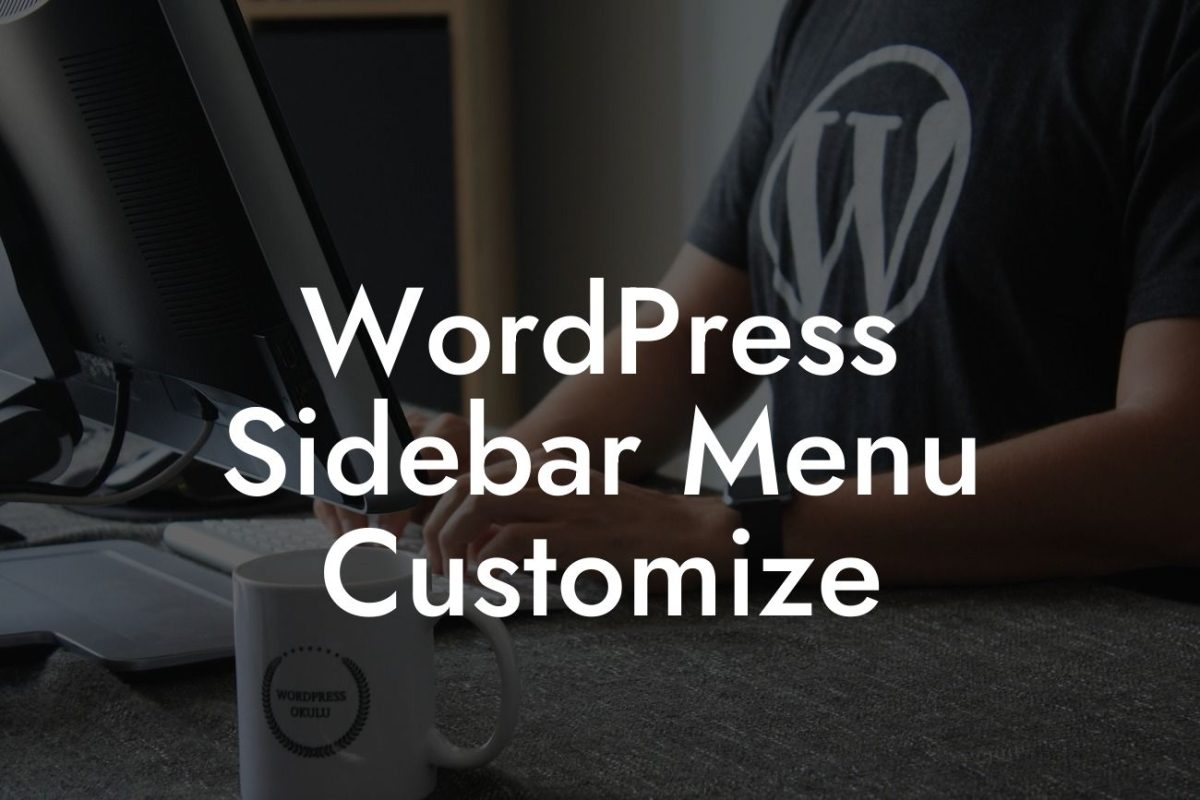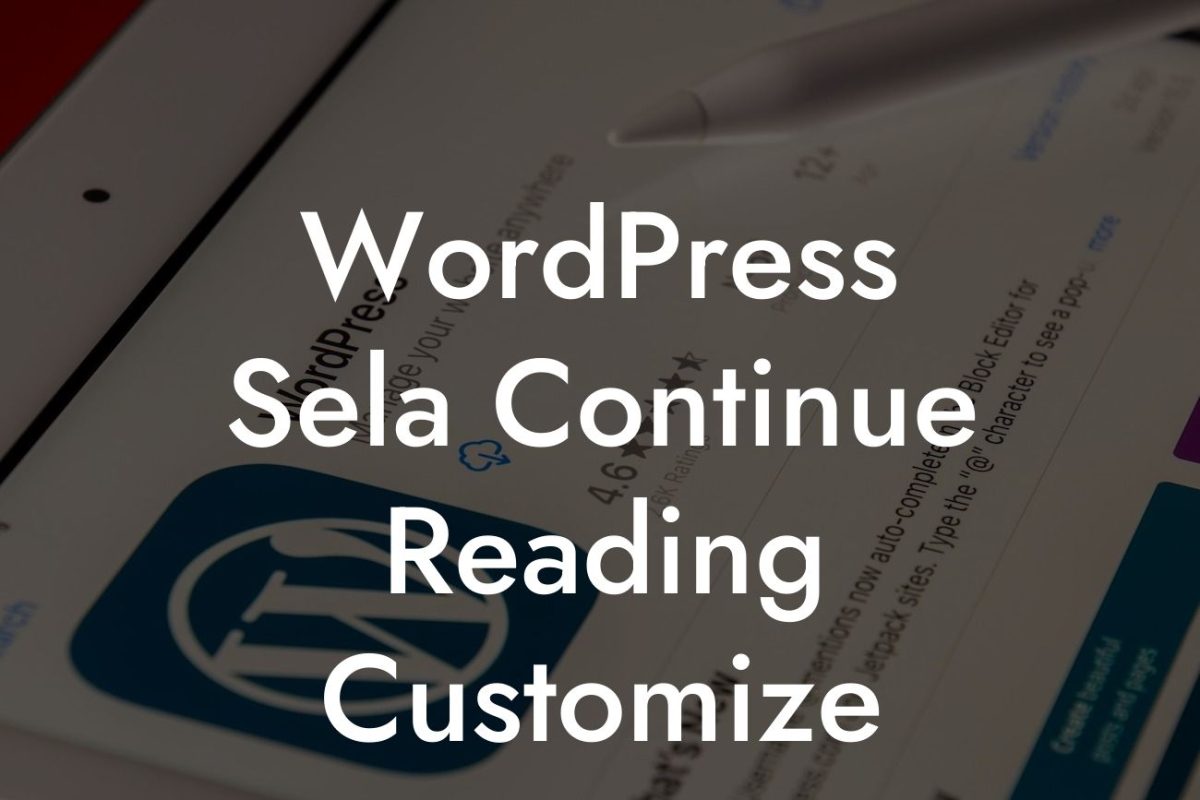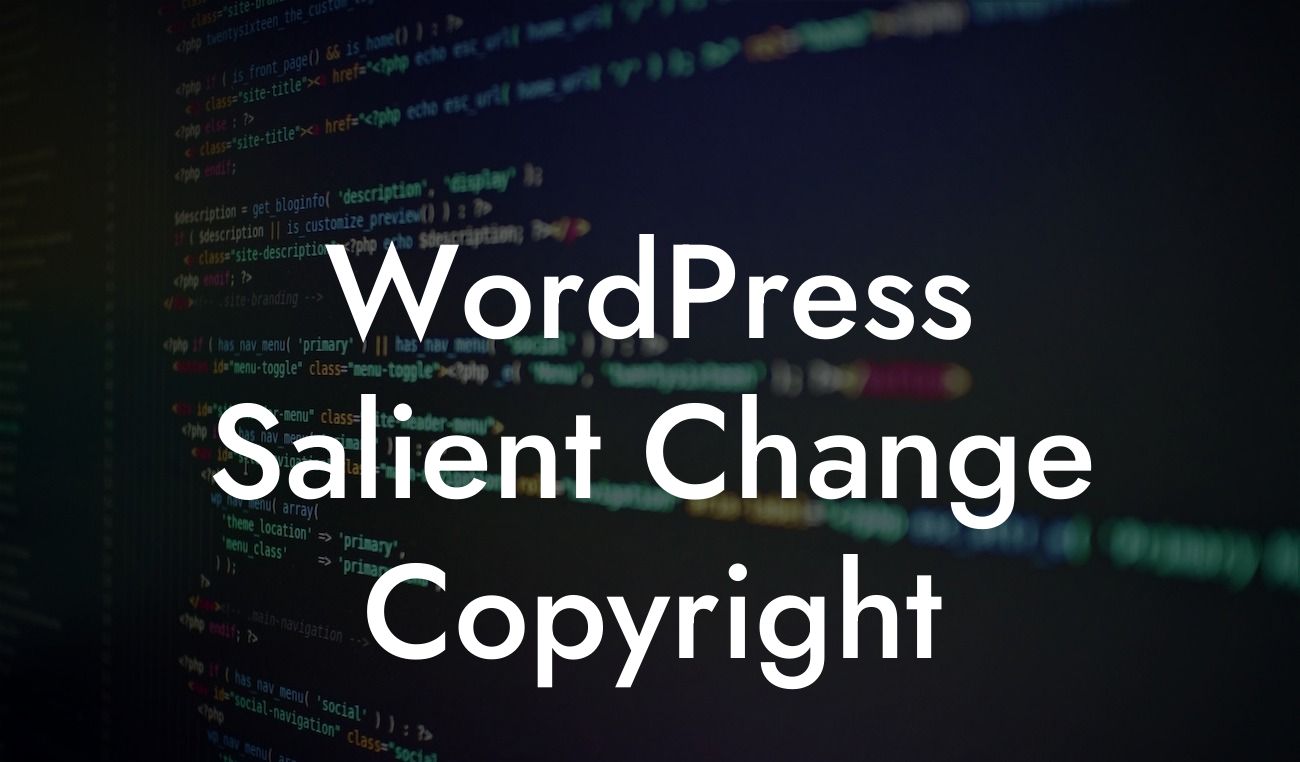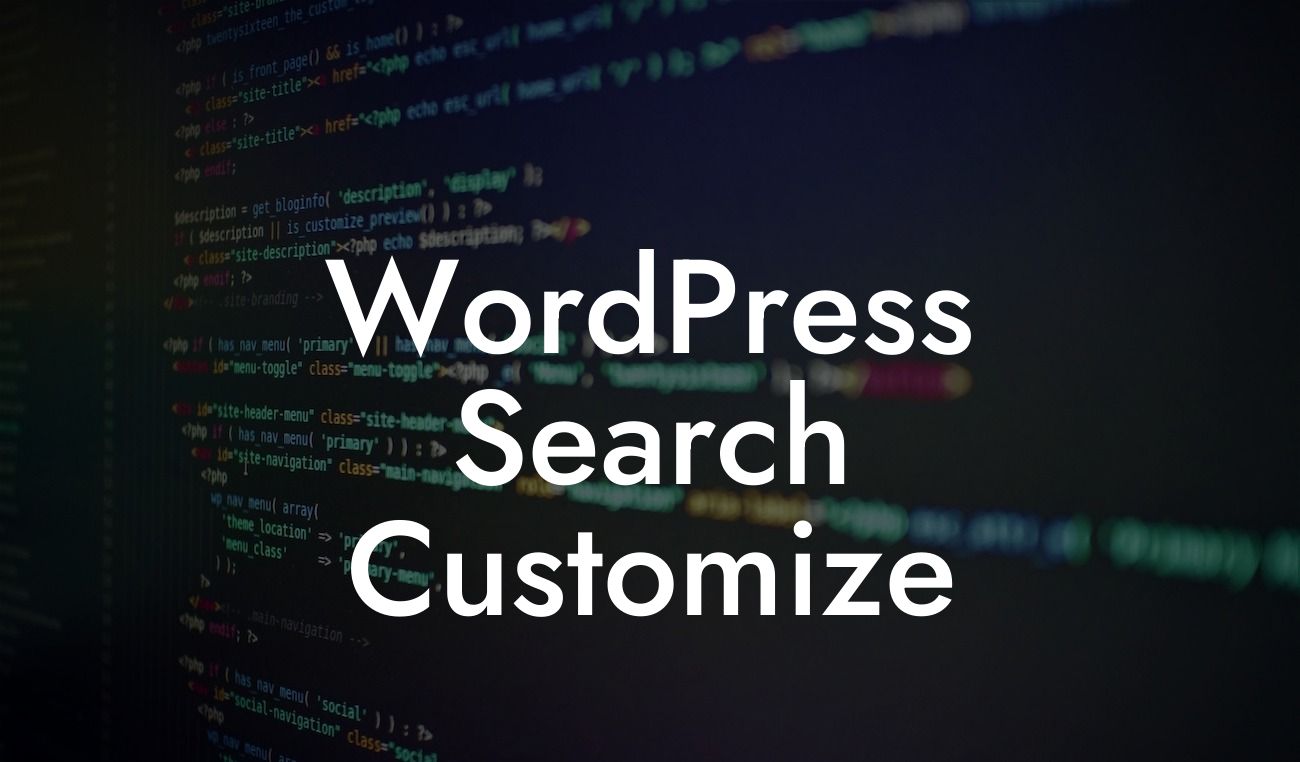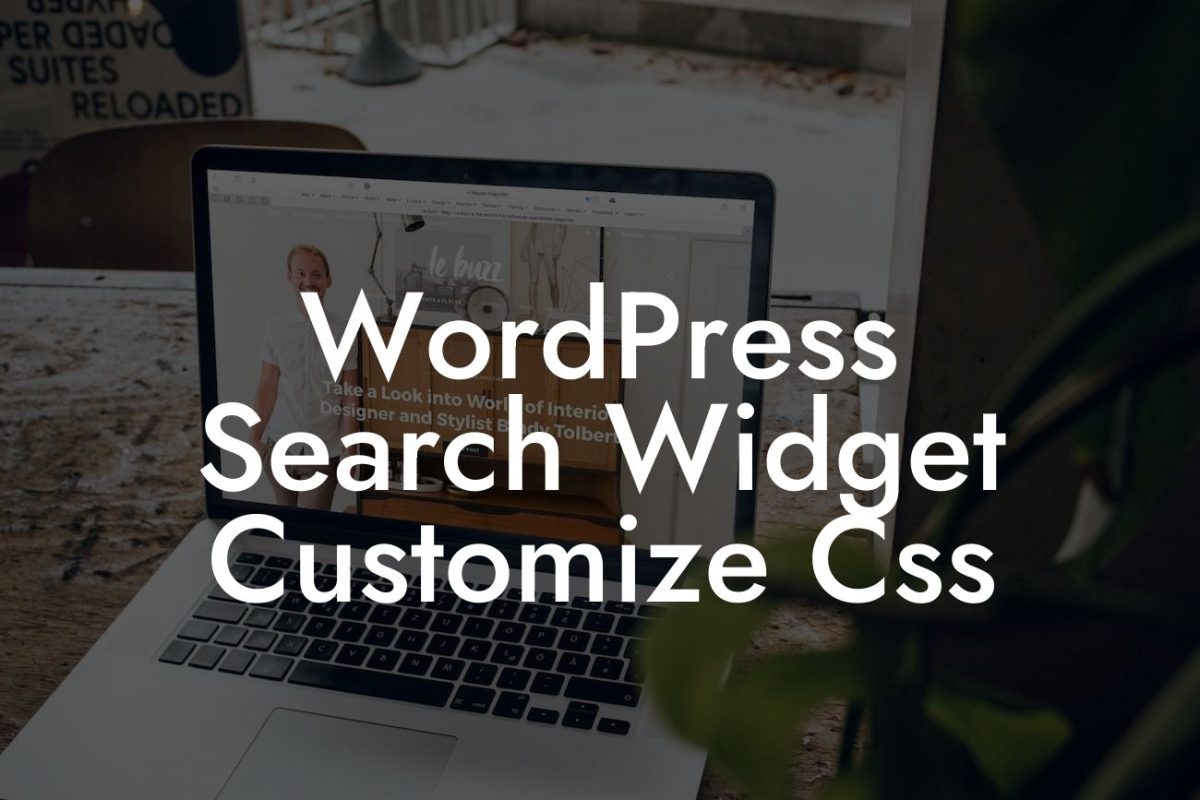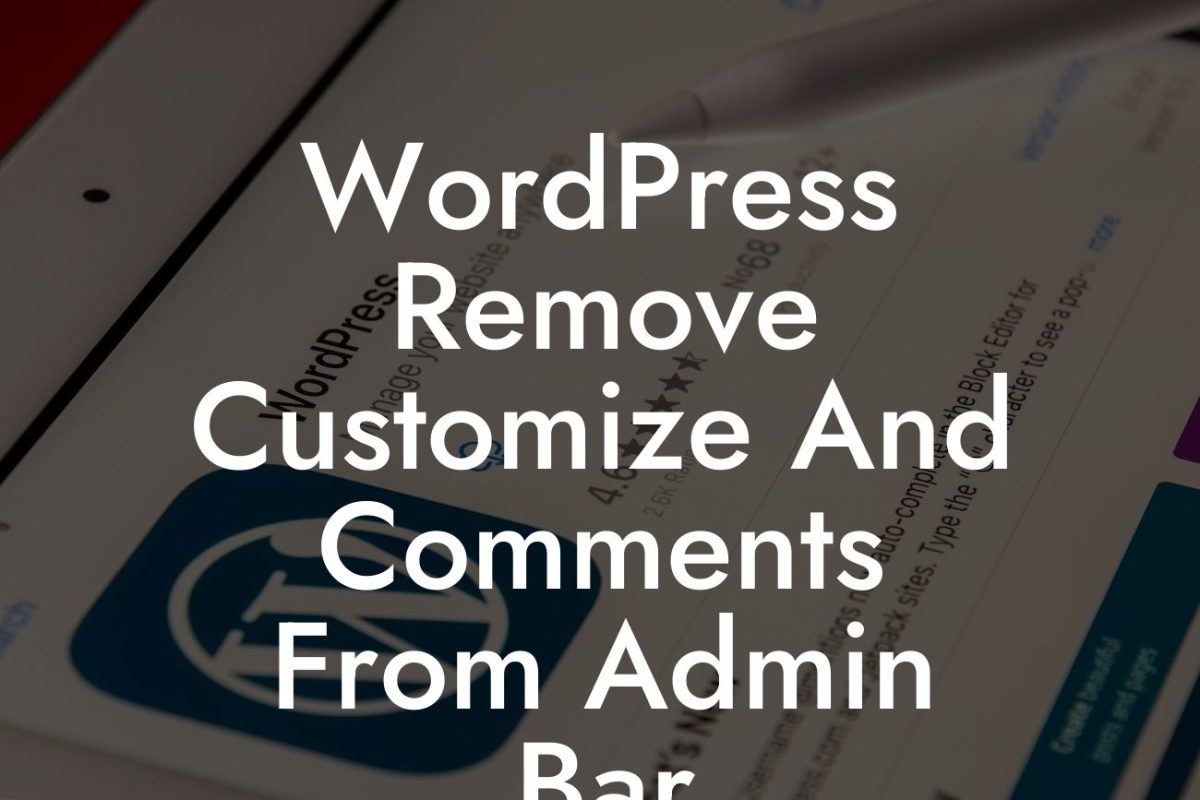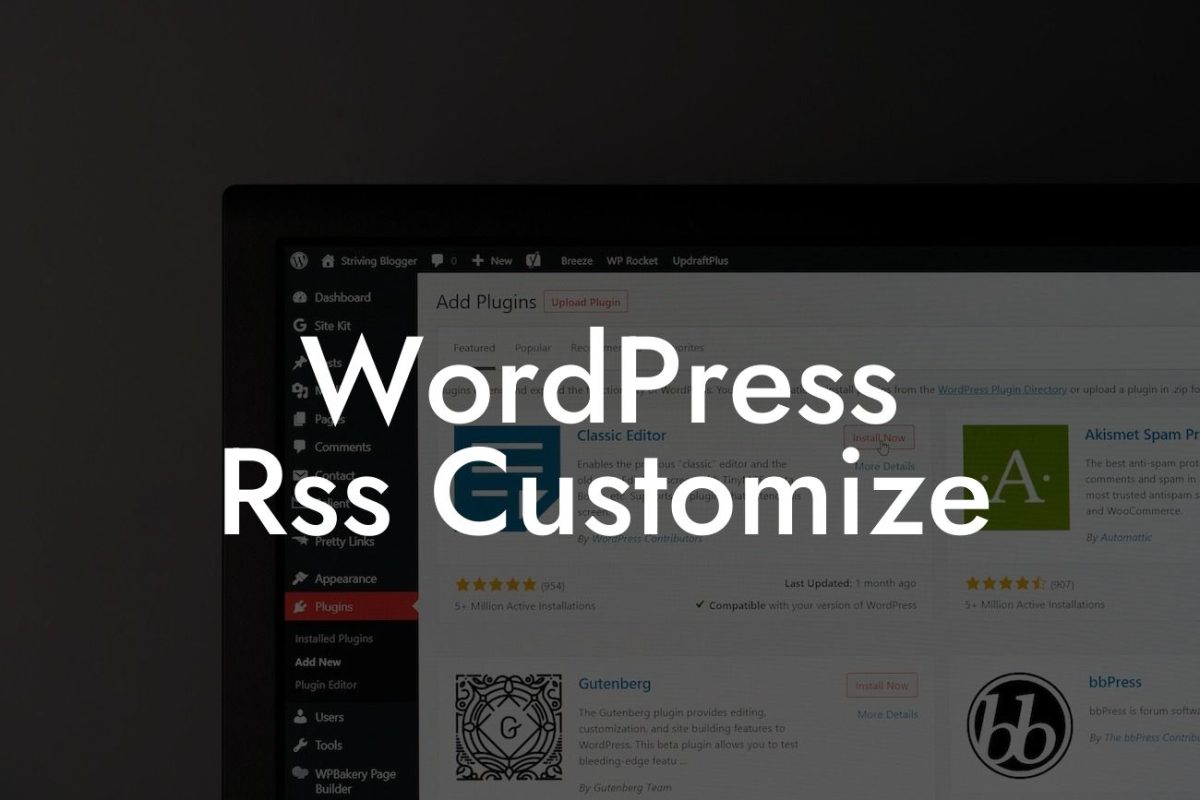Are you tired of the standard header style on your WordPress website? Looking to give it a personalized touch that reflects your brand identity? Well, you've come to the right place! In this article, DamnWoo will walk you through how to modify the header style of your WordPress site. We understand that small businesses and entrepreneurs require a unique online presence to stand out from the crowd. So, say goodbye to cookie-cutter solutions and embrace the extraordinary as we embark on this exciting journey together!
Let's dive right into the details of modifying your WordPress header style. Follow these simple steps to customize the look and feel of your website:
1. Choose a suitable theme: Start by selecting a theme that provides customization options for the header. There are several themes available in the WordPress repository, both free and premium, that offer this flexibility. Look for themes that align with your brand aesthetic and business goals.
2. Install and activate the theme: Once you've chosen the perfect theme, install and activate it from your WordPress dashboard. This will set the baseline for your header modifications.
3. Access the header customization options: Most themes provide built-in header customization settings. To access these options, navigate to the Appearance tab in your WordPress dashboard and select Customize. Look for options specifically related to the header layout, colors, fonts, and other visual elements.
Looking For a Custom QuickBook Integration?
4. Modify the header layout: Experiment with different header layouts to find the perfect fit for your website. Some themes offer various pre-defined layouts that you can choose from, while others allow you to create a bespoke header using drag-and-drop builders. Be sure to consider responsiveness and mobile-friendliness during the customization process.
5. Customize the colors and fonts: Give your header a unique look by playing around with colors and fonts. Align them with your brand guidelines to maintain consistency across your website. Select fonts that are easy to read and complement your overall design.
6. Enhance with visuals: Consider adding a logo or other visuals to make your header more visually appealing. This will help reinforce your brand identity and create a professional and polished look for your website.
Wordpress Modify Header Style Example:
Let's take a realistic example of a small tech startup called "TechBytes." The company wants to modify their WordPress header style to reflect their innovative and dynamic brand image. They choose a modern theme from DamnWoo's collection and follow the customization steps mentioned above. TechBytes modifies their header layout to a clean and sleek design, using their company logo and customized fonts that resonate with their target audience. The result is a visually appealing and intuitive header that showcases TechBytes' professionalism and creativity.
Congratulations! You've successfully modified the header style of your WordPress website. Now, take a moment to admire the transformation and watch your online presence elevate to the next level. If you found this guide helpful, don't forget to share it with fellow entrepreneurs and small business owners who could benefit from a customized header style. Explore other insightful guides on DamnWoo to further enhance your website's performance, and don't hesitate to try one of our awesome WordPress plugins to supercharge your success. Remember, at DamnWoo, we're here to empower small businesses and entrepreneurs like you!