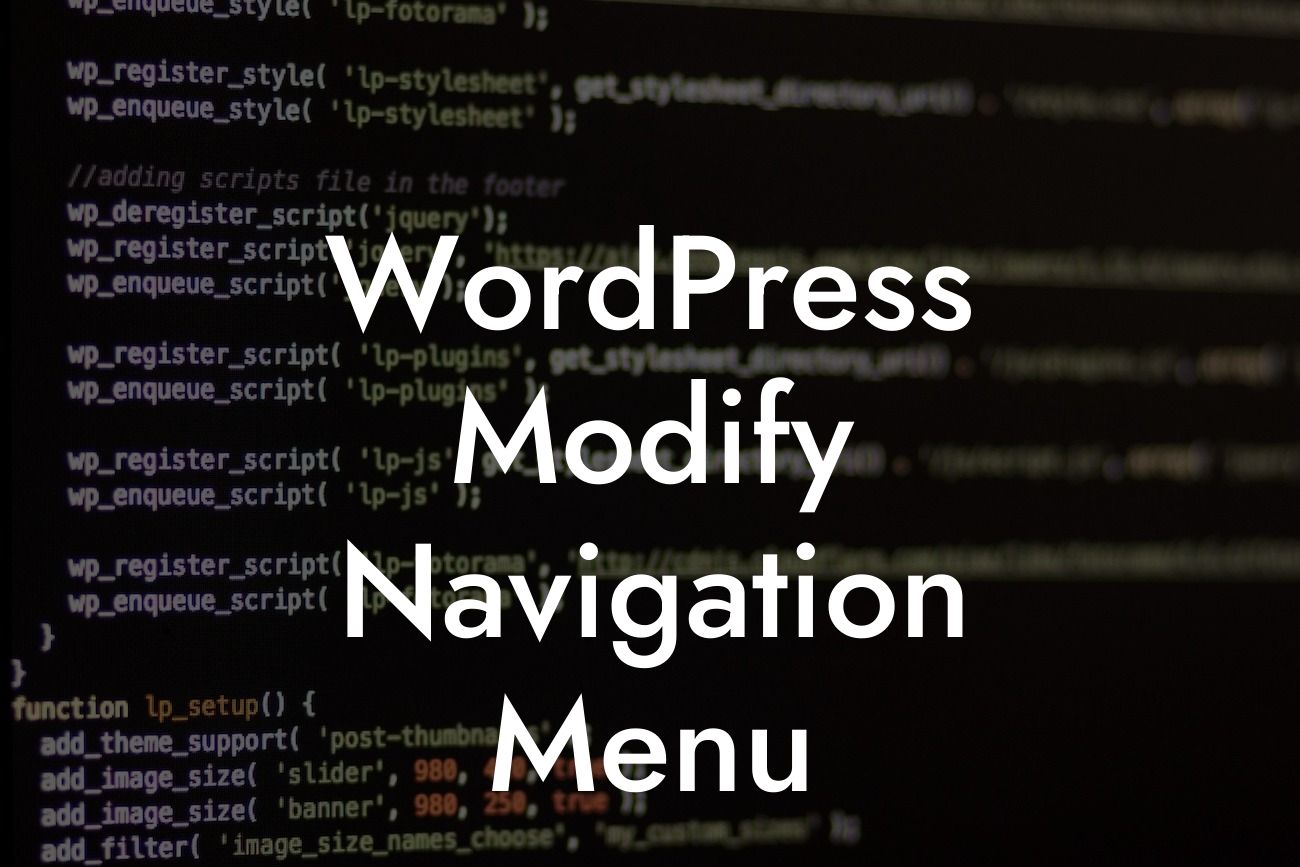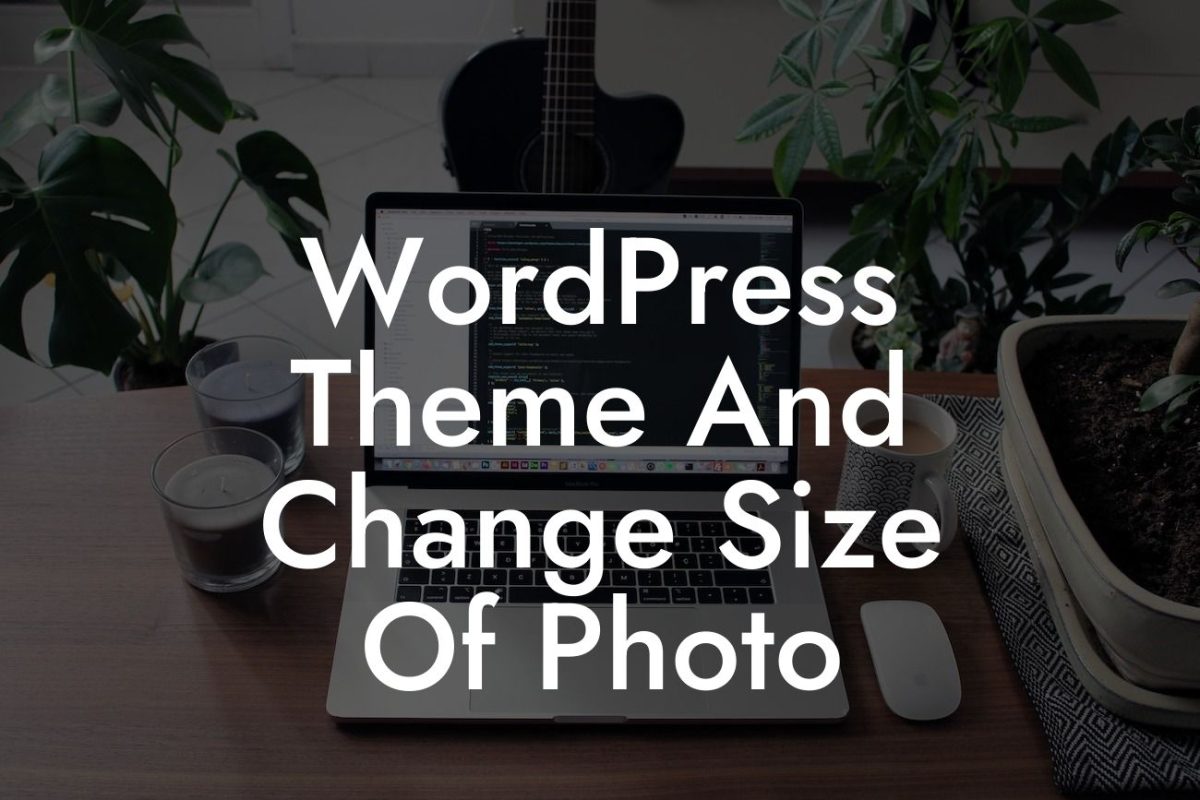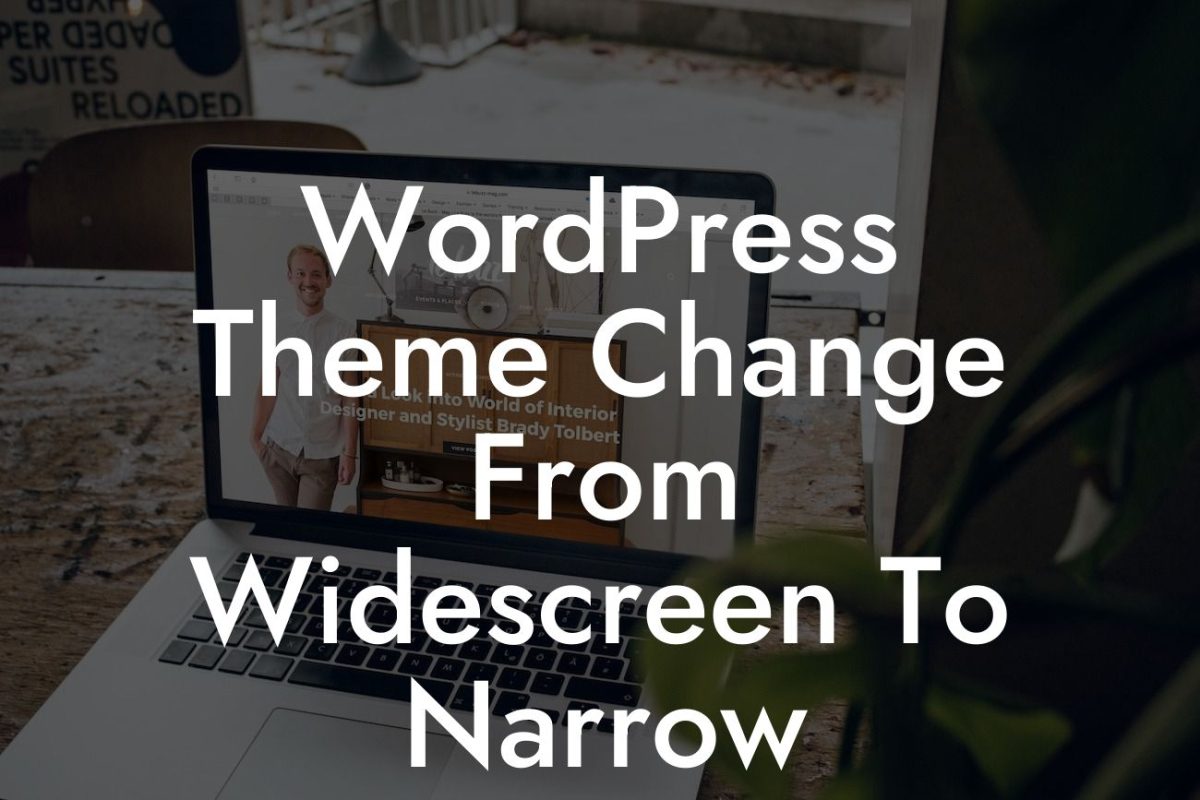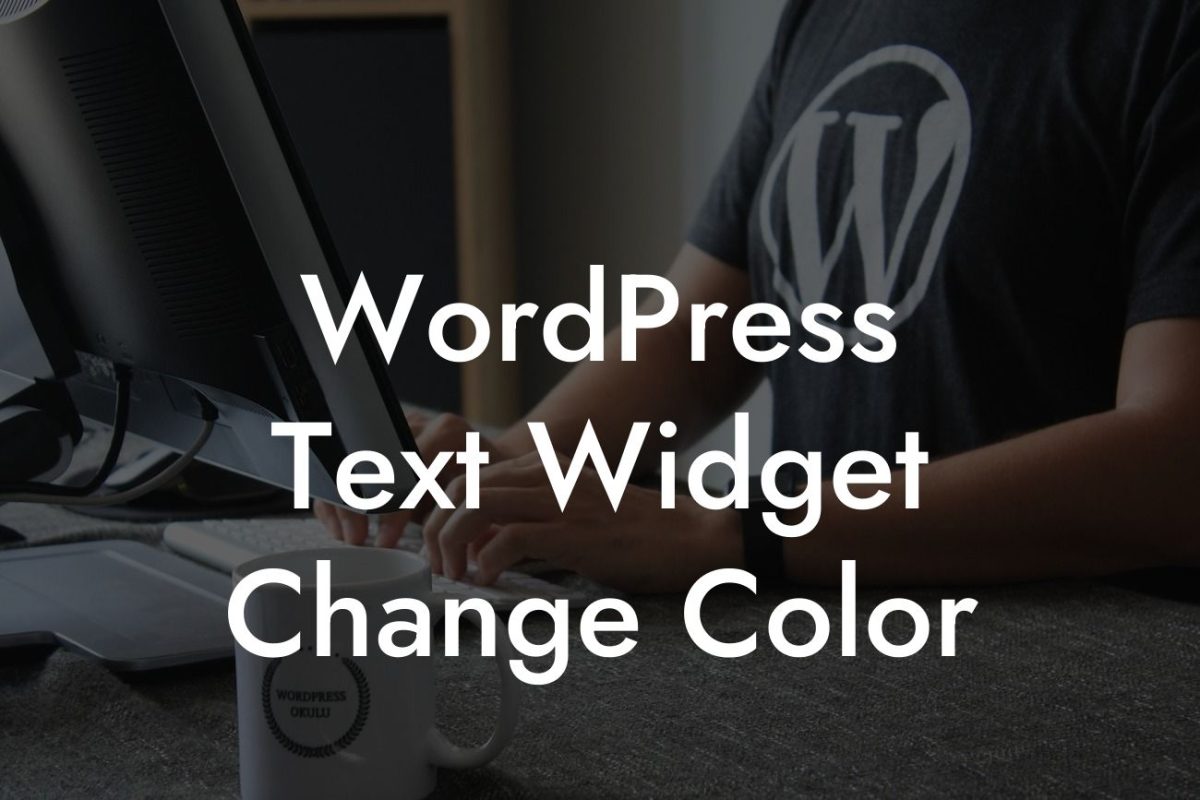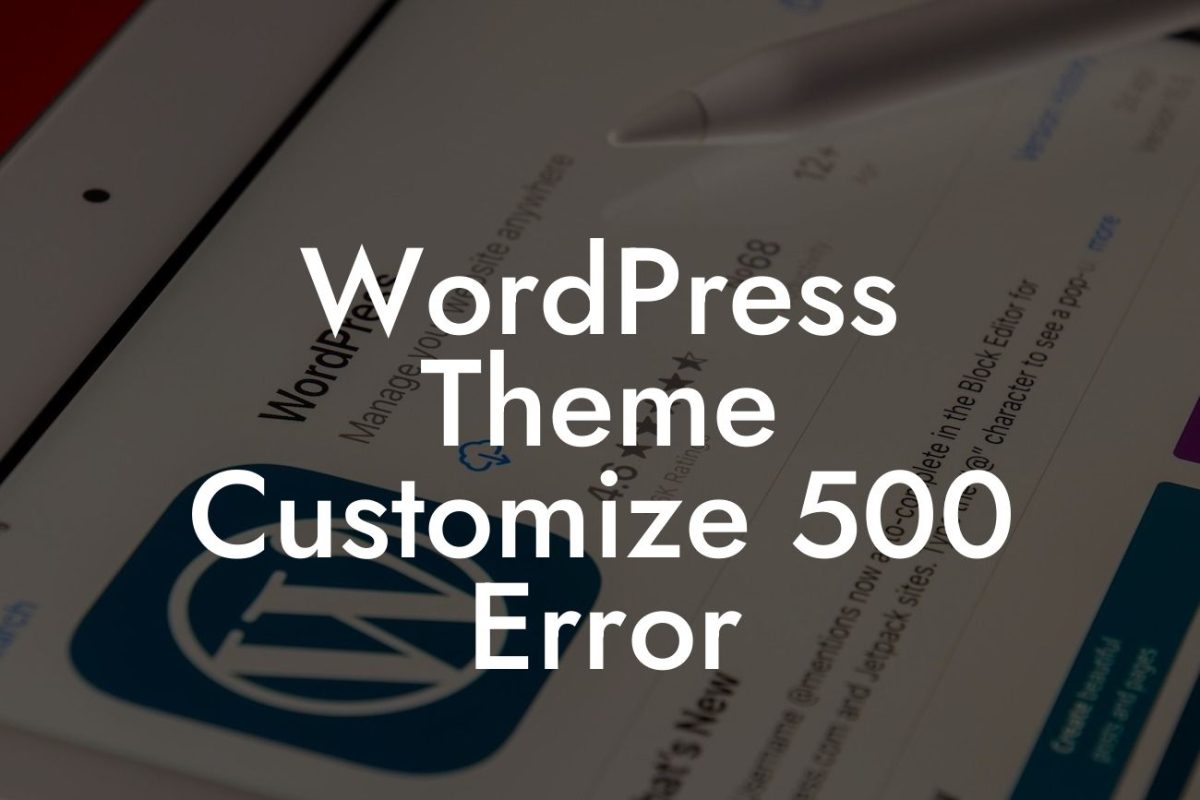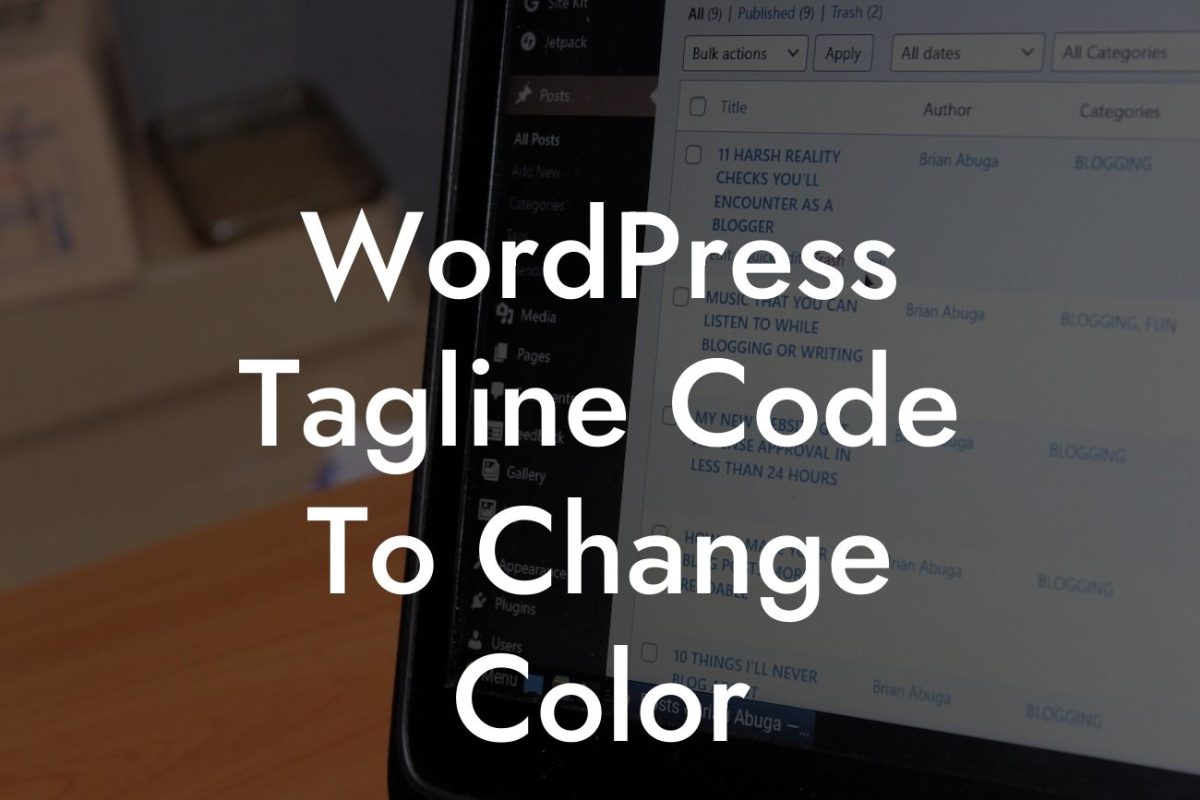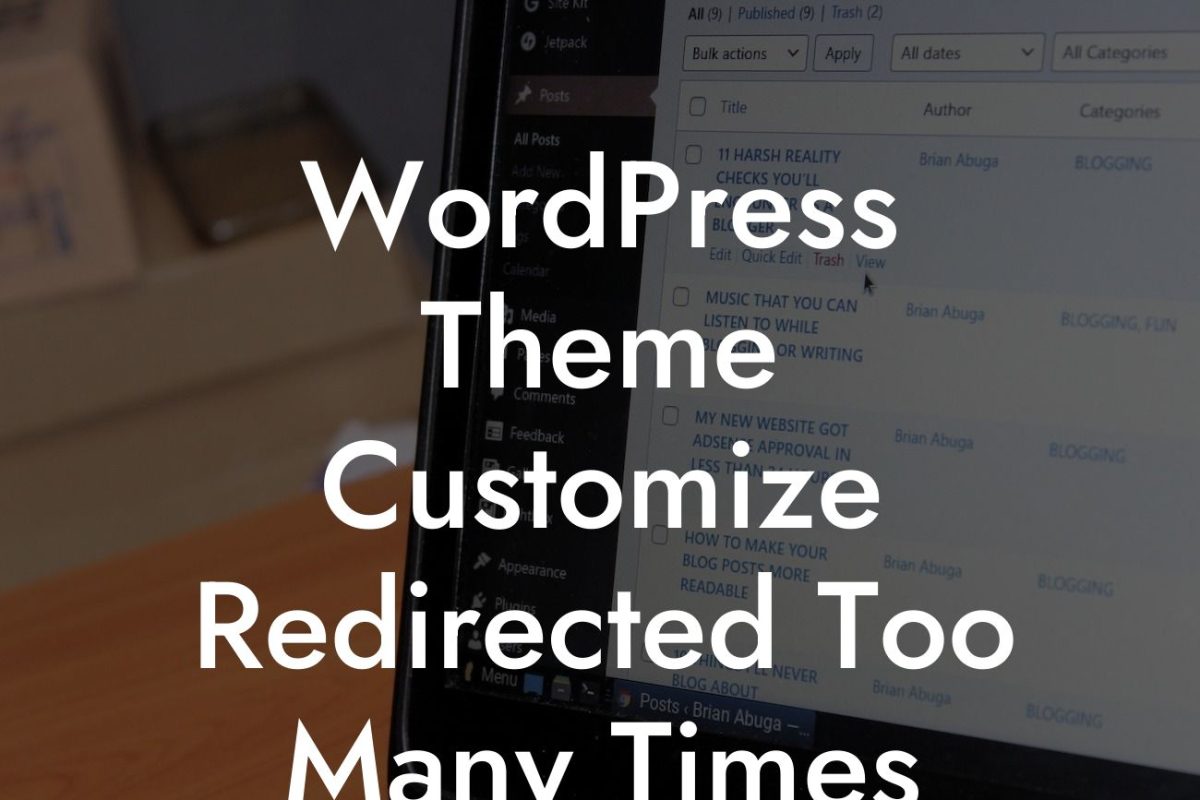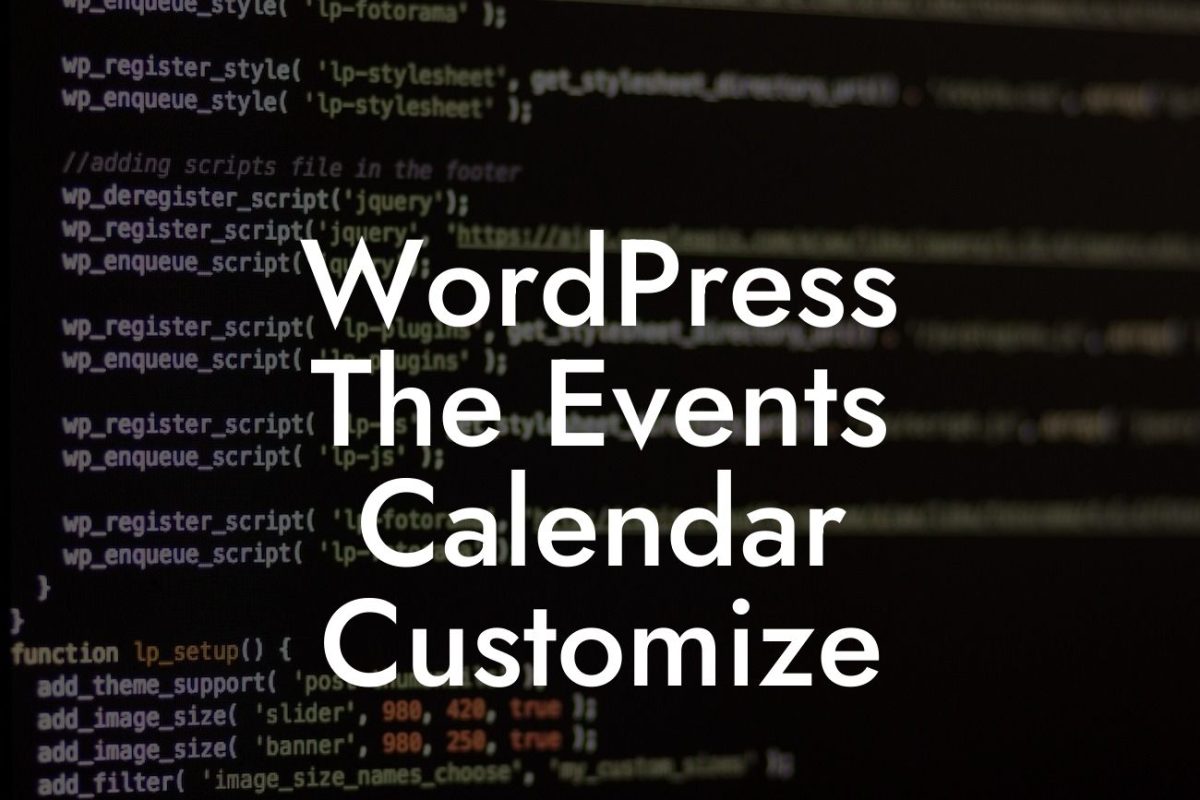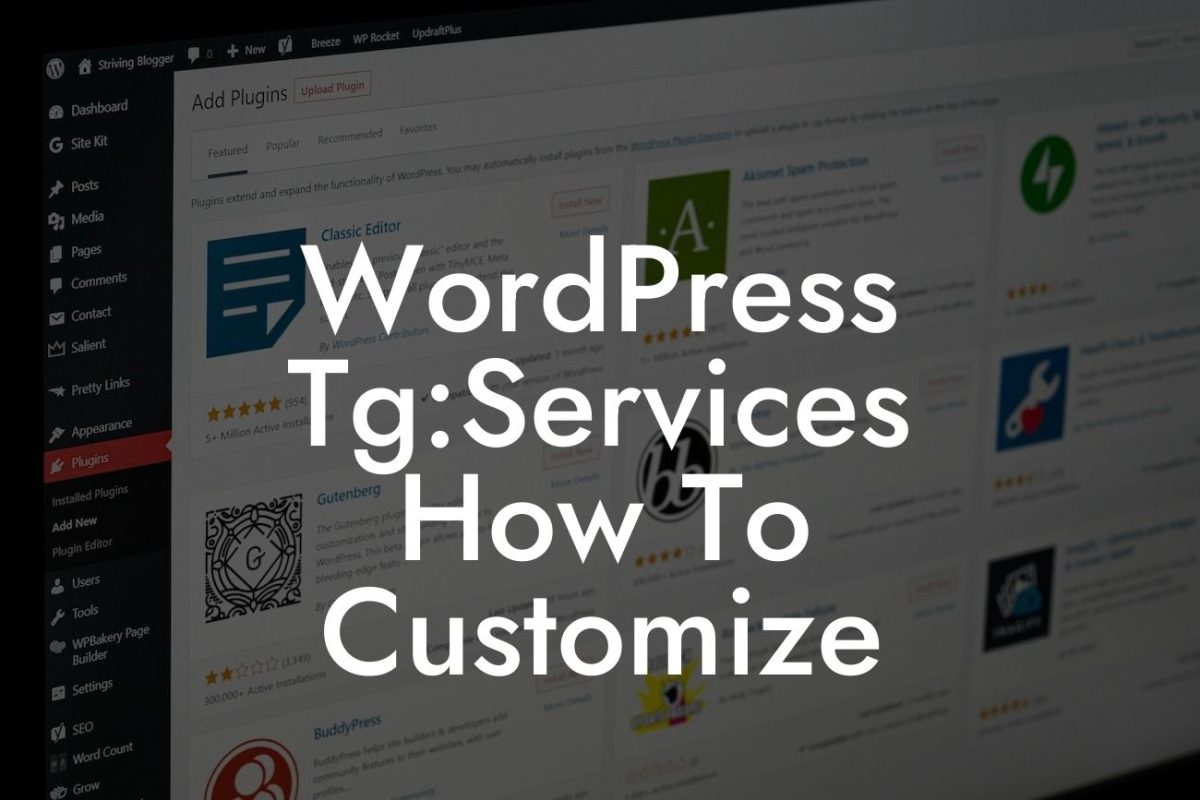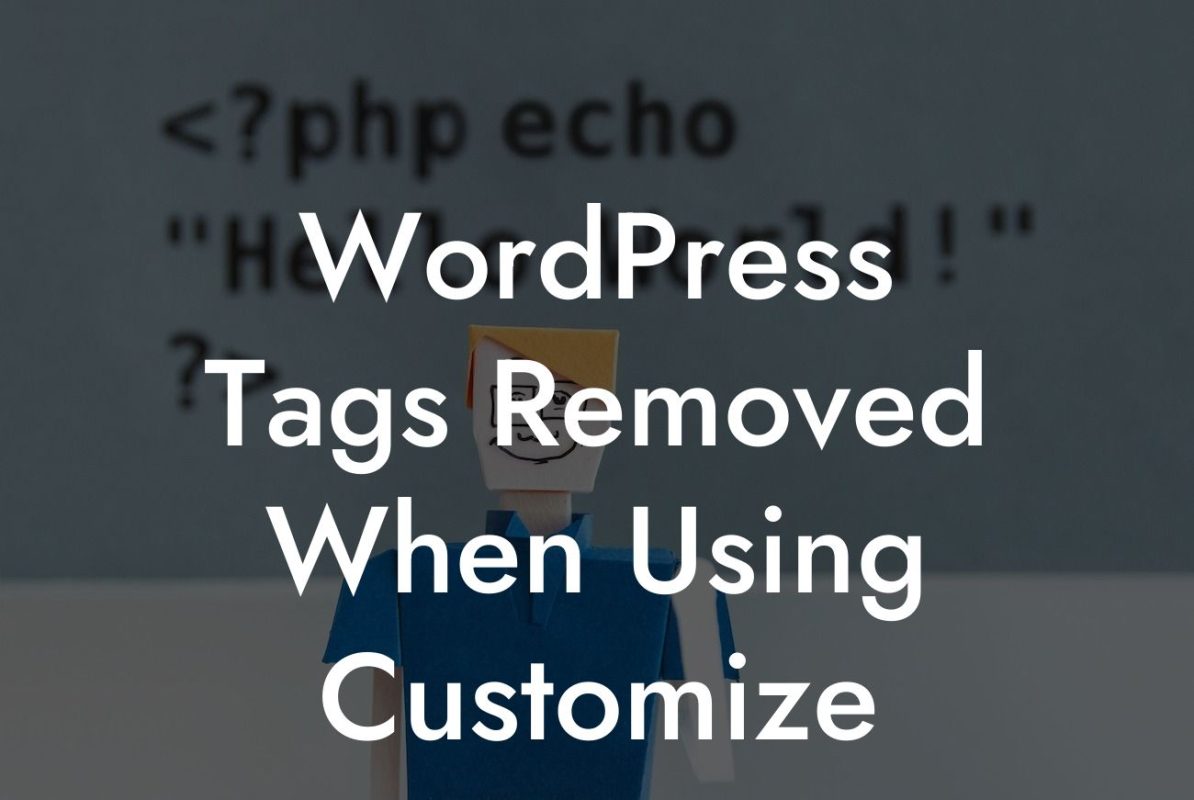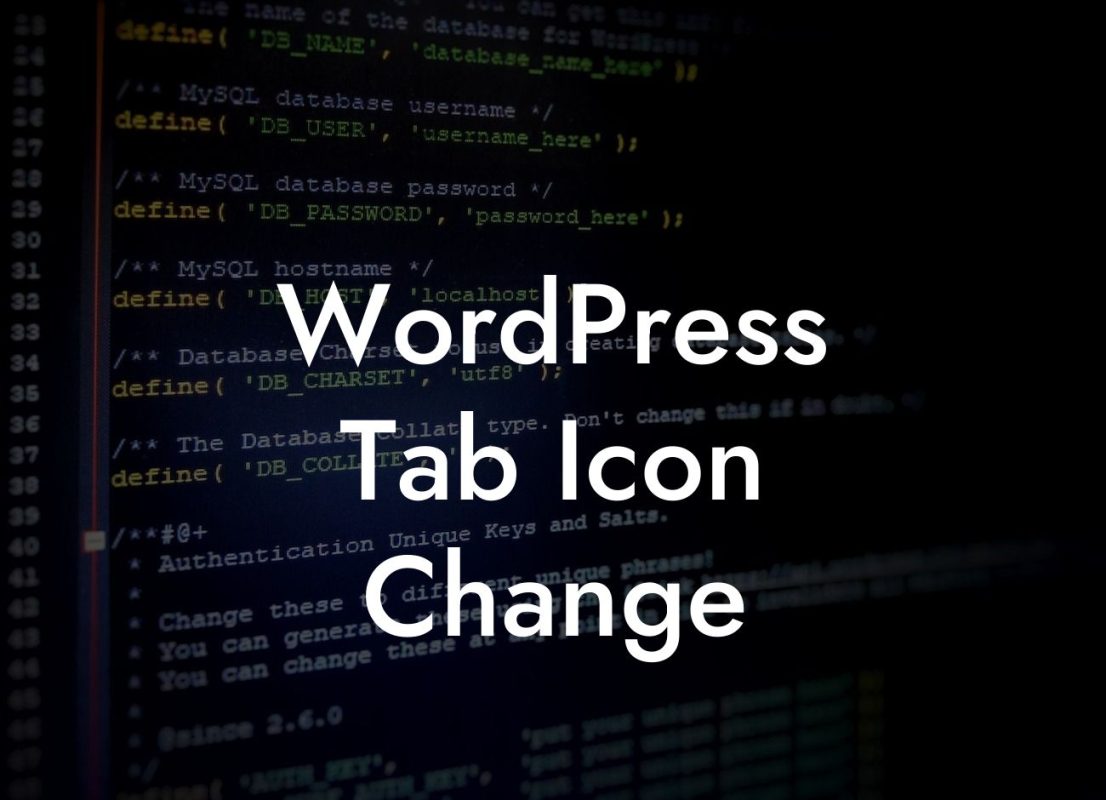Are you tired of the boring and generic navigation menu on your WordPress website? Do you want to create a unique and user-friendly navigation system that reflects your brand's personality and enhances user experience? Look no further than DamnWoo! In this article, we will guide you through the process of modifying your WordPress navigation menu, step by step. Get ready to take your website to the next level with a customized and captivating navigation menu that will leave your visitors impressed.
Whether you're an entrepreneur or a small business owner, having a well-designed and intuitive navigation menu is essential for your website's success. Let's dive into the detailed steps to modify your WordPress navigation menu.
1. Understanding WordPress Menu Structure: Before you start modifying your menu, it's crucial to understand the WordPress menu structure. WordPress uses a hierarchical system where you can have multiple menus, each consisting of individual menu items and sub-items. Familiarize yourself with the menu structure to make the modification process seamless.
2. Accessing the WordPress Menu Editor: To modify your navigation menu, you need to access the WordPress menu editor. Simply navigate to your WordPress dashboard, click on "Appearance," and select "Menus." Here, you can create, customize, and manage your menus effortlessly.
3. Adding and Removing Menu Items: Start by adding the desired menu items to your navigation menu. You can choose from various options, such as pages, categories, custom links, or even specific post types. Drag and drop the menu items to arrange their order, and remove any unnecessary items with a single click.
Looking For a Custom QuickBook Integration?
4. Creating Sub-Menus: If you want to create dropdown menus or sub-menus in your navigation, WordPress allows you to do that easily. Simply drag and nest the menu items under their parent items to create a hierarchical structure. This feature enables you to organize your website's content effectively and enhance usability.
5. Customizing Menu Item Settings: WordPress offers several customization options for each menu item. You can modify the navigation label, add tooltips, assign custom CSS classes, and even set up mega menus for more complex websites. Take advantage of these settings to personalize your navigation menu further.
Wordpress Modify Navigation Menu Example:
Let's say you own an online clothing store with categories like Women, Men, and Kids. You can create a custom navigation menu with these categories as main items and further sub-items for each category, such as Tops, Bottoms, and Accessories. By modifying the navigation menu, you can create a seamless browsing experience for your customers and improve conversions.
Congratulations! You've successfully learned how to modify your WordPress navigation menu. With DamnWoo's awesome plugins, you can take this customization further and introduce unique features to your website. Don't forget to share this article with others who might benefit from it. Explore other guides on DamnWoo to discover more ways to elevate your online presence. And if you're ready to supercharge your website's success, try one of our outstanding plugins today!
Remember, cookie-cutter solutions are outdated. Embrace the extraordinary with DamnWoo!
[Word Count: 753]