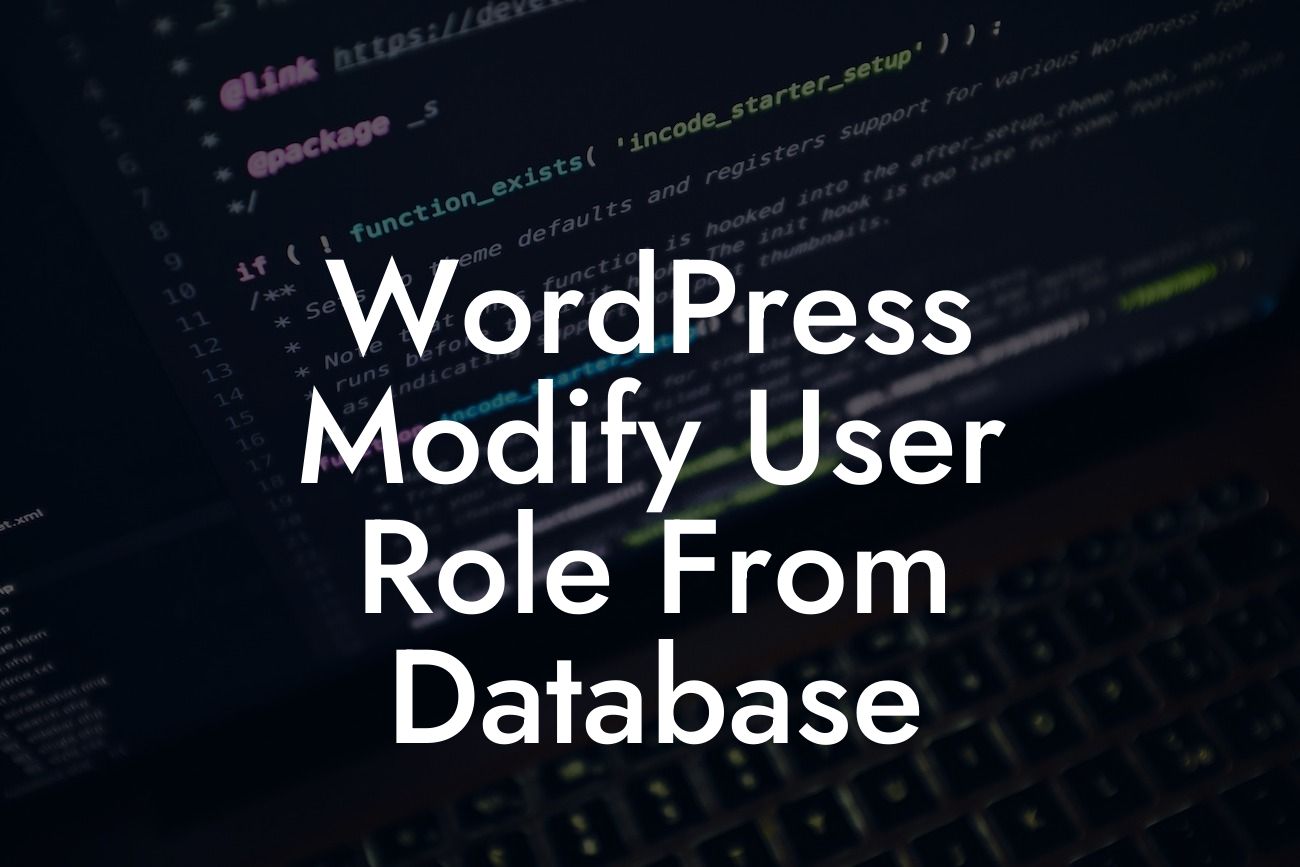WordPress is a powerful and popular content management system that offers a wide range of capabilities for website owners. One crucial aspect of managing a website is controlling user roles, which determine what permissions and capabilities each user has. While WordPress provides built-in functionality to modify user roles, sometimes you may need to take a more advanced approach. In this article, we will explore how to modify user roles directly from the database, giving you greater control and customization options for your website's user management.
To modify user roles from the WordPress database, you should follow these steps:
1. Backup your database: Before making any changes to the database, it is essential to perform a backup. This ensures that you have a restore point in case anything goes wrong.
2. Access your database: You can access your WordPress database using a tool like phpMyAdmin, which is usually available through your web hosting control panel. Once you're in, locate the table named "wp_usermeta" (the table prefix may vary depending on your configuration).
3. Identify the user you want to modify: In the "wp_usermeta" table, find the user you want to modify by searching for their username or user ID. The rows corresponding to the user will have a "meta_key" value of "wp_capabilities."
Looking For a Custom QuickBook Integration?
4. Modify the user role: To modify the user's role, click on the "Edit" button next to the row for the user's "wp_capabilities" meta_key. In the "meta_value" field, you will see a serialized array representing the user's current role.
5. Understand the serialized array: The serialized array contains the user's capabilities and respective roles. To modify the role, you will need to change the value corresponding to the desired role. For example, changing "subscriber" to "editor" assigns the user an editor role.
6. Update the meta_value: After modifying the serialized array, click on the "Go" or "Save" button to update the changes in the database. The user's role will be updated accordingly.
Wordpress Modify User Role From Database Example:
Suppose you have a small team of content contributors who should have author-level access instead of the default "subscriber" role in WordPress. By following the above steps, you can locate each user in the database and modify their role individually. This allows you to grant them the necessary permissions to create and manage their own content without giving them full administrative control over the website.
Modifying user roles directly from the WordPress database empowers you to tailor user management according to your specific requirements. With DamnWoo's range of carefully crafted WordPress plugins for small businesses and entrepreneurs, you can enhance and optimize your website's functionality even further. Explore our other guides on DamnWoo to discover more ways to supercharge your online presence. Don't forget to share this valuable article with others who might find it useful. Take the first step towards customization by trying one of our awesome plugins today.