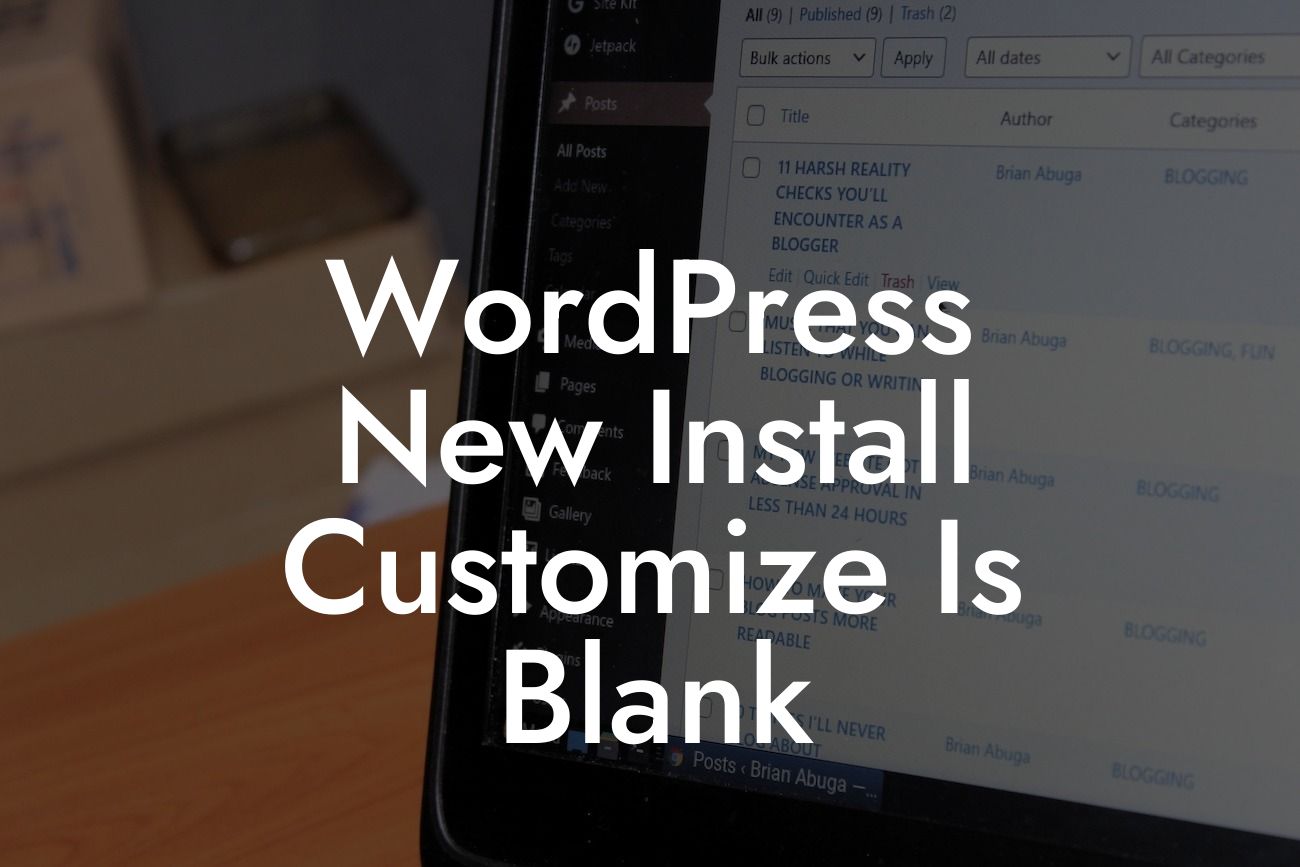WordPress is a popular content management system (CMS) that empowers small businesses and entrepreneurs to build and customize their websites with ease. However, sometimes, when you install a fresh copy of WordPress, you may encounter a blank customization page. This issue can be frustrating and hinder your progress. But worry not, as in this blog post, we will explore the common reasons behind this problem and share effective solutions to help you overcome it. So, let's dive in and unlock the secrets to customizing your WordPress installation!
Before we delve into the troubleshooting steps, let's understand why a blank customization page occurs in the first place. One of the common reasons is a conflict with a theme or plugin. If you have recently activated a new theme or plugin, it might not be compatible with your WordPress version, resulting in a blank customization page.
To identify and resolve this issue, follow these steps:
1. Disable Your Theme and Plugins:
Start by temporarily deactivating all your active themes and plugins. This can be done by accessing the backend of your WordPress site and navigating to the "Appearance" tab and then "Themes." Switch to a default WordPress theme and check if the customization page reappears. If it does, you can then isolate the conflicting theme or plugin by activating them one by one until the issue arises again.
Looking For a Custom QuickBook Integration?
2. Update Your Themes and Plugins:
Outdated themes and plugins are notorious for causing conflicts and compatibility issues. It's essential to keep your themes and plugins up to date. Visit the "Updates" section in your WordPress admin panel and ensure all your themes, plugins, and the core WordPress software are running on the latest versions. This simple step can often resolve compatibility issues and bring back the customization options.
3. Check for Errors in Your Debug Log:
Debugging is another approach to troubleshoot a blank customization page. Start by enabling the debug mode in your wp-config.php file. Add the following line of code: define('WP_DEBUG', true); Once you have enabled the debug mode, navigate to the wp-content folder and locate the debug.log file. Open the file and look for any error messages or warnings related to themes or plugins. Fixing these errors can revitalize your customization page.
Wordpress New Install Customize Is Blank Example:
Let's consider a scenario where you recently installed a trendy theme to give your website a fresh look. However, upon accessing the customization page, all you see is a blank screen. Following the steps above, you temporarily disable your active theme and switch to a default WordPress theme. Voila! The customization page is back. This indicates that the issue lies with your newly activated theme. You can then proceed to update the theme or reach out to the theme developer for assistance. By taking these actions, you regain control over customizing your WordPress installation.
Congratulations! You have learned some effective troubleshooting steps to resolve the blank customization page issue in WordPress. Remember, the key is to identify conflicting themes or plugins, keep everything up to date, and embrace the power of debugging. Now that you're equipped with this knowledge, why not share this guide with fellow entrepreneurs and small business owners who might be facing a similar challenge?
Explore DamnWoo for more valuable guides and discover our incredible range of WordPress plugins tailored specifically for small businesses and entrepreneurs. With DamnWoo's extraordinary solutions, you can take your online presence to new heights and supercharge your success. Don't wait any longer, try our awesome plugins today!