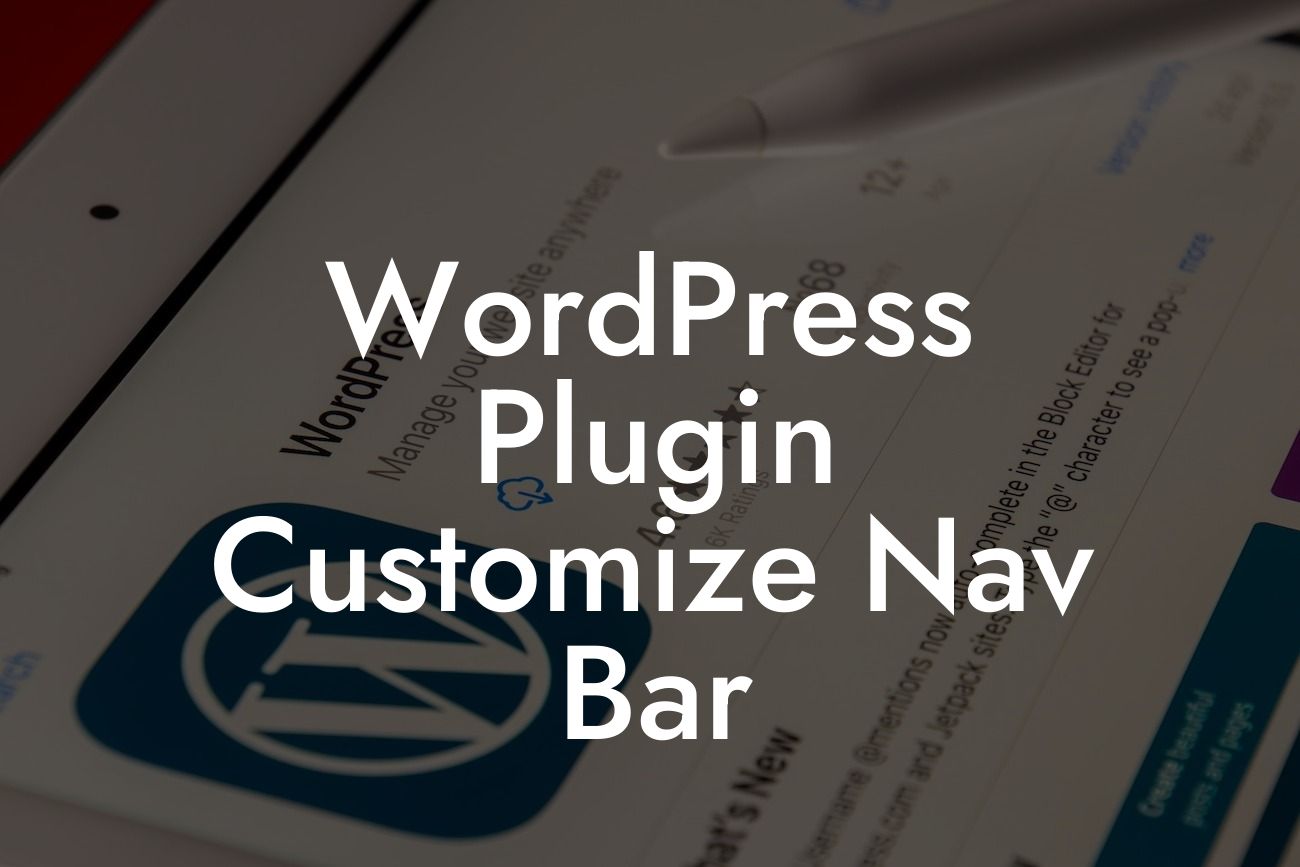Have you ever visited a website and been blown away by its sleek and customized navigation bar? The navigation bar, also known as the menu, plays a crucial role in guiding visitors through your website and enhancing their user experience. In this article, we will explore how you can effortlessly customize the navigation bar on your WordPress website to showcase your brand's uniqueness and improve navigation for your audience.
Customizing the navigation bar in WordPress might seem like a daunting task, but with the right tools and knowledge, it can be a breeze. Let's dive into the step-by-step process:
1. Choose a Theme with Customizable Navigation:
First and foremost, select a WordPress theme that offers customization options for the navigation bar. Many modern themes provide built-in functionalities to tweak the design, placement, and functionality of the navigation menu. Look for themes that allow you to customize the colors, font styles, icons, and layout of your navigation bar.
2. Use a WordPress Page Builder:
Looking For a Custom QuickBook Integration?
If your chosen theme doesn't offer extensive customization options for the navigation bar, you can turn to a WordPress page builder plugin like Elementor or Divi. These page builders provide drag-and-drop interfaces and pre-designed templates that make it easy to design unique and eye-catching navigation bars.
3. Customize the Menu Structure:
Once you've set up your desired design, it's time to customize the menu structure. WordPress allows you to create multiple menus and assign them to different areas of your website. Utilize this feature to create various menus tailored specifically for different sections of your site, such as the header, footer, or sidebar.
4. Add Icons and Styling:
To add extra flair to your navigation bar, consider incorporating icons and styling elements. You can use icon packs like Font Awesome or custom SVG icons to replace the default menu items. Additionally, CSS and custom code can help you achieve unique hover effects, transitions, or sticky navigation.
Wordpress Plugin Customize Nav Bar Example:
Imagine you run a photography website, and you want to showcase your different photography genres in the navigation bar. With DamnWoo's WordPress plugin, you can easily create separate menu items for landscapes, portraits, and wildlife. Each menu item can have its own icon and styling, making it easy for visitors to navigate directly to their preferred photography category.
Now that you have learned how to customize the navigation bar on your WordPress website, it's time to unleash your creativity and elevate your online presence. Explore DamnWoo's collection of awesomely crafted WordPress plugins tailored specifically for small businesses and entrepreneurs. Remember to share this article with fellow website owners who might benefit from improving their navigation experience. Stay tuned for more insightful guides and tutorials on DamnWoo!