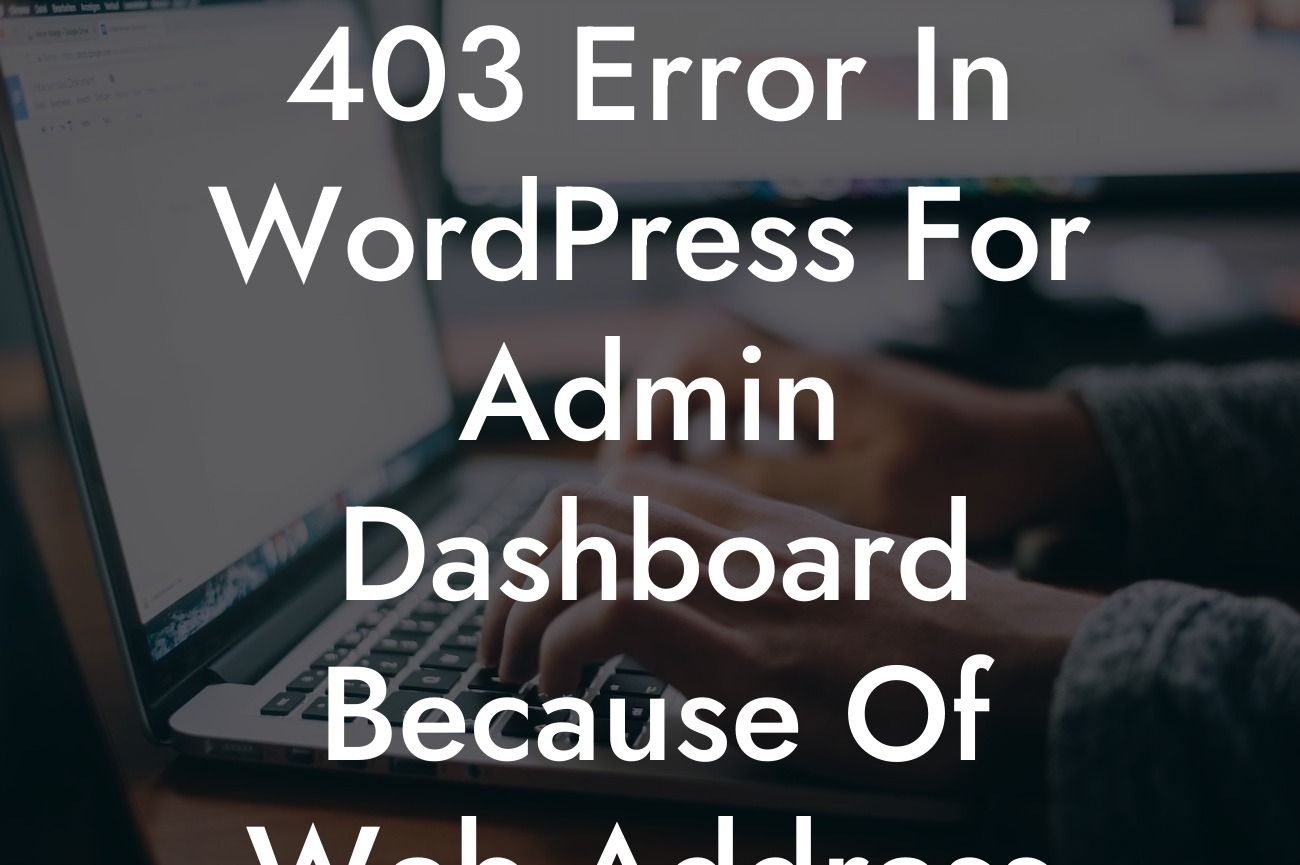A 403 error in the WordPress admin dashboard can be a nightmare for any website owner or administrator. It's frustrating to encounter this issue, especially when you're trying to make crucial updates or edits to your site. But fear not! In this article, we'll delve into the reasons behind this error and guide you through the process of fixing it. So let's get started on unraveling the mystery of the 403 error caused by a web address change.
It's essential to understand why a web address change can result in a 403 error in the WordPress admin dashboard. When you modify the URL structure or migrate your website to a new domain, WordPress might still be referencing the old address in its settings. This discrepancy causes a conflict, leading to the dreaded 403 error. To help you tackle this issue, we have listed practical steps below.
1. Check Your .htaccess File:
The .htaccess file plays a crucial role in WordPress websites, controlling various settings related to permalinks and redirects. A wrong configuration or an outdated URL in this file can trigger a 403 error. Access your site's root directory via FTP or File Manager and locate the .htaccess file. Make sure it reflects the correct web address. If it doesn't, update it accordingly.
2. Update the WordPress Site URL:
Looking For a Custom QuickBook Integration?
To fix the 403 error, navigate to your WordPress admin dashboard and go to Settings > General. Double-check the WordPress Address (URL) and Site Address (URL) fields. If they don't match your new web address, update them accordingly. Remember to save the changes.
3. Updating Database URLs:
In some cases, the 403 error persists even after updating the WordPress site address. This occurs because the old URLs are still stored in the database. To resolve this, you'll need to replace the old URLs with the new ones. You can either utilize a plugin like "Velvet Blues Update URLs" or perform a manual search and replace operation in the database.
403 Error In Wordpress For Admin Dashboard Because Of Web Address Change Example:
Suppose you recently changed your website's domain from "example.com" to "newexample.com." However, upon accessing the WordPress admin dashboard with the new address, you encounter a 403 error. By following the steps outlined above, you can rectify this issue effortlessly. Always ensure you have the correct URLs in your .htaccess file, update the WordPress site address, and perform a database URL update if necessary.
Congratulations! You have successfully resolved the 403 error in the WordPress admin dashboard caused by a web address change. Remember, maintaining an optimized online presence requires attention to detail and swift solutions to technical glitches. Explore other helpful guides on DamnWoo to improve your website's performance and take it to new heights. Don't forget to try our remarkable WordPress plugins that offer unparalleled features for small businesses and entrepreneurs. Share this article with others who might face similar challenges and let DamnWoo be your go-to resource for all things WordPress!
(word count: 723)