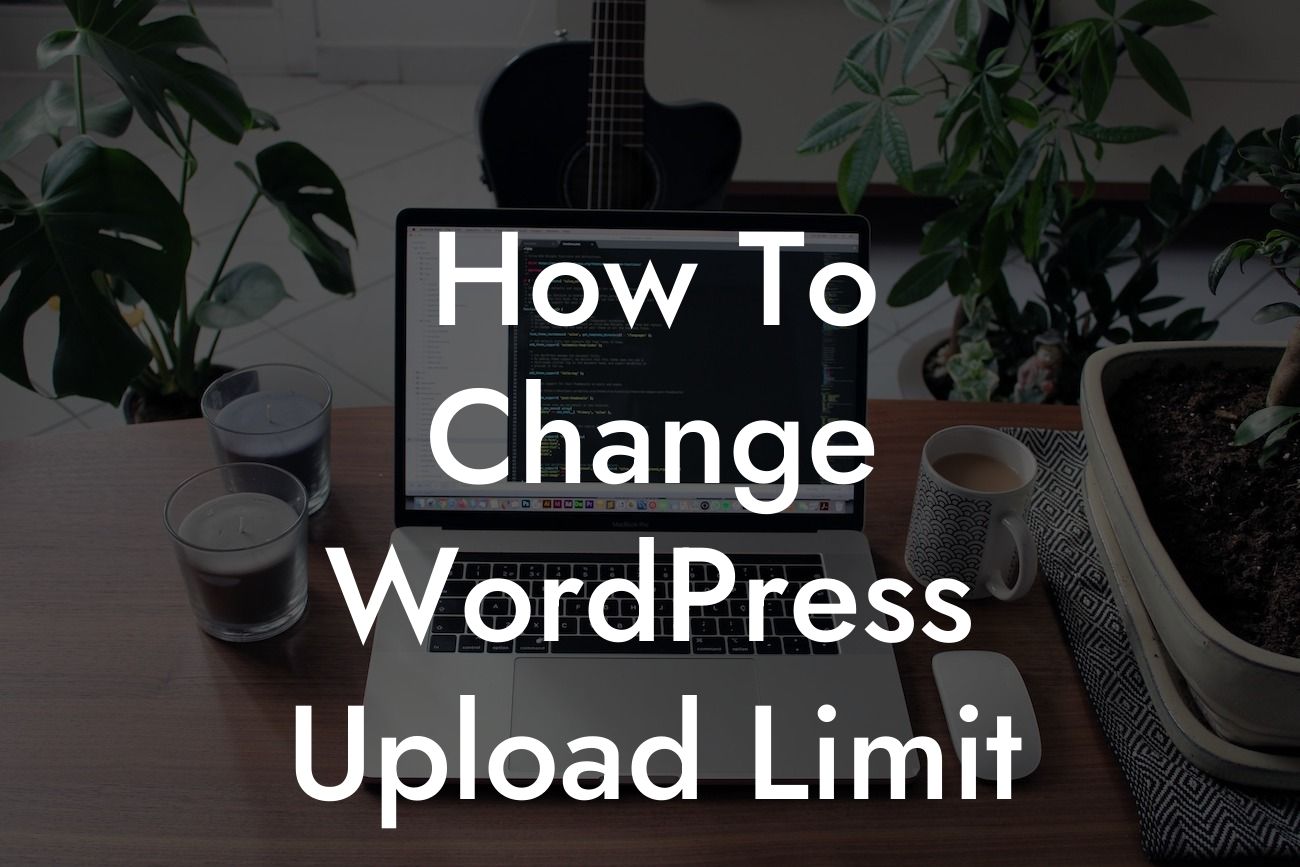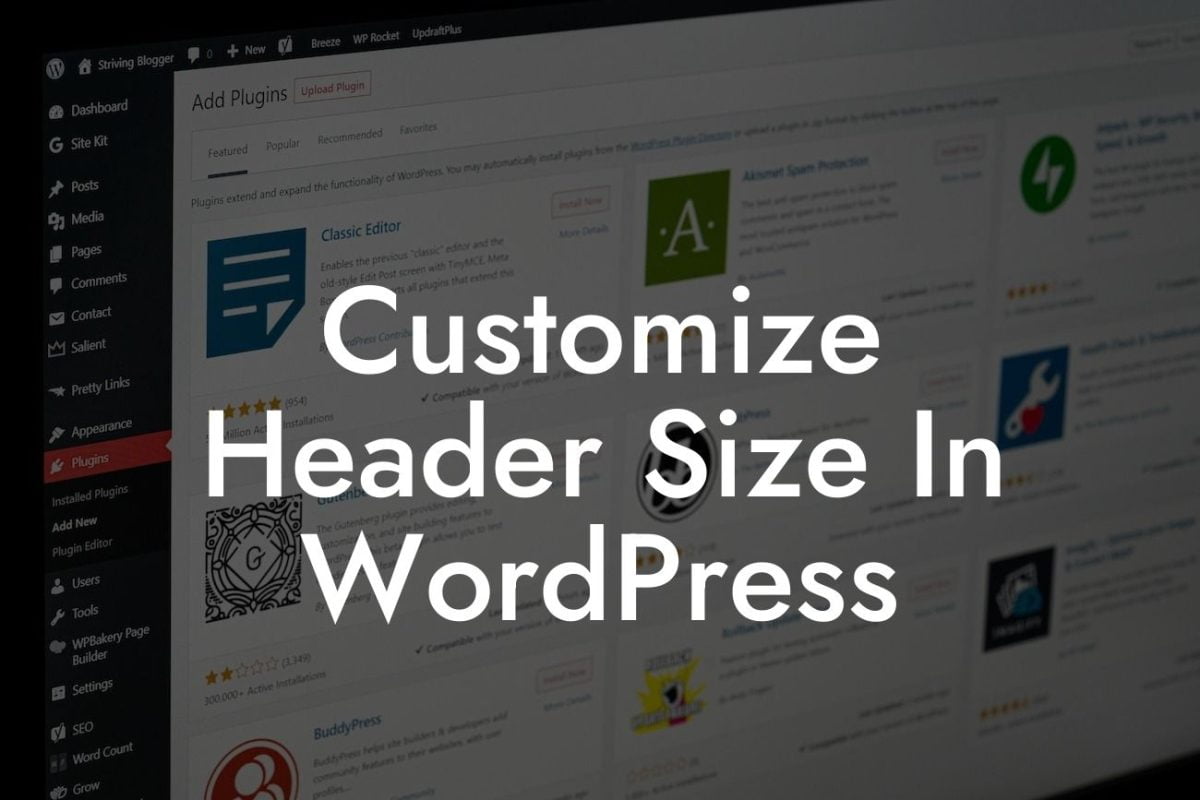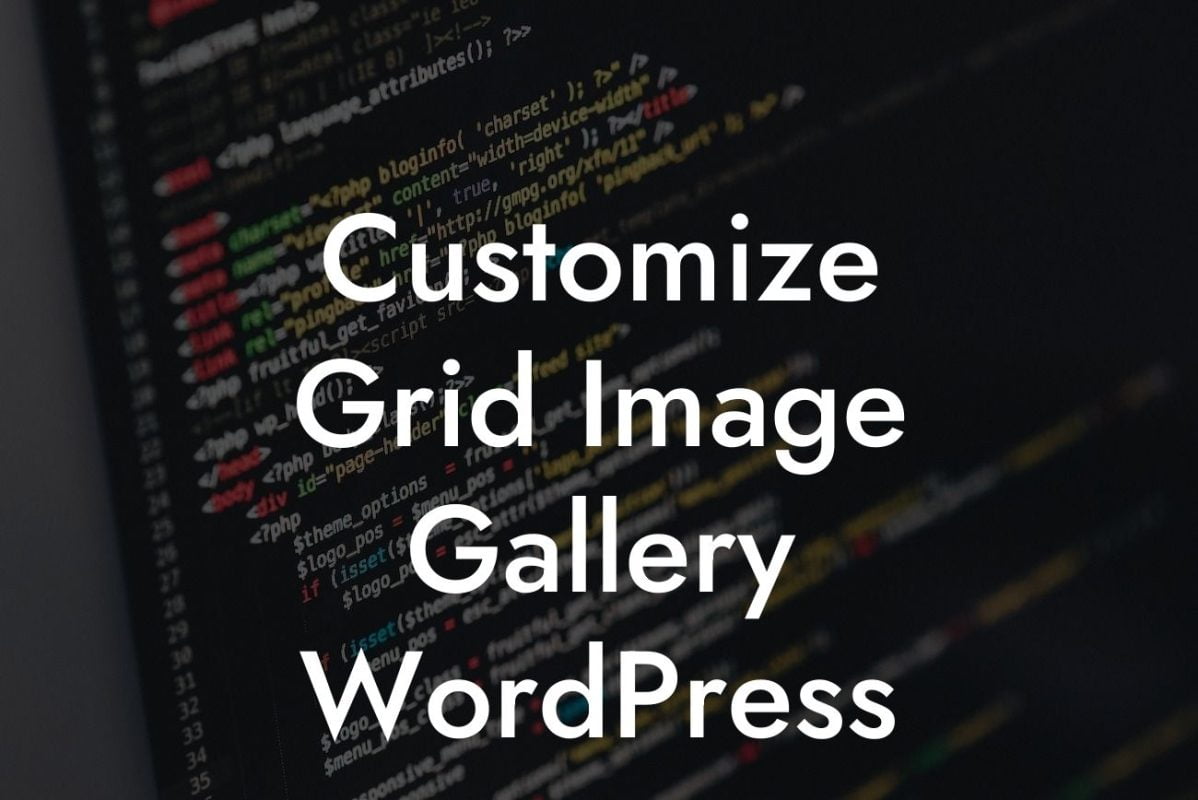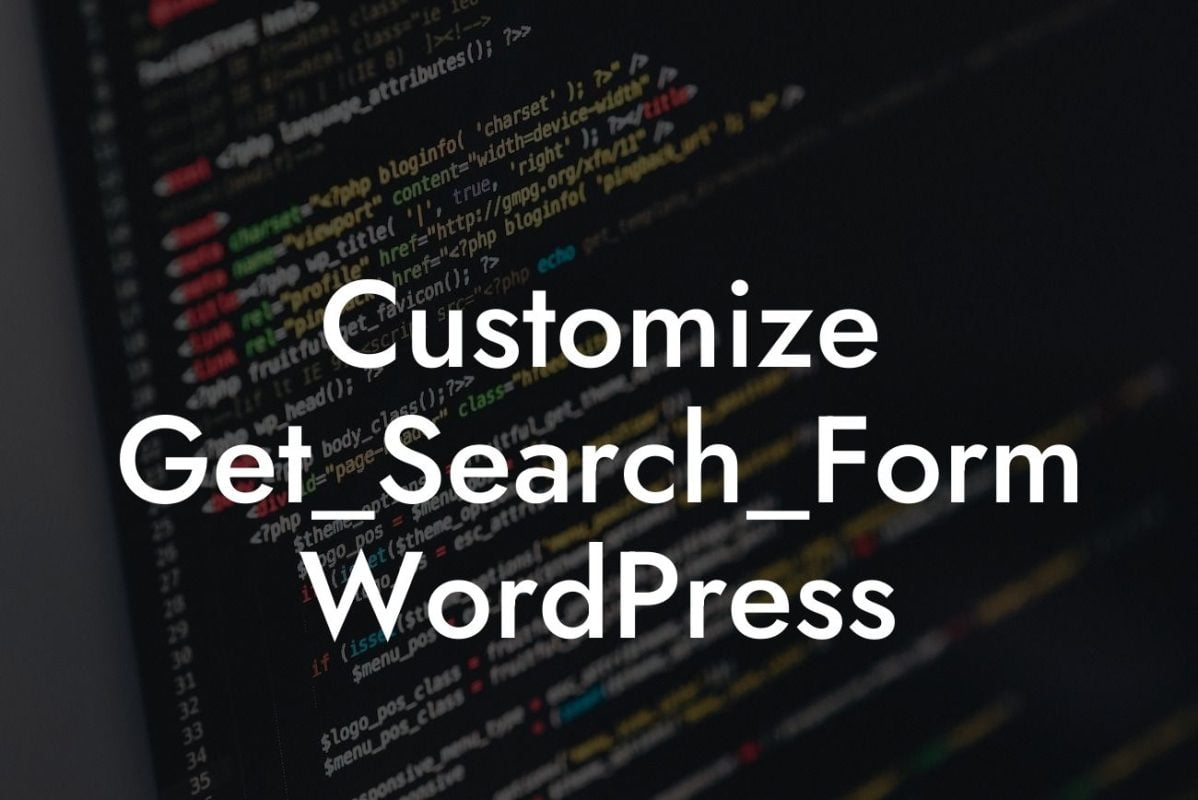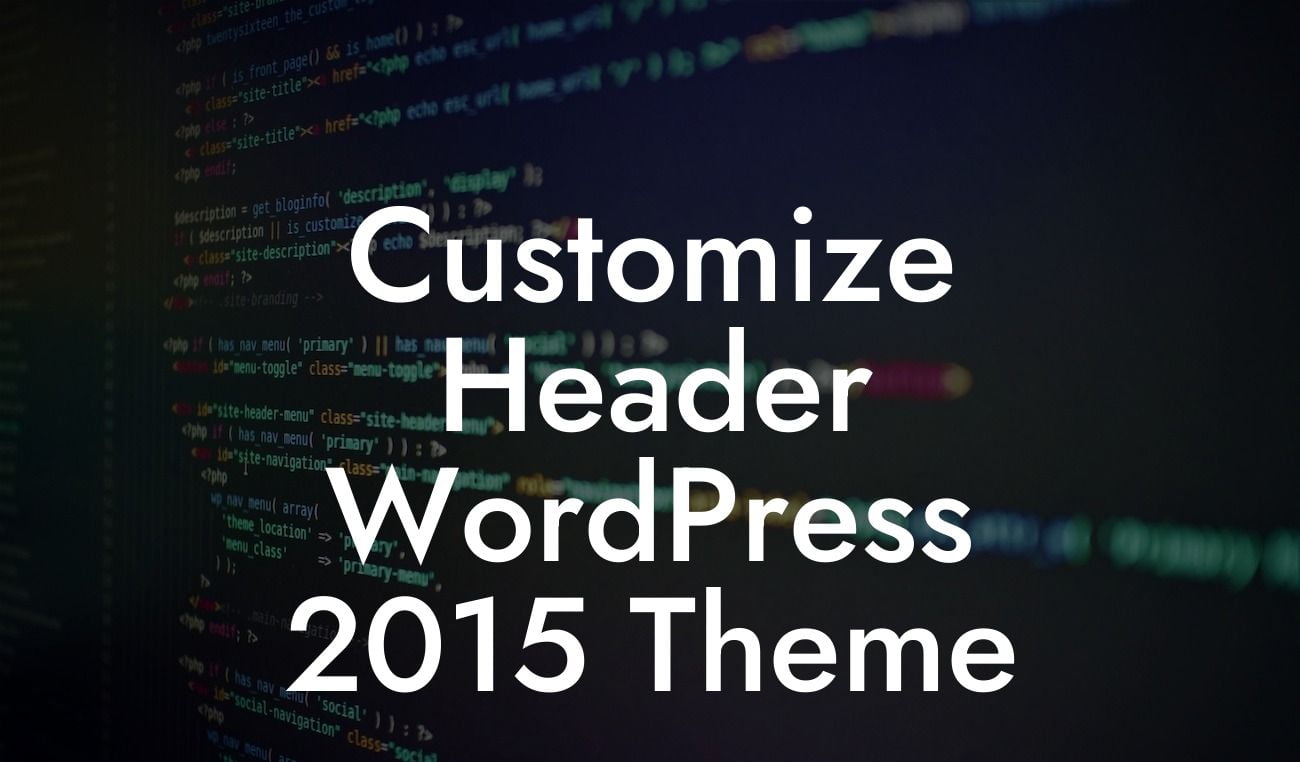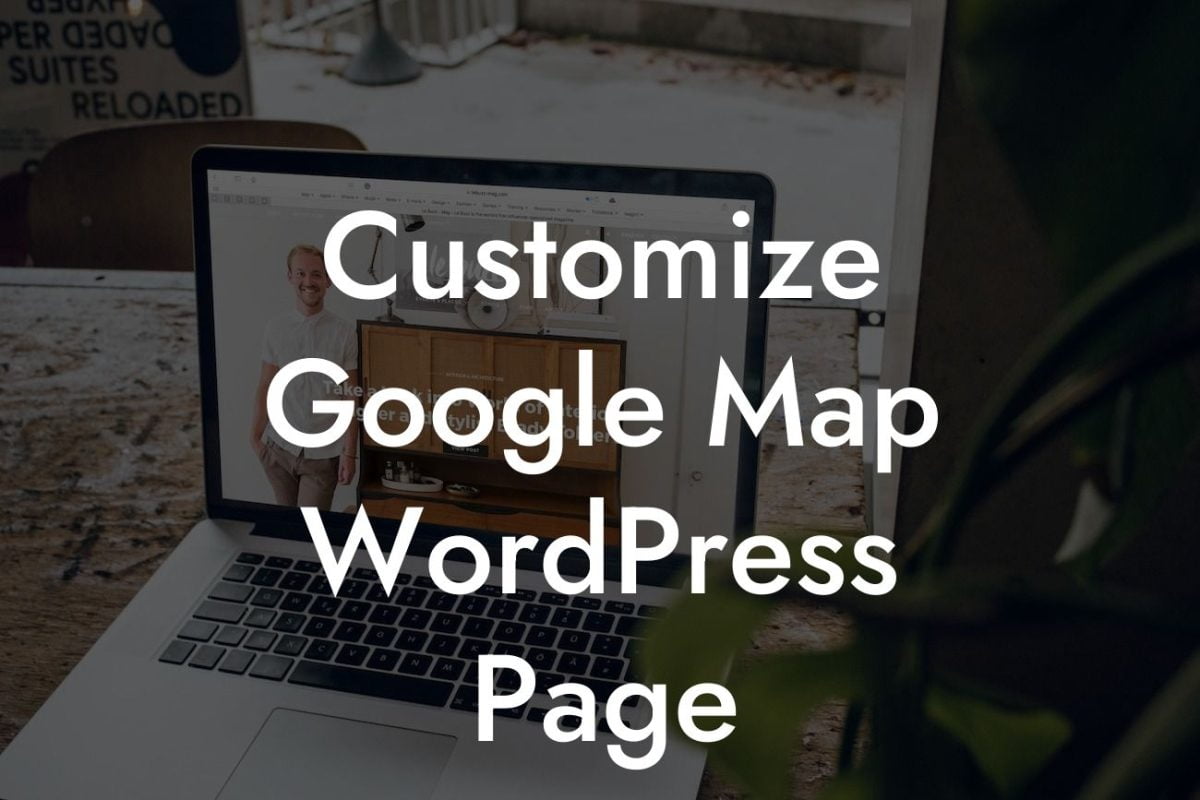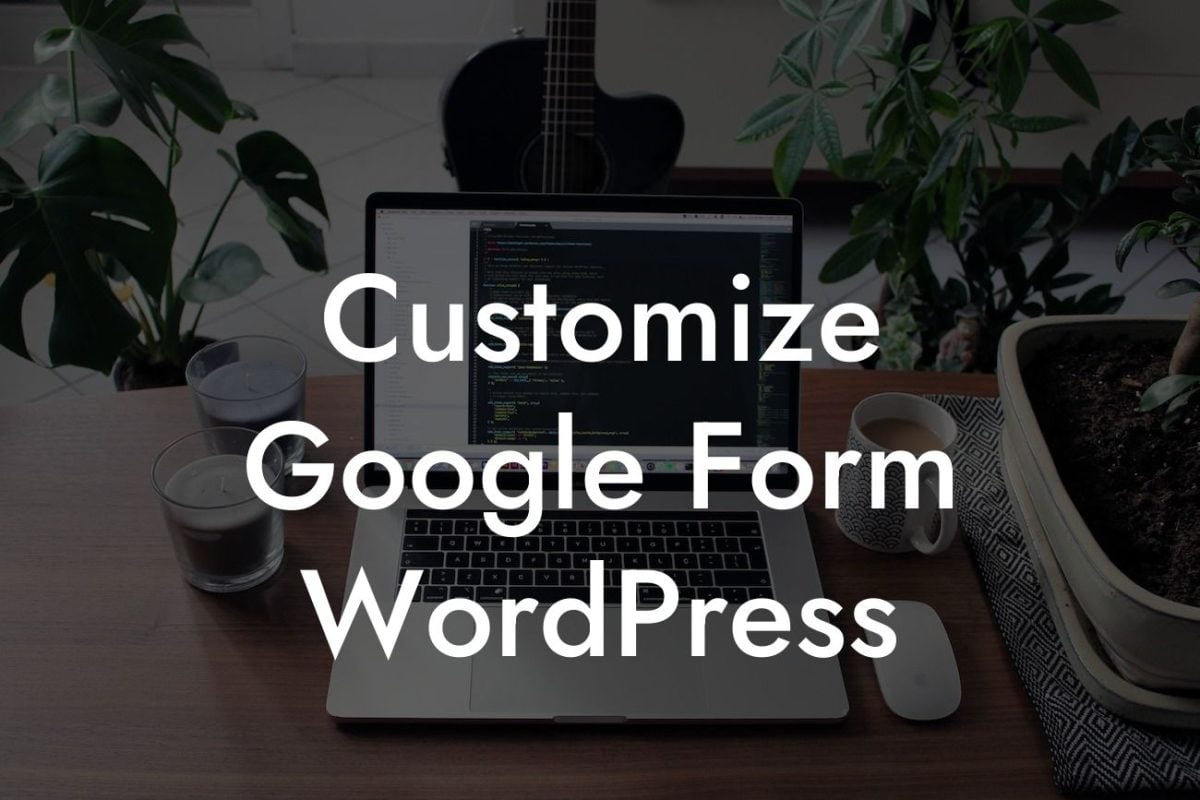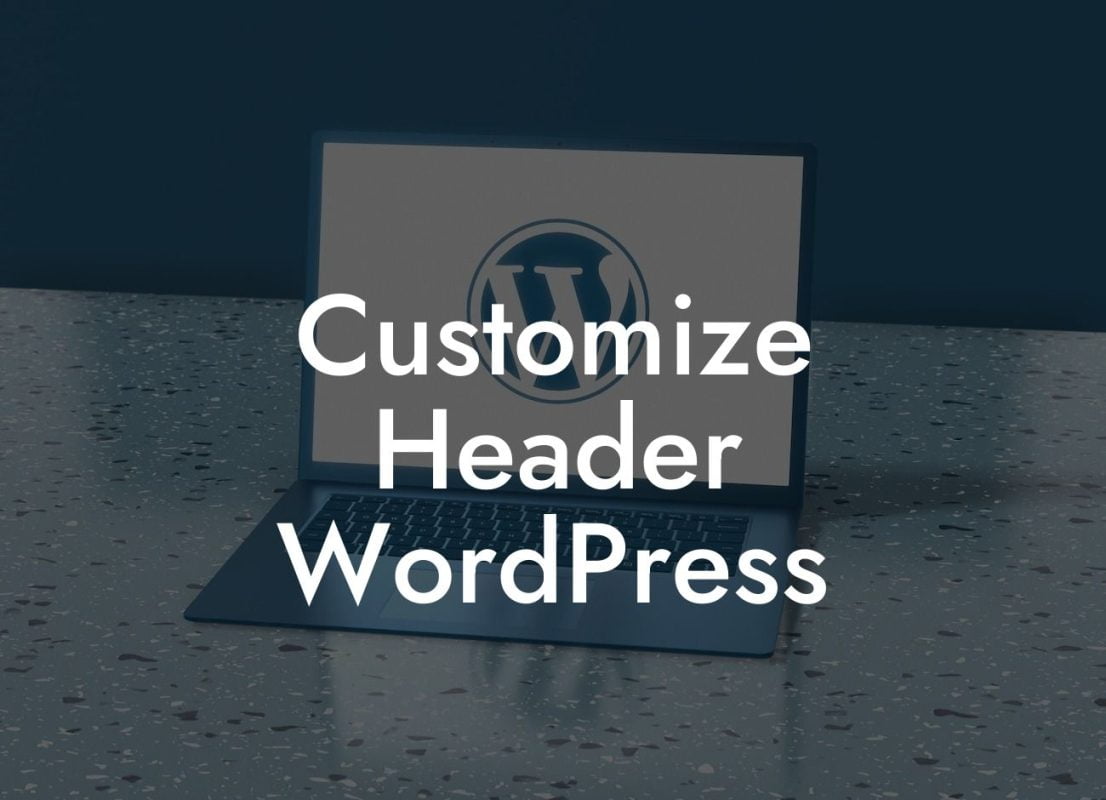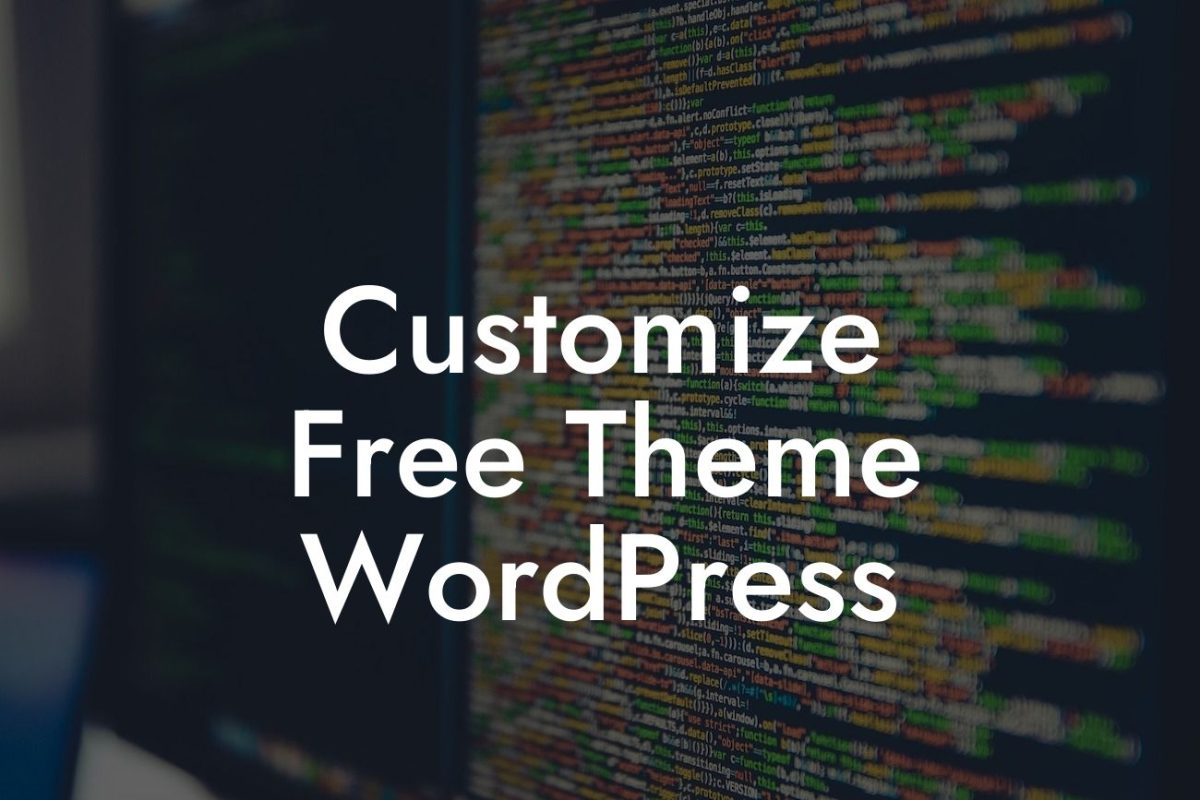----
Struggling with WordPress's default file upload limit can be a real headache for small businesses and entrepreneurs looking to enhance their website's functionality. But worry not, because in this comprehensive guide, we'll show you the step-by-step process to overcome this limitation and skyrocket your online presence. Get ready to supercharge your website with DamnWoo's amazing plugins and say goodbye to those pesky upload restrictions!
Changing the WordPress upload limit is easier than you might think. Follow these detailed steps to unleash the full potential of your website:
1. Identify your current upload limit: Start by determining your existing file upload limit on WordPress. You can find this information under the Media section in your WordPress dashboard.
2. Access your hosting account: To alter the upload limit, you'll need to access your website's hosting account. This can be done through the cPanel or any other hosting panel provided by your hosting provider.
Looking For a Custom QuickBook Integration?
3. Locate and edit the PHP.ini file: Once you're in the hosting account, search for the file named "PHP.ini" or "php.ini." This file contains the settings for PHP, the programming language WordPress is built upon.
4. Increase the upload limit: Open the PHP.ini file using a text editor and look for the line that defines "upload_max_filesize" and "post_max_size." By default, these values are set to relatively low limits, restricting your file uploads. Increase these values to suit your requirements. For instance, if you want to set a maximum upload limit of 100MB, change the values to "upload_max_filesize = 100M" and "post_max_size = 100M".
5. Save and upload the edited PHP.ini file: Once you've made the necessary changes to the values, save the file and upload it back to your server, overwriting the existing PHP.ini file. Make sure to place it in the same directory you found it.
How To Change Wordpress Upload Limit Example:
Let's consider a realistic example to help you understand better. Susan is a small business owner who runs an online store powered by WordPress. She frequently encounters difficulties uploading high-resolution product images due to the default upload limit. Frustrated with this limitation, Susan follows our guide. By increasing the upload limit to 100MB, she can effortlessly upload large images, creating an engaging and visually pleasing shopping experience for her customers.
Congratulations! You've successfully learned how to change the WordPress upload limit, bringing greater flexibility and functionality to your website. Take advantage of this newfound power and explore DamnWoo's amazing plugins to further enhance your online presence. Don't forget to share this guide with fellow entrepreneurs who might benefit from it. We're here to help you succeed in the competitive digital world — check out our other guides for expert tips and tricks.