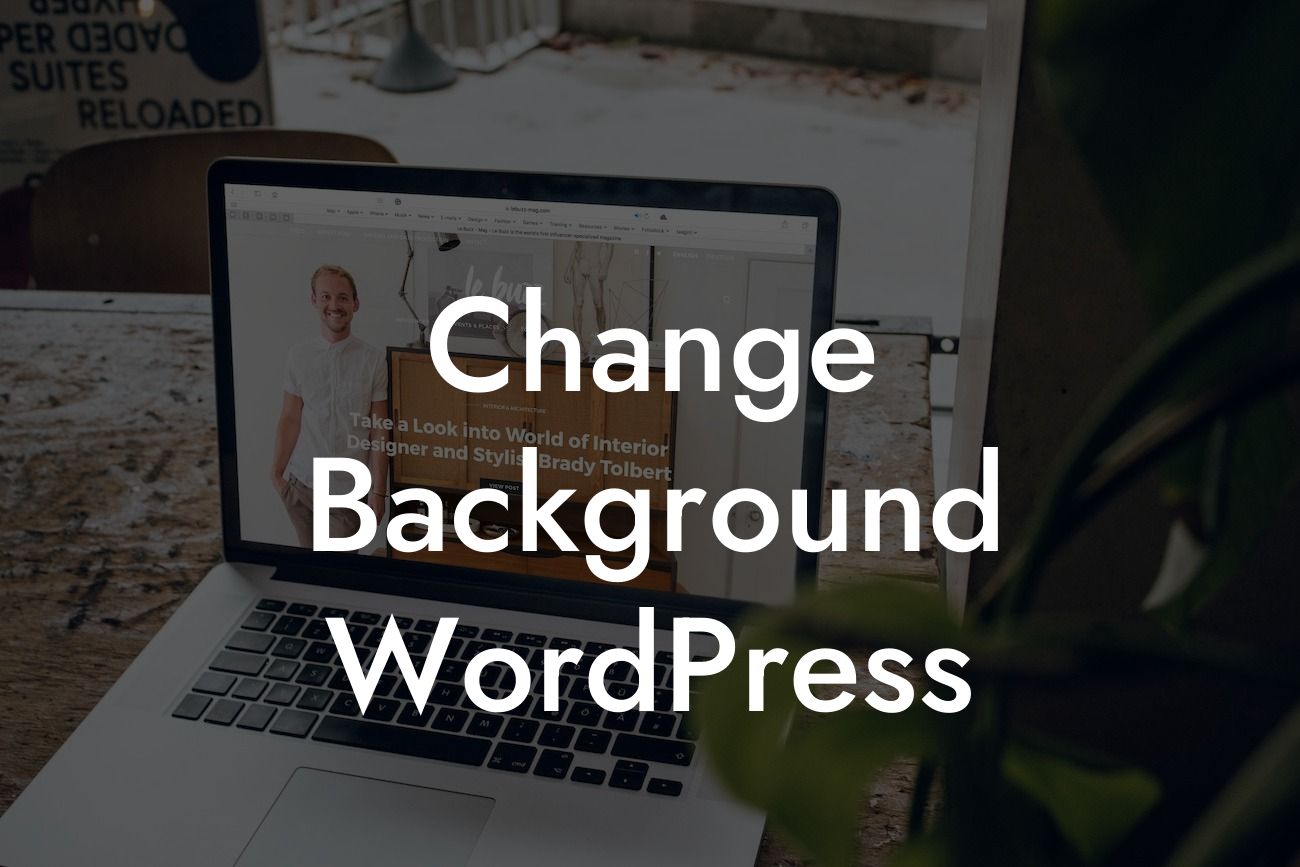Are you tired of the plain and generic background of your WordPress website? Don't worry, we've got you covered! In this article, we will guide you through the process of changing the background of your WordPress site using DamnWoo's powerful plugins. With our easy-to-use tools, you can elevate your online presence and create a visually stunning website that leaves a lasting impression on your visitors. Say goodbye to cookie-cutter solutions and embrace the extraordinary!
H2: Why Change Your WordPress Background?
Having a captivating background is crucial for any successful website. It creates an immediate visual impact, captures your visitors' attention, and sets the tone for your brand. Here are a few reasons why changing your WordPress background is essential:
1. Brand Identity: Your background is an opportunity to showcase your brand's personality and values. A carefully chosen background that aligns with your brand aesthetics helps in building a memorable and cohesive online presence.
2. User Experience: A visually appealing background can enhance user experience by making your website more engaging and inviting. It creates a pleasant environment for visitors to explore and increases the chances of them staying longer on your site.
Looking For a Custom QuickBook Integration?
3. Differentiation: Stand out from the competition by customizing your background to reflect your uniqueness. With DamnWoo's plugins, you can easily create a website that stands out and leaves a remarkable first impression.
H2: How to Change Your WordPress Background:
Changing the background of your WordPress website has never been easier with DamnWoo's plugins. Follow these simple steps to transform your site's appearance:
1. Install DamnWoo's Background Plugin: Start by downloading and installing our Background Plugin from the DamnWoo website. Activate the plugin in your WordPress dashboard.
2. Access the Plugin Options: Once activated, navigate to the 'Background' tab in your WordPress dashboard. Here, you will find various customization options to change your background.
3. Choose a Background Image: Upload your desired background image or select one from our extensive library. DamnWoo offers a wide range of high-quality images suitable for different industries and niches.
4. Adjust Background Settings: Customize your background by adjusting settings such as opacity, position, and repeat. Experiment with different options to find the perfect look for your site.
5. Preview and Save: Before making your changes live, preview your new background to ensure it aligns with your vision. Once satisfied, click 'Save' to activate the changes.
Change Background Wordpress Example:
Let's say you're running a design agency and want to add a touch of creativity to your website's background. With DamnWoo's Background Plugin, you can upload a vibrant and artistic background image that reflects your design expertise. Adjusting the opacity and position allows you to perfectly showcase your content without overpowering it. In no time, your website will exude a professional and visually stunning vibe, instantly captivating your visitors and leaving a lasting impression.
Congratulations! You have now successfully changed the background of your WordPress website using DamnWoo's powerful plugins. Take a moment to admire the transformed look of your site and the impact it will have on your visitors. Don't stop here, though. Explore other guides on DamnWoo to further enhance your website's functionality and aesthetics. Also, don't forget to browse through our collection of awesome plugins designed exclusively for small businesses and entrepreneurs like you. Elevate your online presence and supercharge your success with DamnWoo! Remember to share this article with others who might find it helpful in creating an extraordinary website.