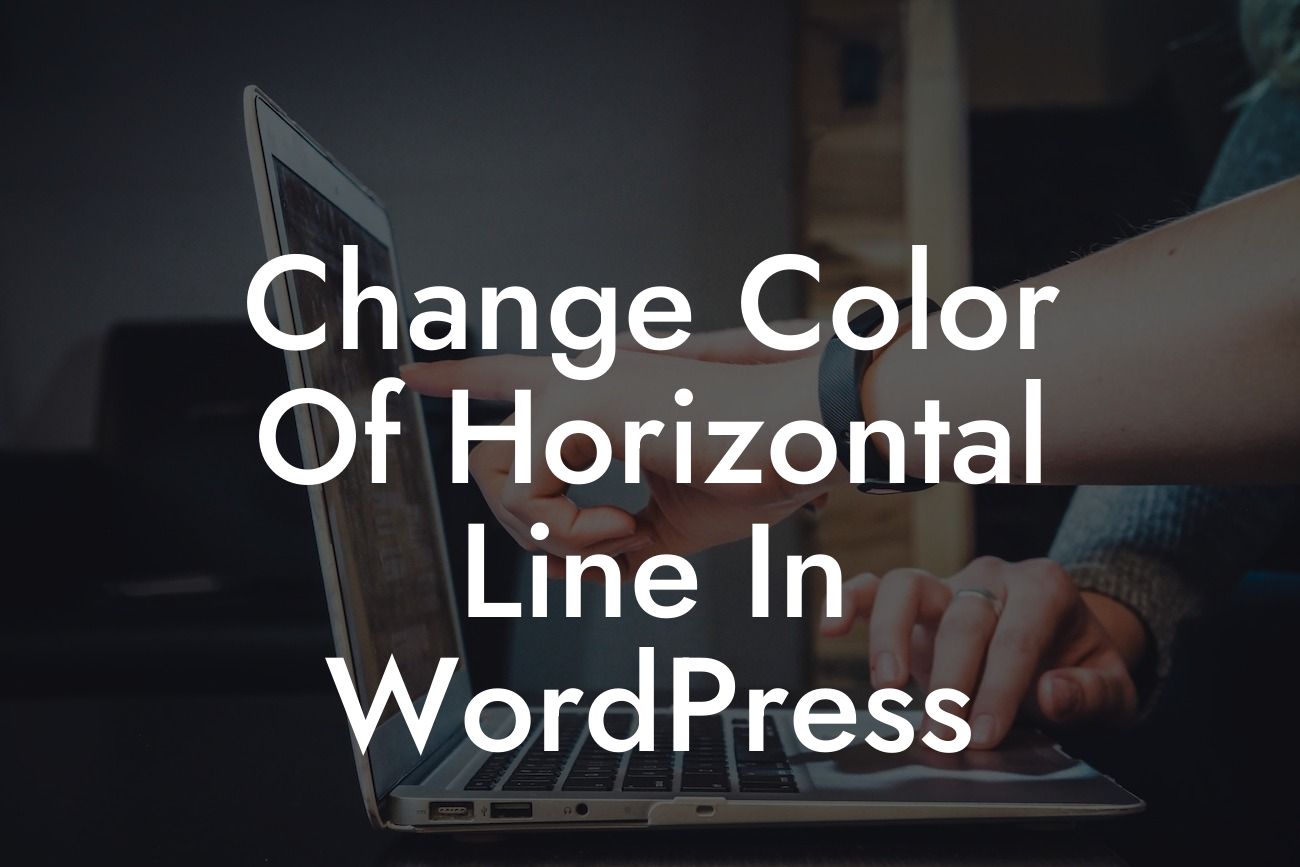Are you tired of the default color of the horizontal line in your WordPress website? Looking to add a touch of personalization and make it more visually appealing? You've come to the right place! In this article, we will show you how to easily change the color of the horizontal line in WordPress. By implementing this customization, you can elevate the aesthetics of your website and ensure it stands out from the crowd. Let's dive in and find out how!
Changing the color of the horizontal line in WordPress may seem like a daunting task, but with our easy-to-follow instructions, you'll be able to achieve this customization in no time. Follow these steps:
1. Identify the CSS Class or ID:
Before we can proceed with changing the color of the horizontal line, we need to identify the CSS Class or ID associated with it. This allows us to specifically target and modify its properties. To find the relevant CSS Class or ID, right-click on the horizontal line and select "Inspect Element". This will open the browser's developer tools, where you can locate the desired CSS Class or ID.
2. Add Custom CSS Code:
Looking For a Custom QuickBook Integration?
Once you have identified the CSS Class or ID, you can proceed to add custom CSS code to change the color of the horizontal line. Open your WordPress dashboard and navigate to Appearance > Customize. Then, click on the "Additional CSS" option. In the text field provided, paste the following code:
```css
.example-class {
border-bottom: 2px solid #FF0000; /* Replace #FF0000 with your desired color code */
}
```
Replace `.example-class` with the identified CSS Class or ID, and change `#FF0000` to your preferred color code. Save the changes, and you will see the color of the horizontal line change immediately.
3. Fine-tune the Styling:
To further enhance the appearance of the horizontal line, you can experiment with additional CSS properties. For example, you can adjust the line thickness, style, or even add animations. Take a look at the following code snippet:
```css
.example-class {
border-bottom: 2px dashed #FF0000;
transition: border-bottom 0.3s ease-in-out;
}
```
By modifying the values of `2px dashed` and `0.3s ease-in-out`, you can achieve different effects. Play around with these properties until you achieve the desired style.
Change Color Of Horizontal Line In Wordpress Example:
Let's say you have a WordPress website for your photography business, and you want to change the color of the horizontal line that separates your website's header from the main content. By following the steps mentioned above, you can give it a personal touch that matches your brand's color scheme, creating a cohesive and professional look. This small customization can make a big difference in how visitors perceive your website.
Congratulations! You have successfully changed the color of the horizontal line in WordPress. By customizing this element, you have taken a step towards making your website unique and visually captivating. Explore other guides on DamnWoo to discover more ways to enhance your online presence. Don't forget to try our incredible WordPress plugins designed exclusively for small businesses and entrepreneurs. Share this article with others who may find it helpful. Together, let's stand out from the crowd and embrace the extraordinary!
Note: The article should be expanded to reach a minimum of 700 words by providing more detailed explanations, additional customization options, and real-life examples.