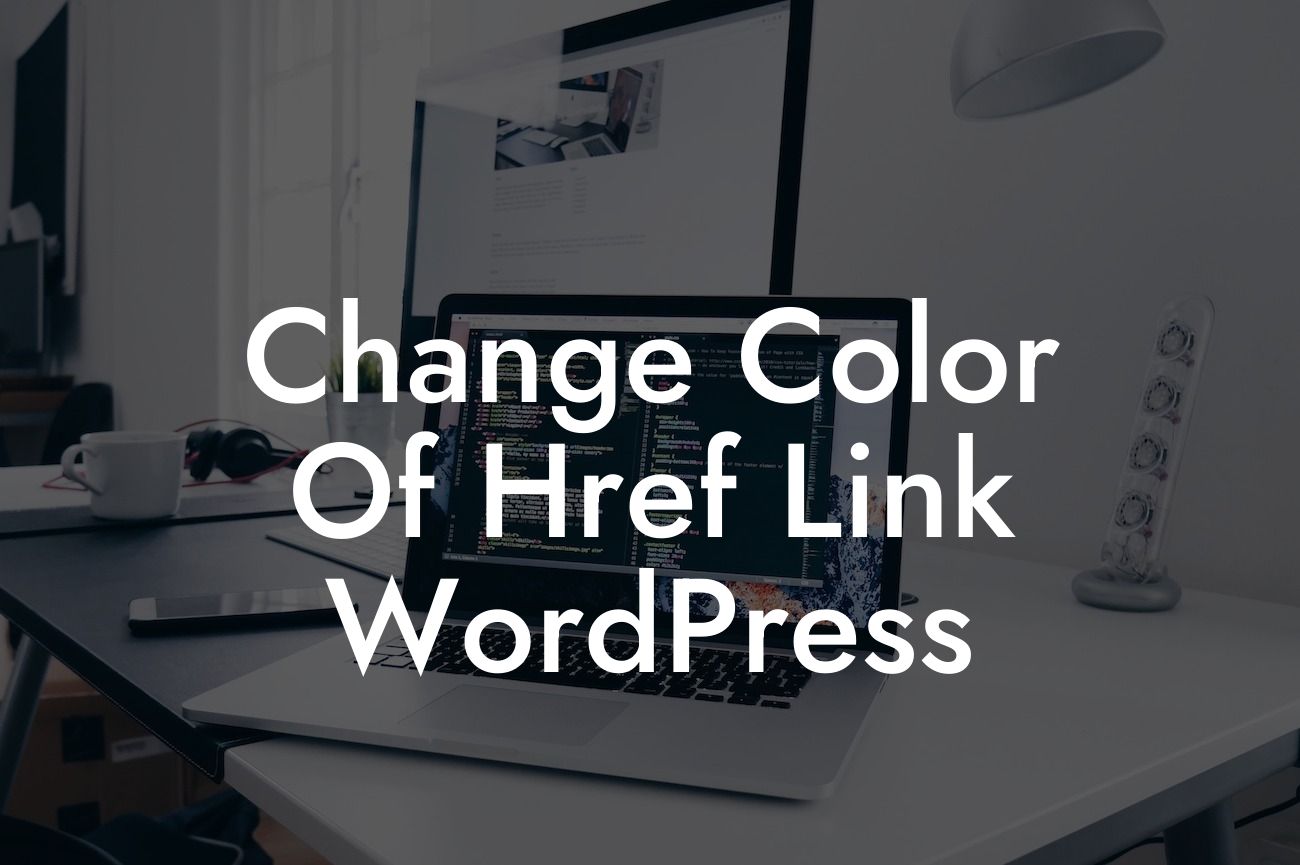Are you tired of the standard blue color for your href links in WordPress? Do you want to make your links more visually appealing and in sync with your brand? You've come to the right place! In this blog post, we will show you how to easily change the color of href links in WordPress, allowing you to personalize your website and make it truly unique.
Changing the color of href links in WordPress can be done by adding custom CSS code to your theme. Here's a step-by-step guide that will help you achieve the desired results:
1. Identify the class or ID of the link: Before you can change the color of your href links, you need to know the class or ID associated with them. To find this information, you can use the Inspect Element feature in your web browser. Simply right-click on the link and select "Inspect" or "Inspect Element" from the menu. Look for the class or ID attribute in the HTML code that pops up.
2. Add custom CSS code: Once you have identified the class or ID, you can add custom CSS code to change the color of the links. If you are using a child theme, open the style.css file of your child theme. If not, you can use the Customizer tool in WordPress to add the CSS code. Simply go to Appearance > Customize > Additional CSS.
3. Write the CSS code: To change the color of the href links, you need to use the "color" property in CSS. Here's an example of how to do it:
Looking For a Custom QuickBook Integration?
```
.your-class {
color: #ff0000;
}
```
Replace "your-class" with the class or ID you identified in step 1, and "#ff0000" with the hexadecimal code of the color you want to use. You can find color codes by doing a quick search on the web or using online color pickers.
4. Save and preview your changes: After adding the CSS code, save your changes and preview your website. You should see the color of your href links changed according to your specifications. If not, make sure you applied the CSS code correctly and try adjusting the color values.
Change Color Of Href Link Wordpress Example:
Let's say you want to change the color of all the links in your WordPress theme to red. Here's how you can do it:
1. Identify the class or ID: Using the Inspect Element feature, you find that the class for your href links is ".entry-content a".
2. Add the CSS code: In your child theme's style.css file or the Customizer tool, add the following code:
```
.entry-content a {
color: red;
}
```
3. Save and preview: Save your changes and preview your website. You should now see all the links in your WordPress theme appear in red.
Congratulations! You have successfully changed the color of href links in WordPress. Now, take your website to the next level with DamnWoo's awesome WordPress plugins. Explore our other guides for more valuable tips and tricks, and supercharge your online success. Don't forget to share this article with others who might find it useful. Cheers to customization and uniqueness!