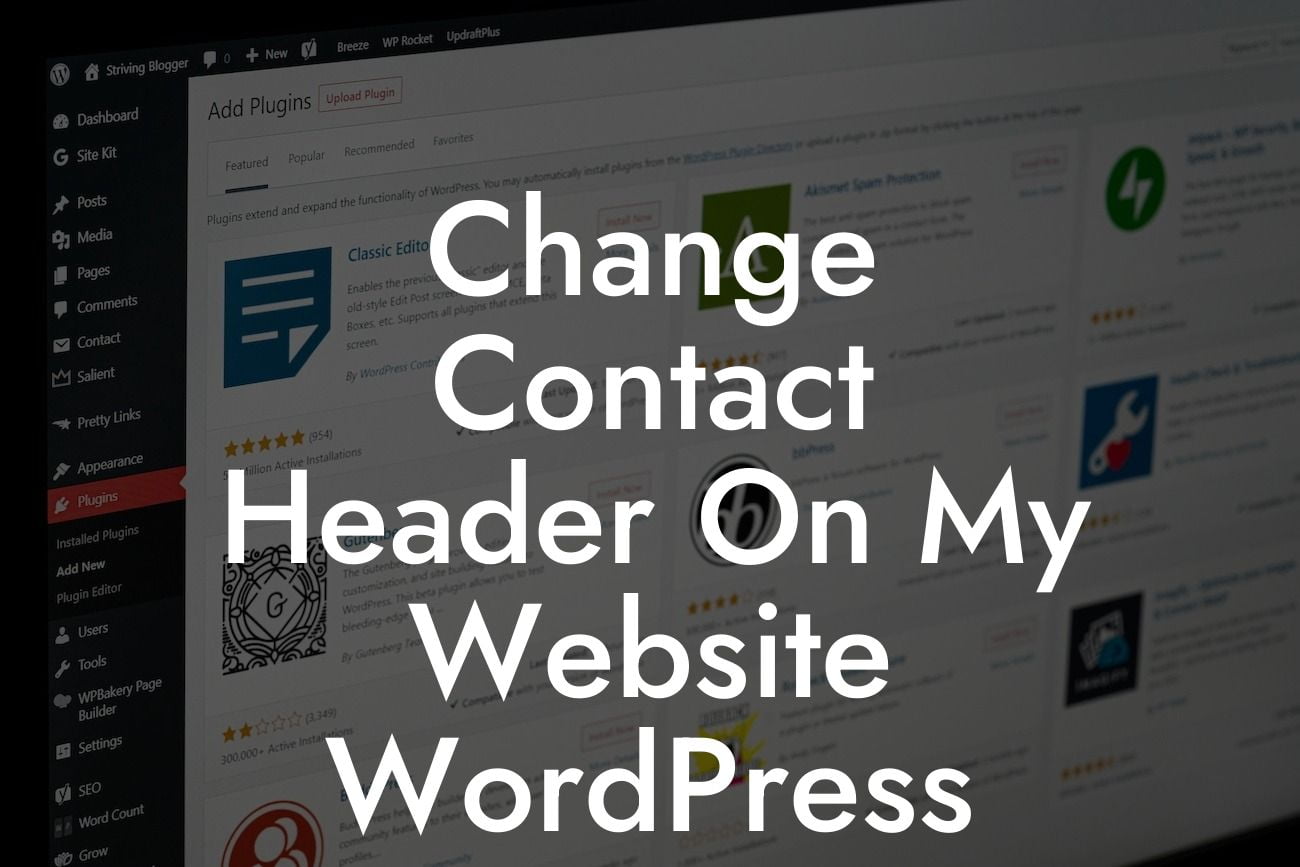Are you tired of the generic contact header on your WordPress website? Looking to make your website stand out and leave a lasting impression on your visitors? Well, look no further! In this article, we will guide you through the process of changing the contact header on your website using WordPress. With our step-by-step instructions and expert tips, you will be able to add a touch of uniqueness to your site, attracting more visitors and boosting your online presence.
When it comes to your website, every detail matters. Your header is one of the first elements your visitors see, so it's important to make it engaging and appealing. Follow these steps to change the contact header on your WordPress website:
1. Find a suitable WordPress theme: Before you can change the contact header, you need to find a WordPress theme that allows customization. There are numerous themes available in the WordPress theme repository or on third-party websites. Look for a theme that aligns with your brand's aesthetics and offers header customization options.
2. Install and activate the chosen theme: Once you've selected the perfect theme, proceed to install and activate it on your WordPress website. You can do this by going to the "Appearance" section in your WordPress dashboard, selecting "Themes," and then clicking on the "Add New" button. Upload the theme file, then activate it.
3. Access the theme customization options: After activating the theme, navigate to the "Customize" option under the "Appearance" tab in your WordPress dashboard. This will open up the live customizer where you can make changes to your website's appearance.
Looking For a Custom QuickBook Integration?
4. Locate the header settings: Within the customizer, find the header settings of your chosen theme. This may vary depending on the theme you've installed. Look for options such as "Header," "Custom Header," or "Header Settings."
5. Customize the contact header: Once you've found the header settings, you can now customize the contact header. This may include changing the background color, adding a logo or image, modifying the font style, and adjusting the position and size of the contact details. Use the available options to personalize your header and make it unique to your brand.
Change Contact Header On My Website Wordpress Example:
Let's say you have a small business that offers web design services. Your current contact header displays a simple phone icon next to your phone number. You want to make it more visually appealing and include your email address as well. By following the steps above, you can easily customize your contact header. Change the phone icon to a more attractive email and phone icon combination, adjust the font style to match your company logo, and place it below the main navigation bar. This simple change can make a significant impact and leave a positive impression on your visitors.
Congratulations! You've successfully learned how to change the contact header on your WordPress website. By following these steps and personalizing your header, you can make your website more inviting and professional. Don't stop here! Explore DamnWoo's other guides and unlock more valuable insights on enhancing your online presence. And why not try one of our awesome plugins to supercharge your success? Start revolutionizing your website today!