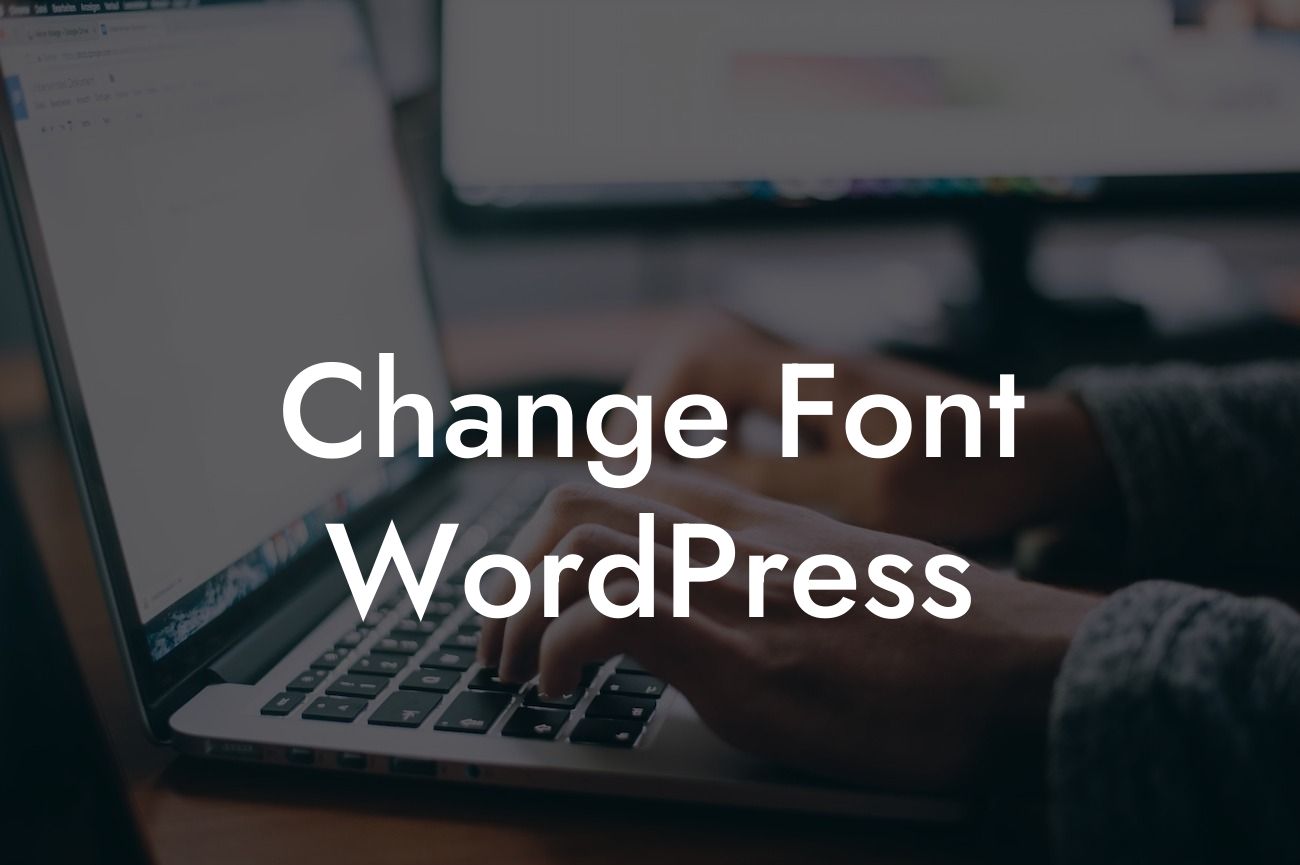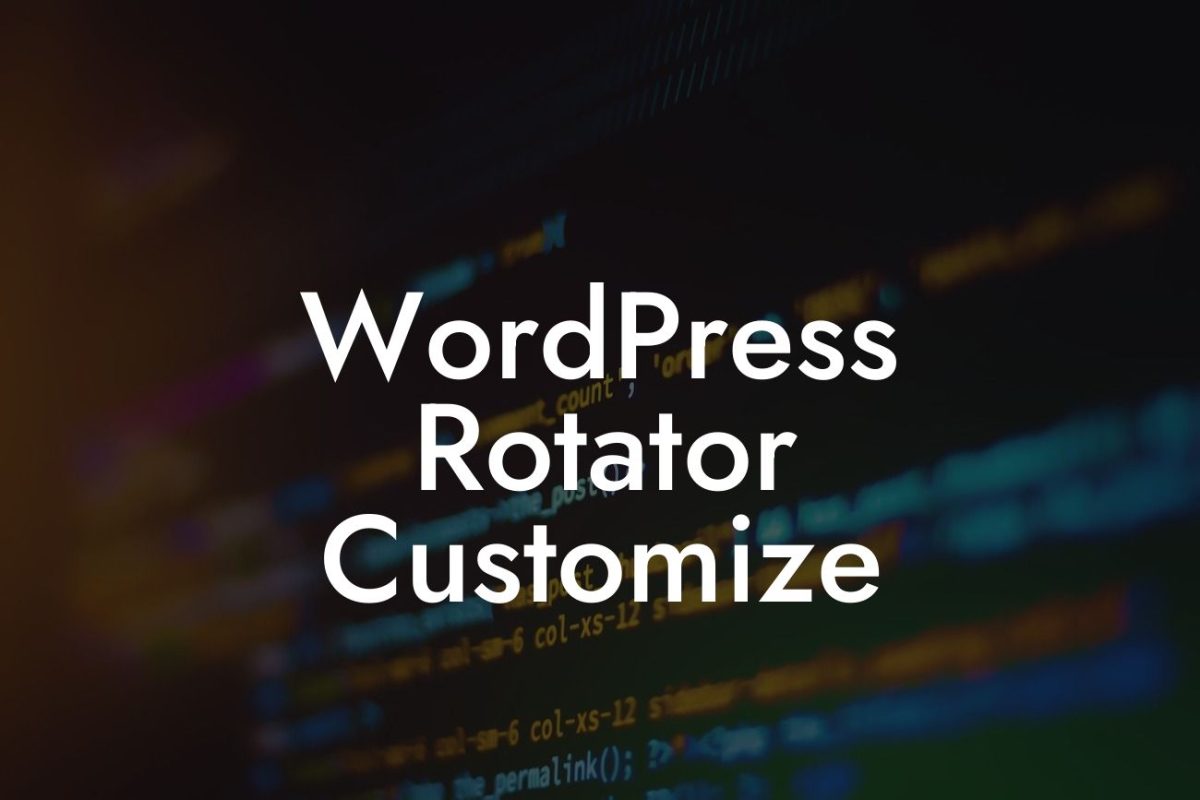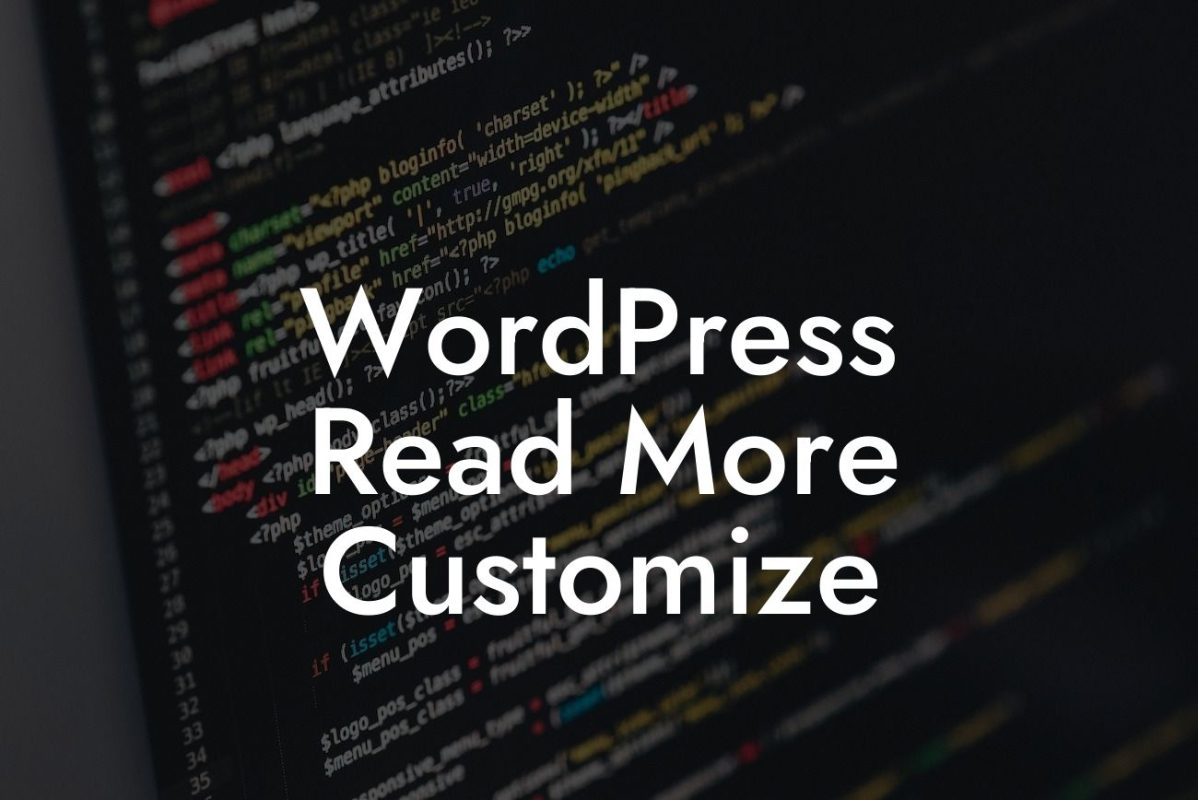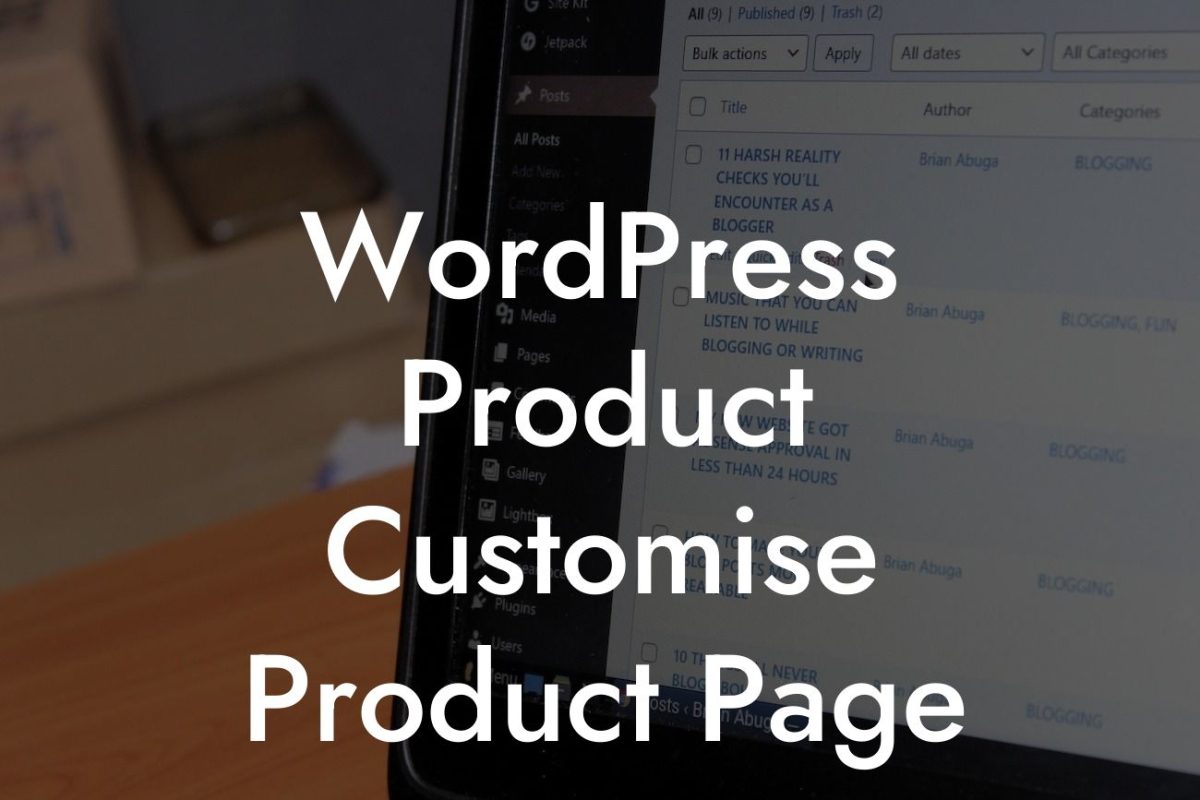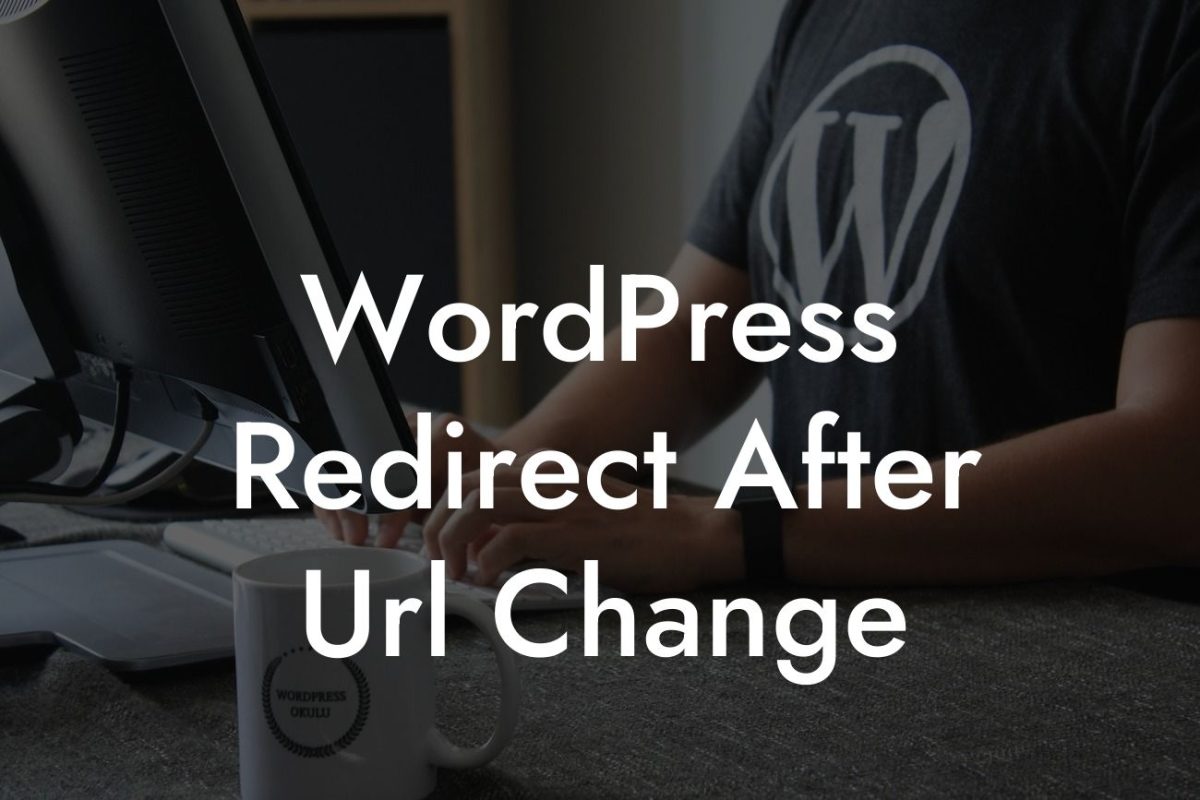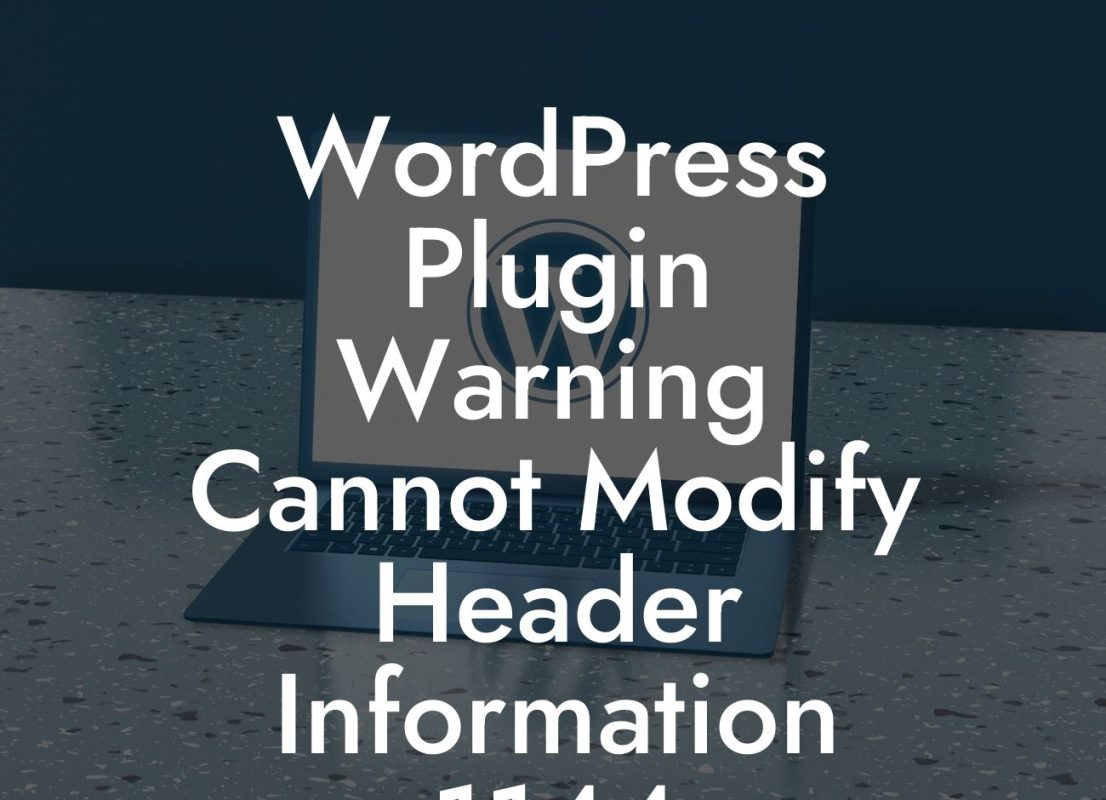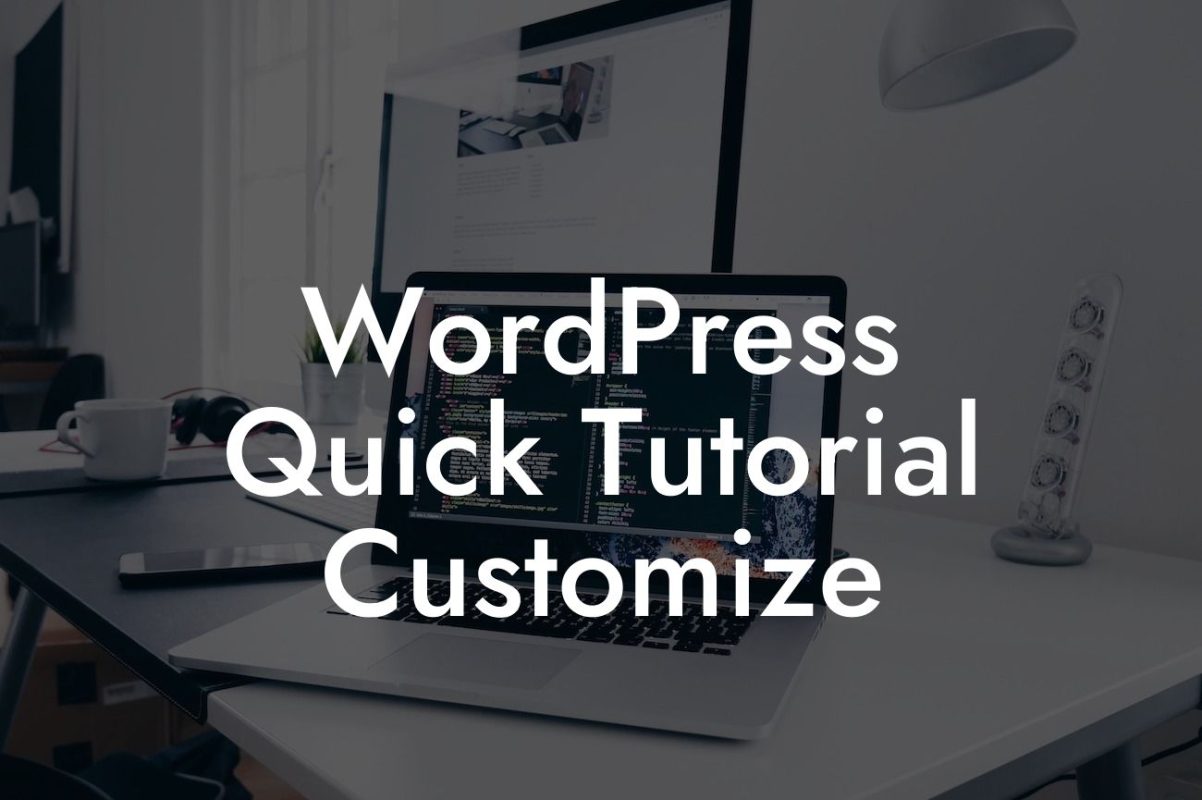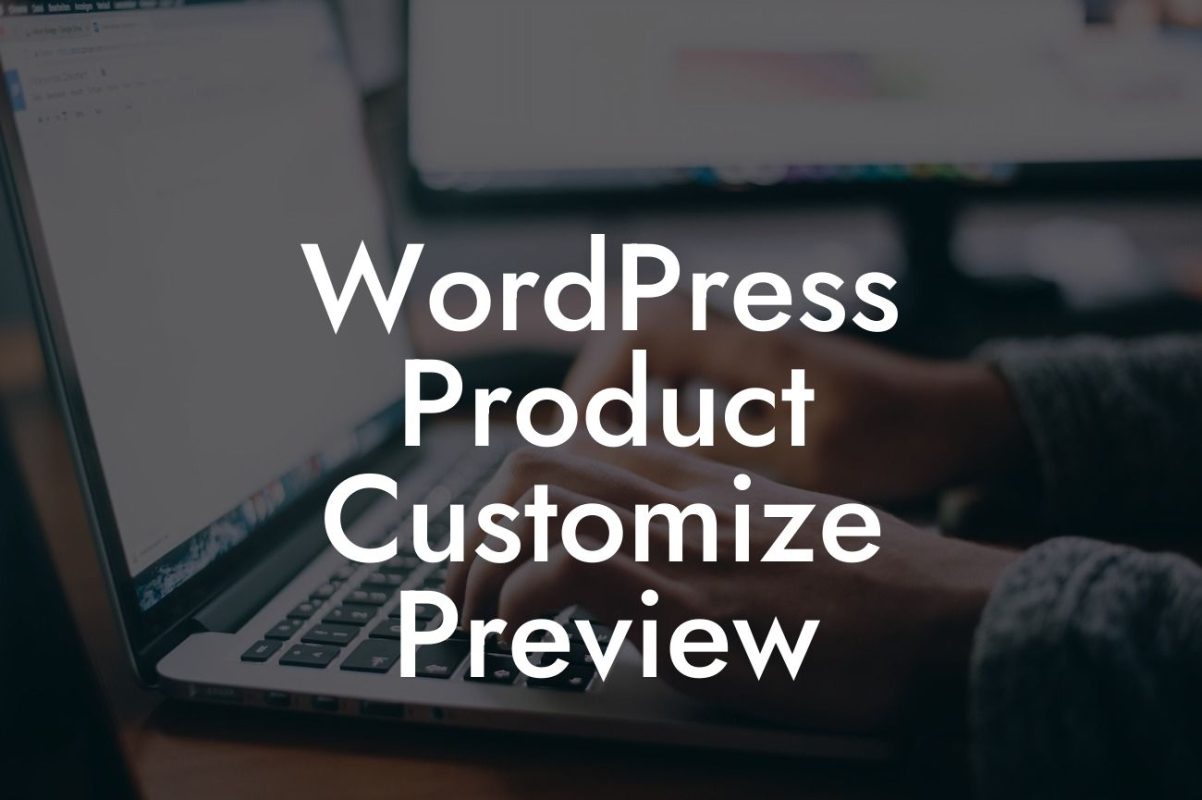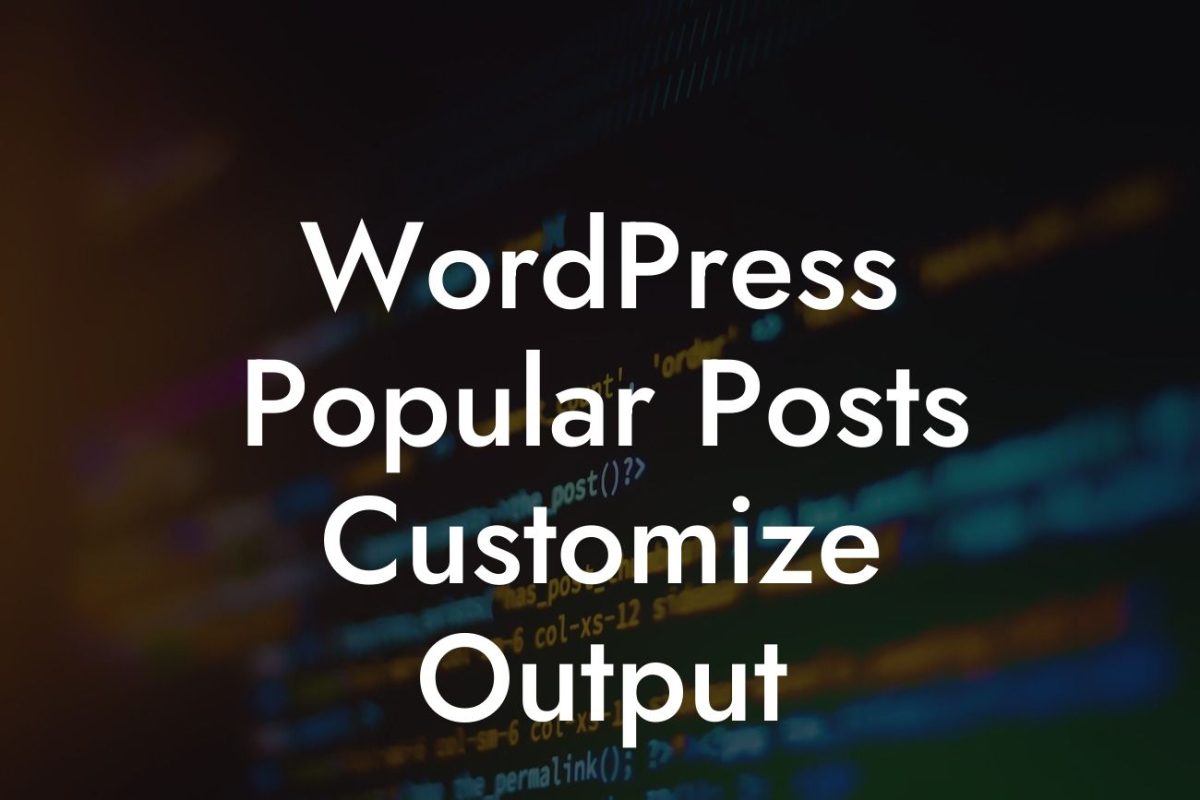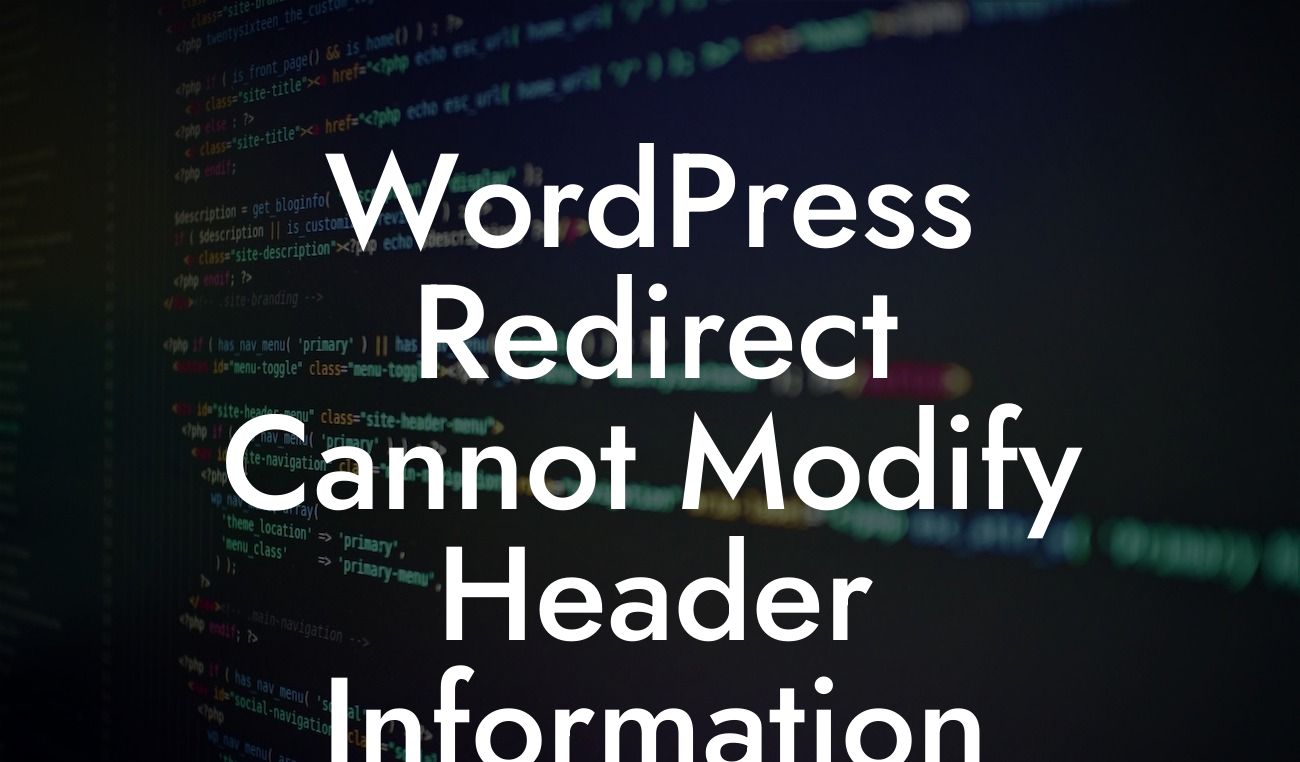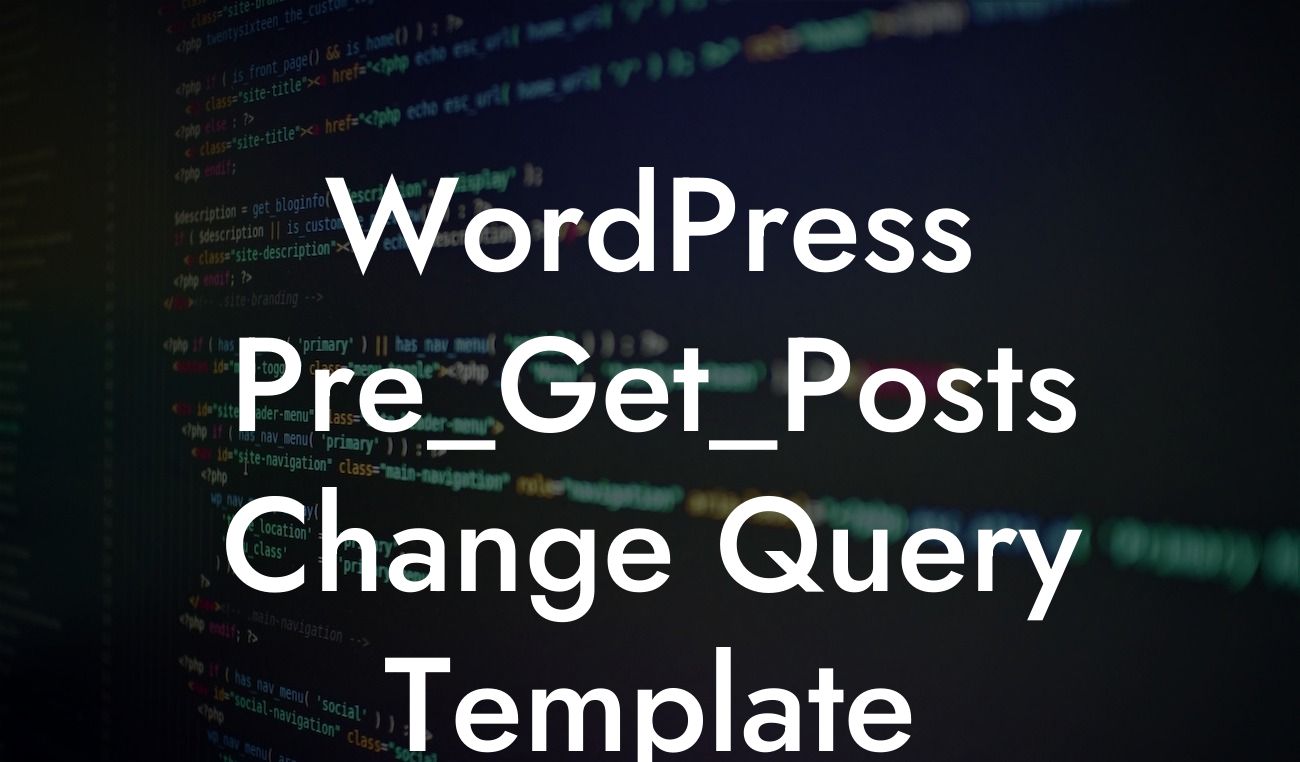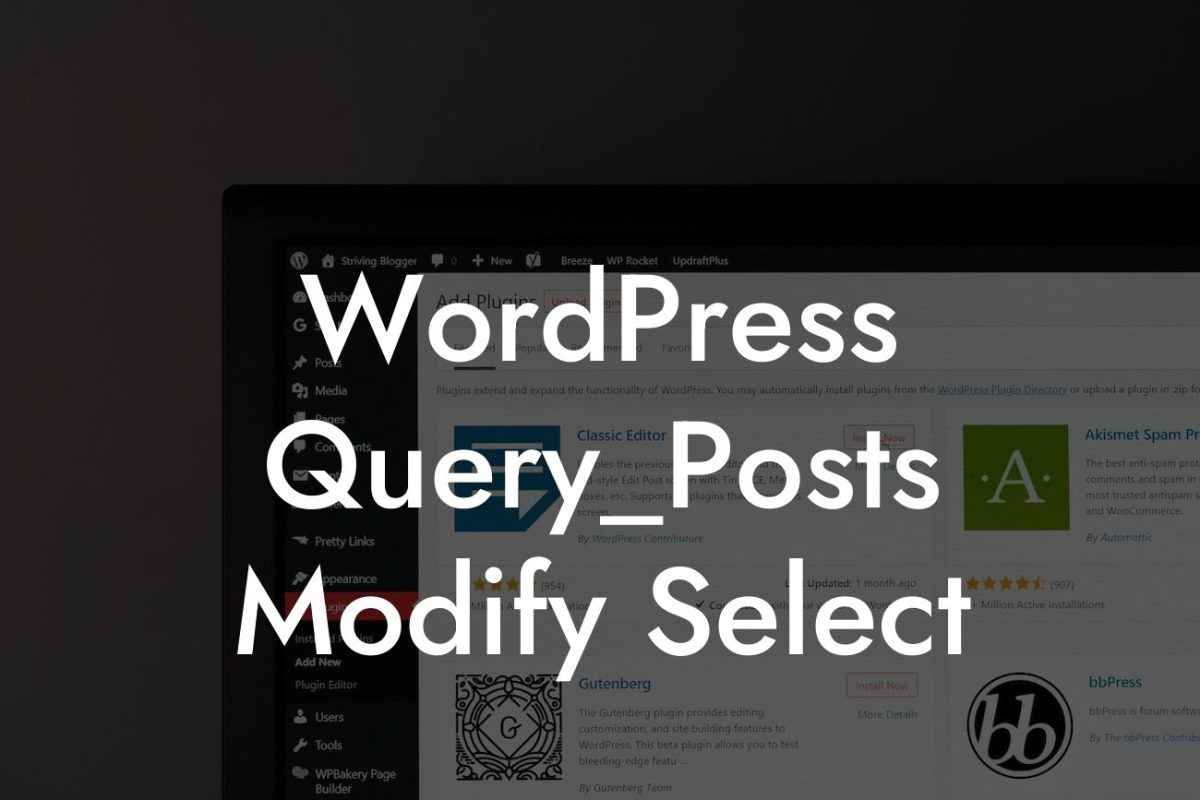Are you tired of the default font on your WordPress website? Do you want to give your website a unique and personalized touch? We hear you! At DamnWoo, we understand the importance of a well-designed website and the impact it has on your small business or entrepreneurial venture. In this guide, we'll walk you through the steps to change the font on your WordPress website, ensuring that it truly represents your brand and captivates your audience. Say goodbye to generic fonts and embrace a more engaging online presence. Let's get started!
Changing the font on your WordPress website is a relatively simple process. Follow these steps to give your website a fresh and eye-catching look:
1. Choose the Perfect Font: Before diving into the technical aspects, take some time to select a font that aligns with your brand identity and overall website design. Consider the mood you want to convey and the readability of the font. There are several websites that offer a wide range of fonts to choose from, such as Google Fonts and Adobe Fonts. Once you've made your selection, download the font files to your computer.
2. Install and Activate a Custom Fonts Plugin: To change the font on your WordPress website, you'll need to install a custom fonts plugin. There are several options available, but we recommend using the "Easy Google Fonts" plugin. Go to your WordPress dashboard, navigate to "Plugins," click on "Add New," search for "Easy Google Fonts," and then click on "Install Now." Once installed, activate the plugin.
3. Configure the Plugin: After activating the plugin, go to "Appearance" on your WordPress dashboard and select "Customize." Look for the "Typography" or "Fonts" option, depending on the custom fonts plugin you chose. You'll find a menu where you can configure the font settings for different elements of your website, including headers, paragraphs, widgets, and more. Select the desired font from the available options and customize the font size, weight, and other settings to your liking.
Looking For a Custom QuickBook Integration?
4. Preview and Save: As you make changes to the font settings, the plugin should provide a live preview of how your website will look. Take your time to try different combinations and ensure that the new font enhances your website's overall aesthetic. Once you're satisfied with the changes, click on "Save" to apply the new font to your website. Voila! Your WordPress website now stands out with its unique font.
Change Font Wordpress Example:
To illustrate the impact of changing the font on your WordPress website, let's consider a realistic example. Imagine you own a boutique bakery, and your website represents the essence of your delicious treats. By changing the font from a default option to a more whimsical and playful font, such as "Pacifico" from Google Fonts, your website instantly exudes a warm and inviting vibe. This simple font change captures the attention of visitors and makes them crave your sweet creations even before setting foot in your bakery.
Congratulations! You have successfully learned how to change the font on your WordPress website. Now, take your online presence to the next level by exploring our other DamnWoo guides for more actionable tips and tricks. Don't forget to try out our awesome plugins specifically designed for small businesses and entrepreneurs. Remember, embracing the extraordinary is the key to supercharging your success. Share this article with other small business owners who can benefit from font customization, and let's make the web a more engaging place, one font at a time!