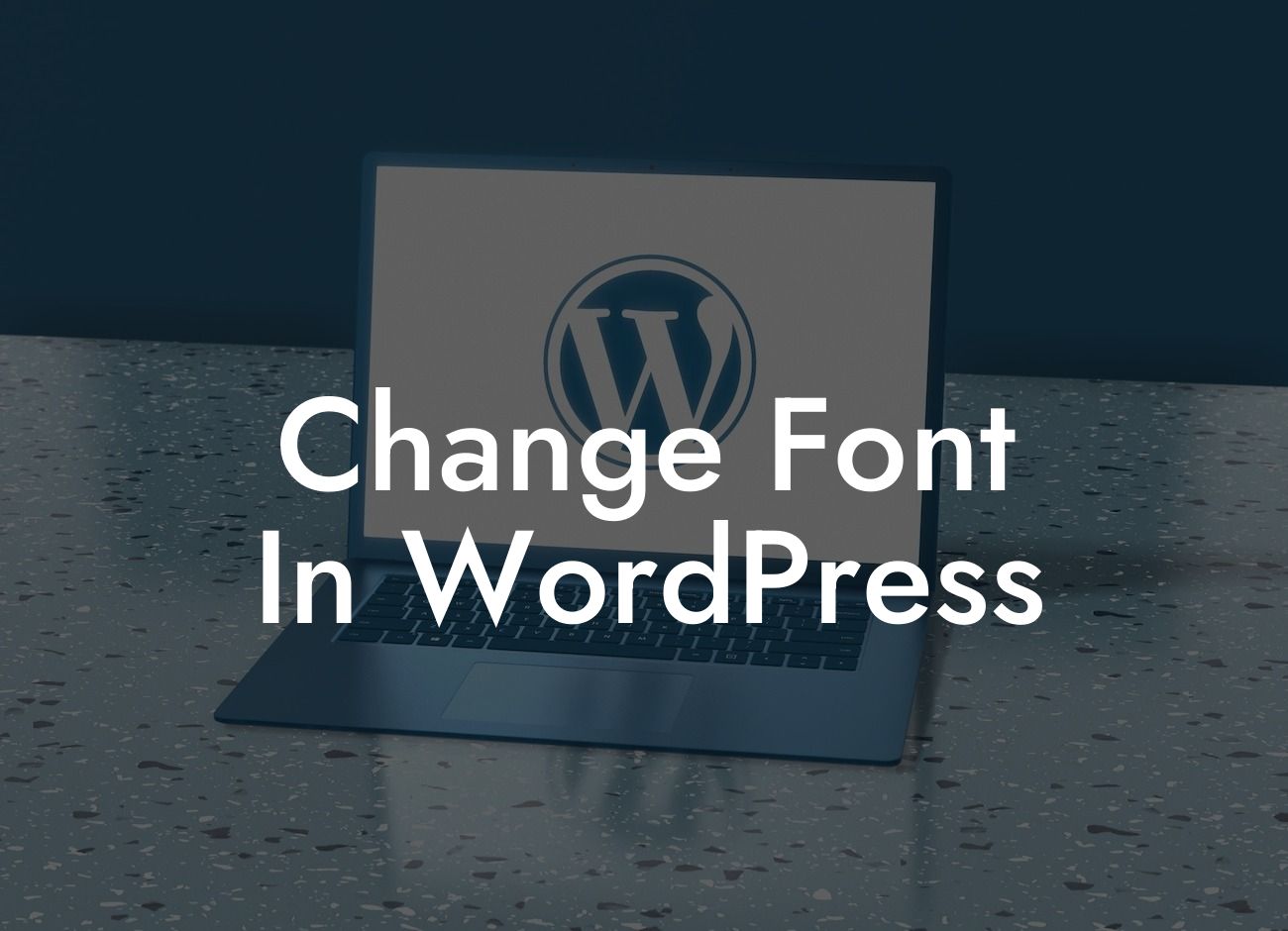When it comes to website design, the font plays a vital role in creating a visually appealing and engaging user experience. In this article, we are going to show you how to change the font in WordPress. Forget about the mundane defaults and embrace a unique and customized font that reflects your brand identity. Let's dive into the world of font customization and elevate your website's design!
Changing the font in WordPress is not as complicated as it may seem. Follow these step-by-step instructions to bring a fresh and engaging look to your website:
1. Choose a Font: Begin by considering the tone and style you want to convey. Explore different font options, such as Google Fonts, Adobe Fonts, or Typekit, and select the one that aligns with your brand identity. Remember to choose a font that is legible and suits your website's content.
2. Install a Font Plugin: To ensure a smooth font customization process, install a plugin like Easy Google Fonts or Custom Fonts. These plugins simplify the font integration process and offer a wide range of font options.
3. Activate the Plugin: After installing the font plugin, activate it from your WordPress dashboard. Look for the plugin settings in the Appearance or Customize section and access the font management options.
Looking For a Custom QuickBook Integration?
4. Customize Fonts: Once you have accessed the font management options, you can now customize different elements of your website. This may include headings, paragraphs, navigation menus, or button texts. Experiment with various fonts, sizes, and styles to find the perfect combination that enhances your website's visual appeal.
5. Preview and Save Changes: Most font plugins allow you to preview the changes before applying them to your live website. This allows you to fine-tune the font settings until you are satisfied with the overall look. Once you are happy with the changes, save them and see your website transform with a new font!
Change Font In Wordpress Example:
Let's say you have a small business that offers handmade jewelry. To capture the essence of your artisanal craftsmanship, you want to change the font on your website to something more elegant and unique. By following the steps mentioned above, you can easily integrate a stylish and graceful font that perfectly complements your brand image. Your website visitors will be captivated by the visual harmony and cohesiveness of your brand identity.
Congratulations! You have successfully learned how to change the font in WordPress. By customizing the font, you have added a touch of uniqueness and creativity to your website. Remember to regularly explore other useful guides on DamnWoo and try out our awesome WordPress plugins. Elevate your online presence and supercharge your success with DamnWoo plugins. Don't forget to share this article with others who may find it helpful in their font customization journey!