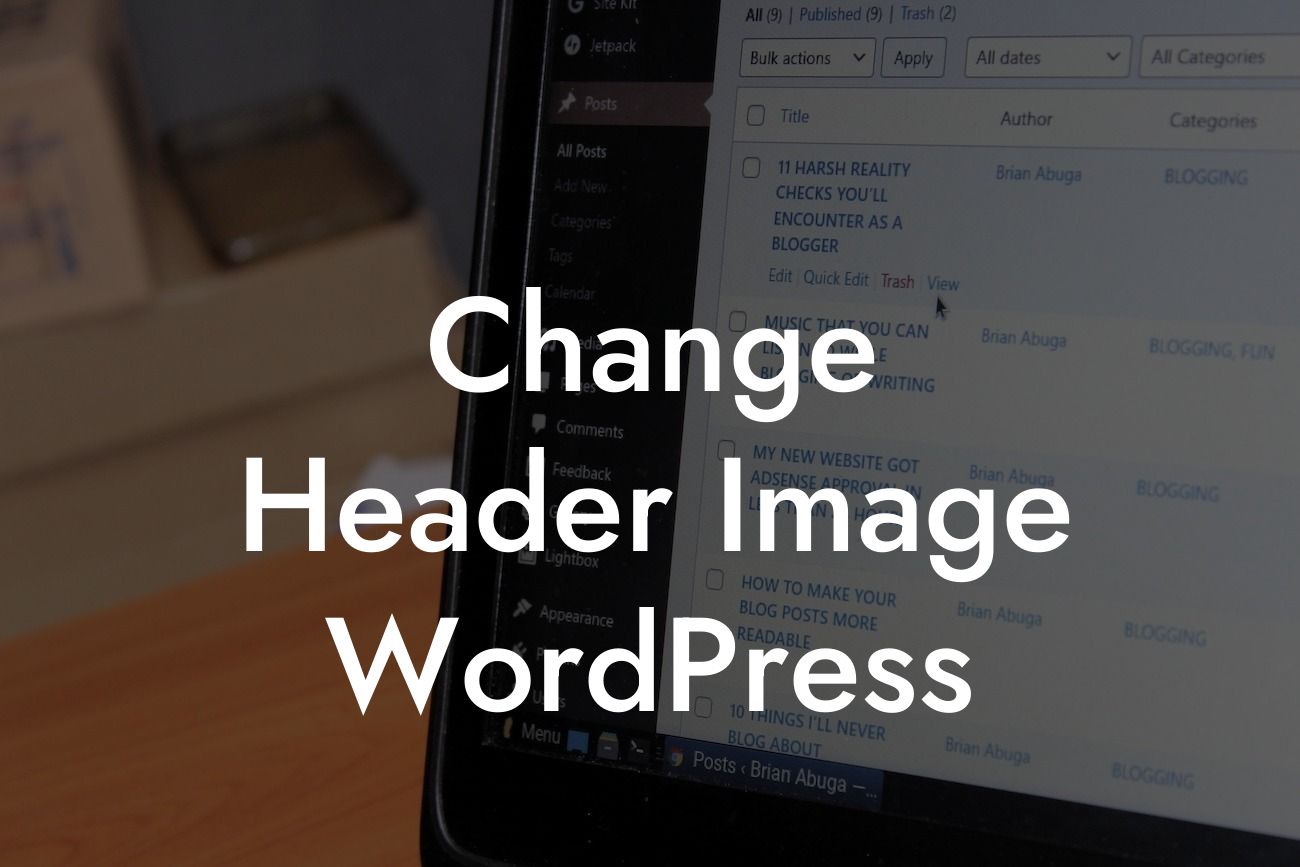Are you tired of the same old header image on your WordPress website? Your website header is one of the first things visitors notice, and it plays a crucial role in creating a lasting impression. In this comprehensive guide, we will show you how to change the header image on your WordPress site and transform its appearance. With DamnWoo's WordPress plugins designed exclusively for small businesses and entrepreneurs, you can elevate your online presence and supercharge your success. Get ready to say goodbye to cookie-cutter solutions and embrace the extraordinary!
Changing the header image in WordPress is a simple and effective way to make your website stand out. Follow these steps to give your website a fresh and professional look:
1. Select a new header image: Engage your audience with a visually appealing and relevant image. Choose something that aligns with your brand and resonates with your target audience. There are several options available to source high-quality, royalty-free images. Consider using stock image websites like Unsplash or utilizing your own custom-designed graphics.
2. Access the WordPress Customizer: Log in to your WordPress dashboard and navigate to the Appearance tab. Click on "Customize" to launch the WordPress Customizer, a powerful tool that allows you to customize various aspects of your website.
3. Locate the header image settings: In the WordPress Customizer, find the "Header Image" or "Site Identity" section. Different themes may label this section differently, but it typically contains the options to change the header image.
Looking For a Custom QuickBook Integration?
4. Upload or select a new image: Within the header image section, you'll have the option to upload a new image or select one from your media library. Choose the image you previously selected or upload your custom-designed header image. Ensure the image dimensions align with the recommended size for your theme to maintain optimal display quality.
5. Adjust image settings: Depending on your WordPress theme, you may have additional options to customize the header image. Explore settings like image positioning, alignment, and transparency to achieve the desired visual effect. Experiment with different options to find the perfect balance between aesthetics and functionality.
Change Header Image Wordpress Example:
Let's say you run a small beauty salon and want to update your website's header image to showcase your luxurious services. You have a captivating photo of your salon interior that perfectly captures the ambiance and elegance you want to convey. Follow the steps above to change the header image, and voila! Your website now exudes a sense of sophistication, attracting new customers and boosting conversions.
Congratulations! You have successfully transformed your WordPress website's header image, bringing a fresh and personalized touch to your online presence. Explore other DamnWoo guides to enhance your website further and discover our range of awesome WordPress plugins designed exclusively for small businesses and entrepreneurs. Don't forget to share this valuable resource with others who may benefit from it. Elevate your success with DamnWoo today!