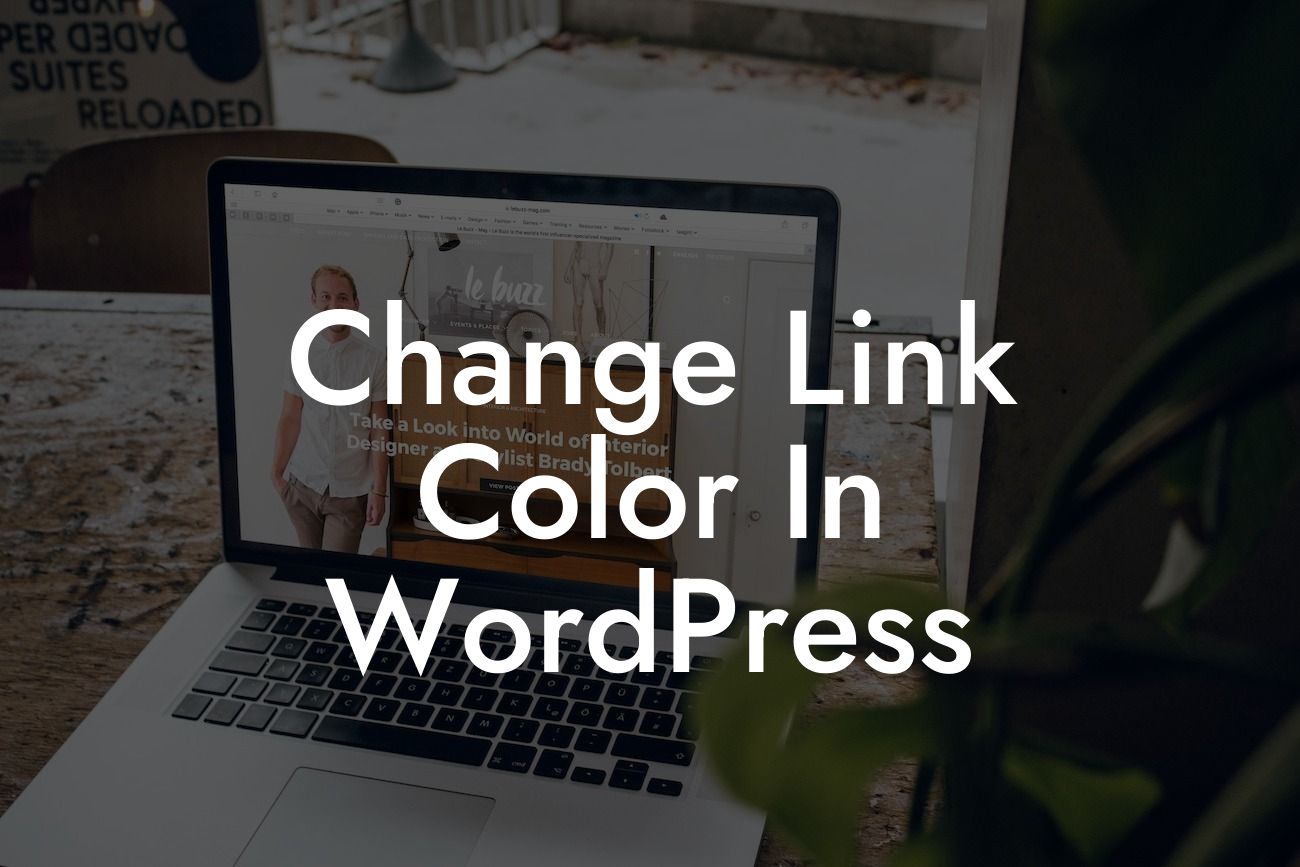Have you ever visited a website and felt instantly drawn to its color scheme? That's the power of visual aesthetics. As a small business owner or entrepreneur, personalizing your website is essential to stand out from the crowd. In this article, we'll explore the process of changing the link color in WordPress, allowing you to unleash your creativity and create a website that truly reflects your brand identity and captivates your audience.
Changing the link color in WordPress is a simple yet effective way to leave a lasting impression on your website visitors. Follow these step-by-step instructions to embark on a journey of visual transformation:
1. Choose the perfect color: Before diving into the technicalities, take a moment to brainstorm the color that best represents your brand. Consider your target audience, the emotions you want to evoke, and the overall theme and style of your website.
2. Locate the style.css file: To change the link color, you'll need to access your WordPress theme's CSS file. Most themes store this file in the Appearance > Editor section of your WordPress dashboard. Locate the style.css file and open it.
3. Find the appropriate CSS selector: In the style.css file, identify the CSS selector that governs the link color. It is typically denoted as "a" or "a:link" in the code. Use the browser's inspect element feature to pinpoint the exact selector if necessary.
Looking For a Custom QuickBook Integration?
4. Modify the CSS code: Once you've identified the appropriate selector, it's time to replace the default link color with your chosen hue. Update the CSS code accordingly by specifying the color using various methods like RGB values, hexadecimal codes, or color names.
5. Save changes and preview: After making the necessary modifications, save the changes to the style.css file. Refresh your website to witness the magic unfold. Your links will now sport a brand-new color that aligns perfectly with your desired aesthetics.
Change Link Color In Wordpress Example:
Let's say you own a fitness blog and want to change the link color to a vibrant shade of green. By following the steps above, you'll be able to replace the default link color with your chosen hue, instantly infusing freshness and vitality into your website's appearance. This unique color customization will solidify your brand identity and engage your readers, giving them a seamless browsing experience.
Congratulations! You've successfully learned how to change the link color in WordPress. By implementing this simple modification, you've taken a significant step in shaping your brand's online presence. Want more valuable insights and guides to enhance your website? Explore our other informative articles at DamnWoo and discover our collection of awesome WordPress plugins designed exclusively for small businesses and entrepreneurs. Don't forget to share this article with others who might benefit from it. Start your journey towards an extraordinary website today!