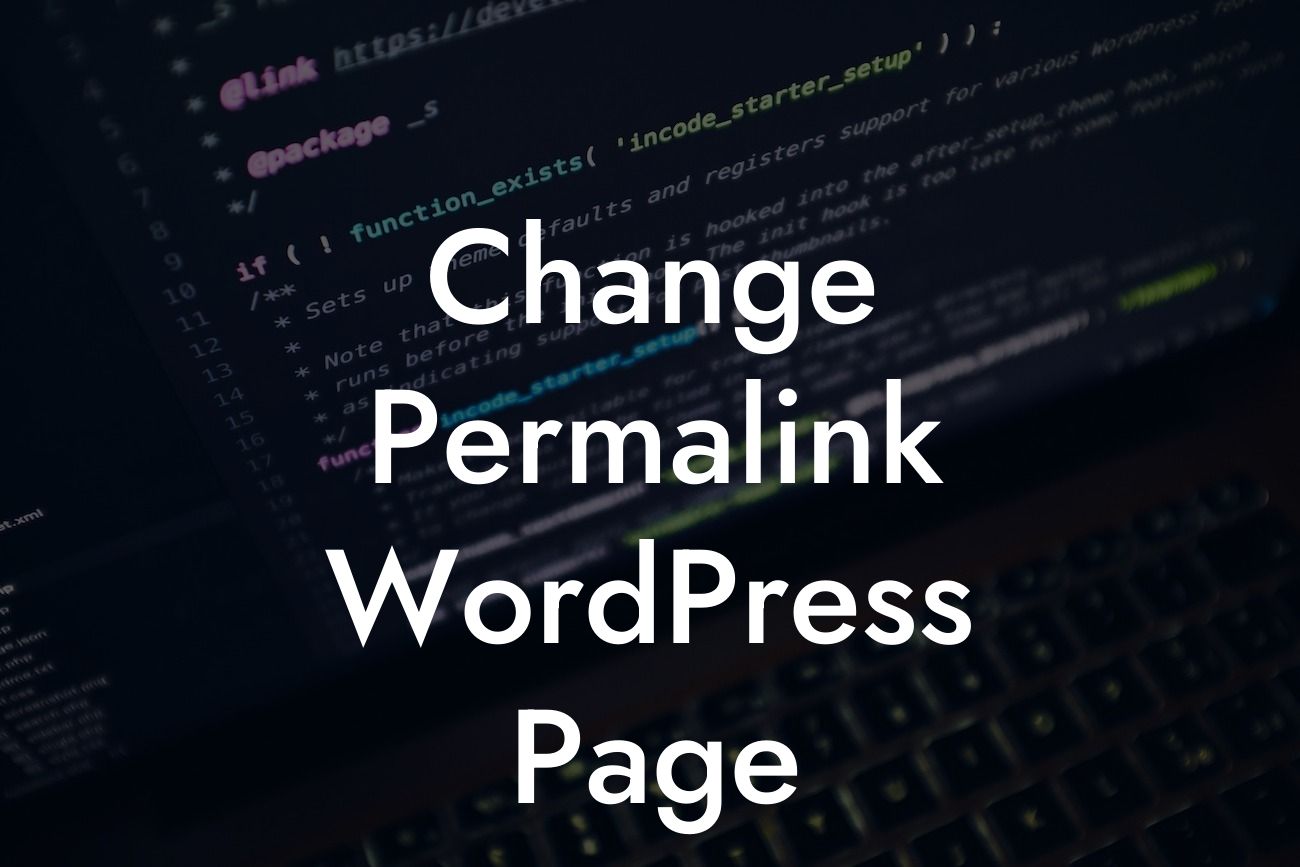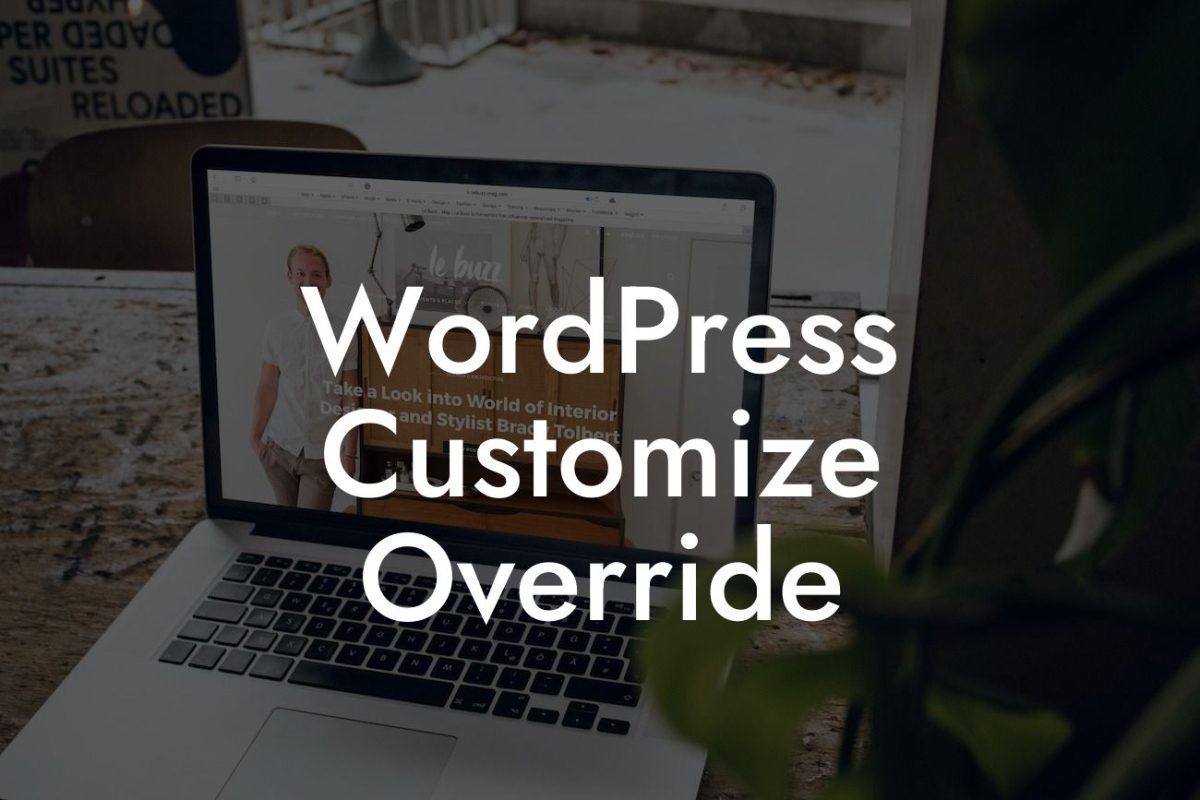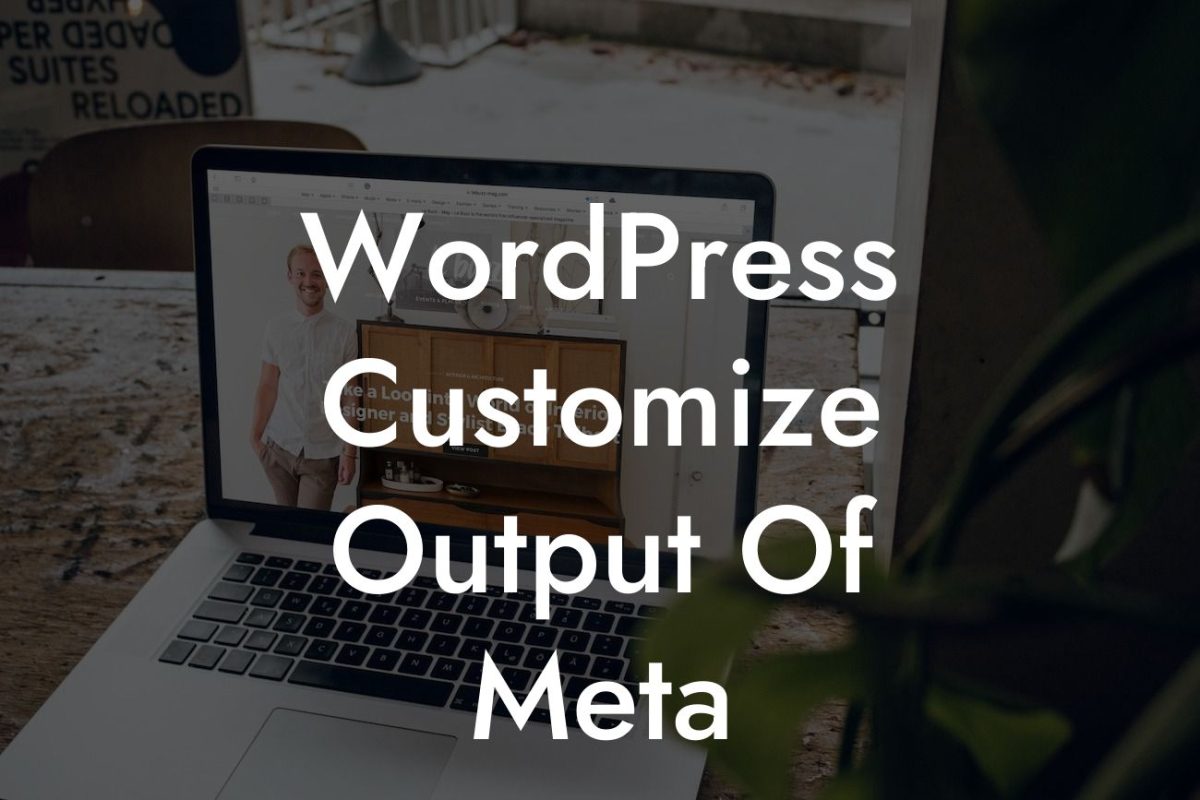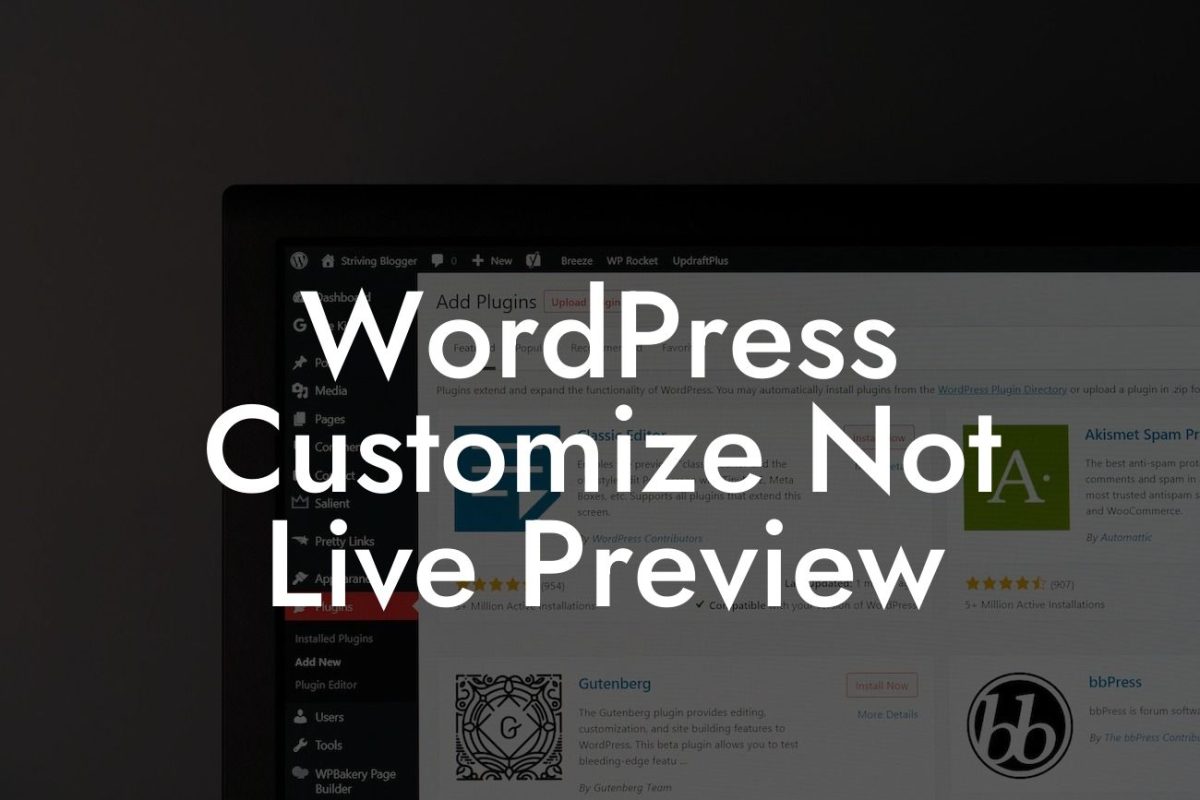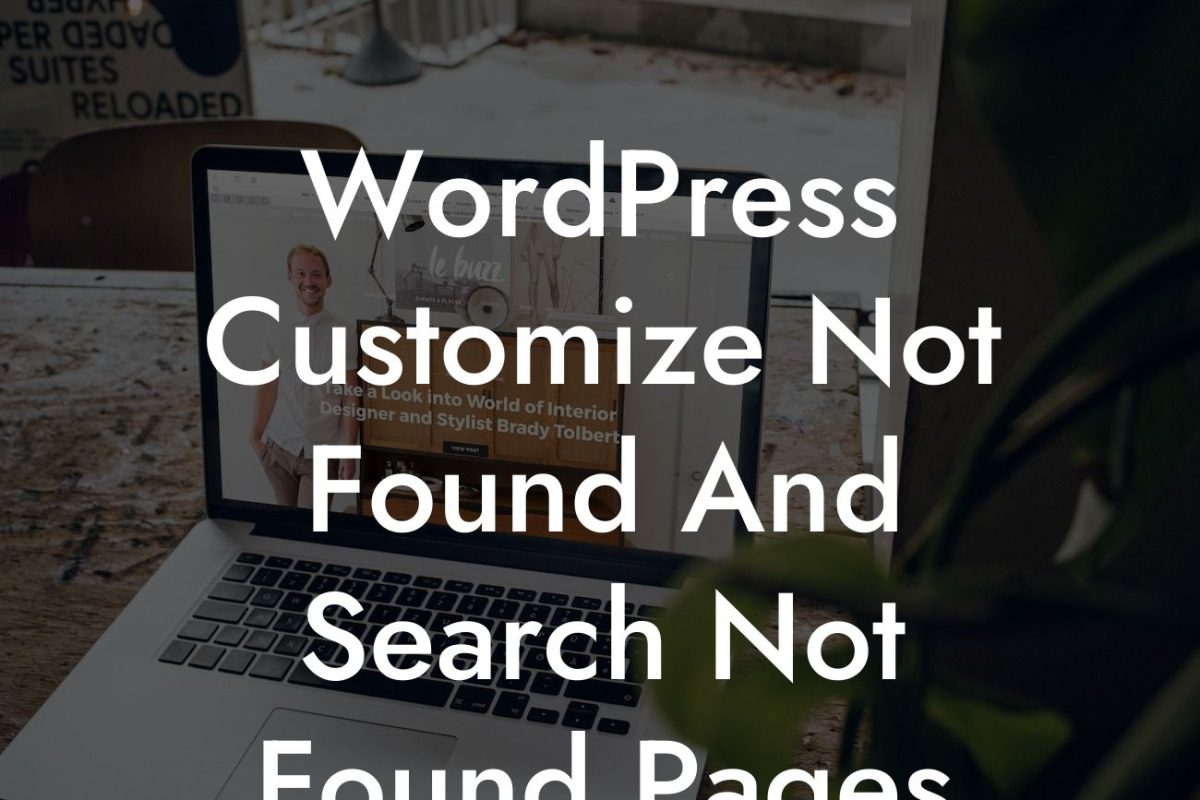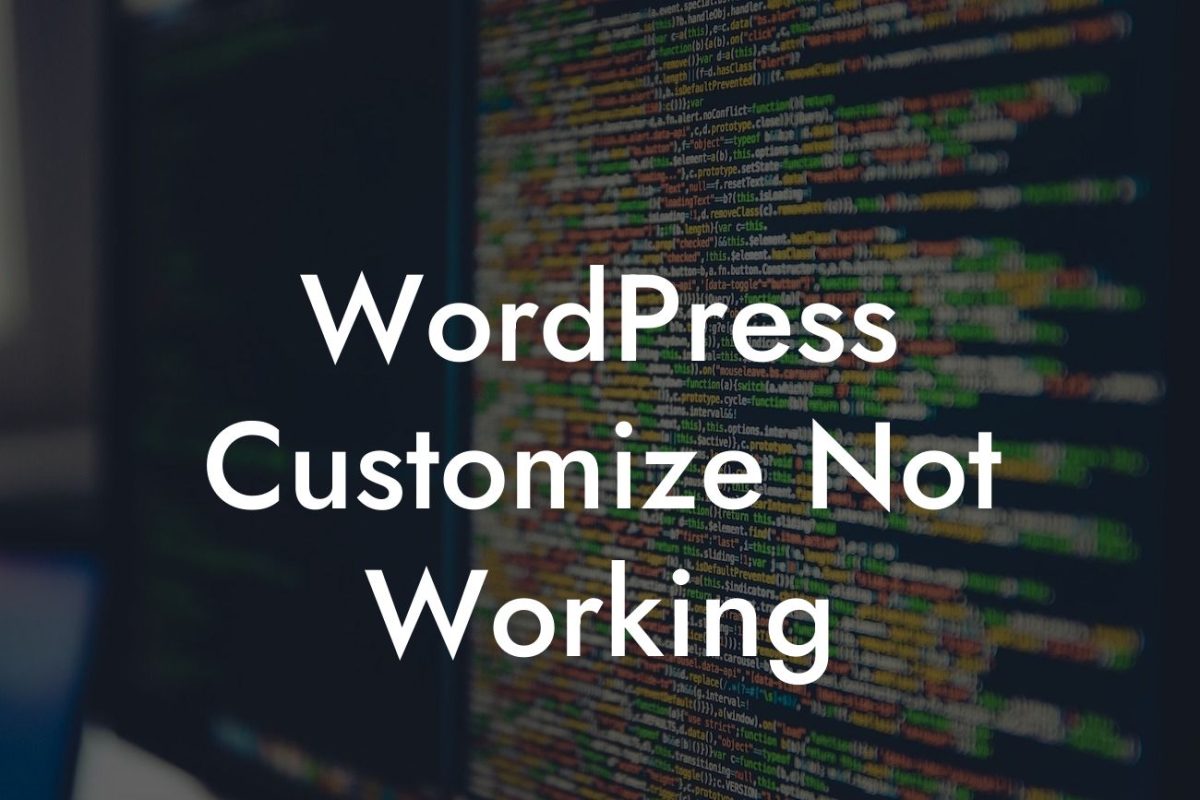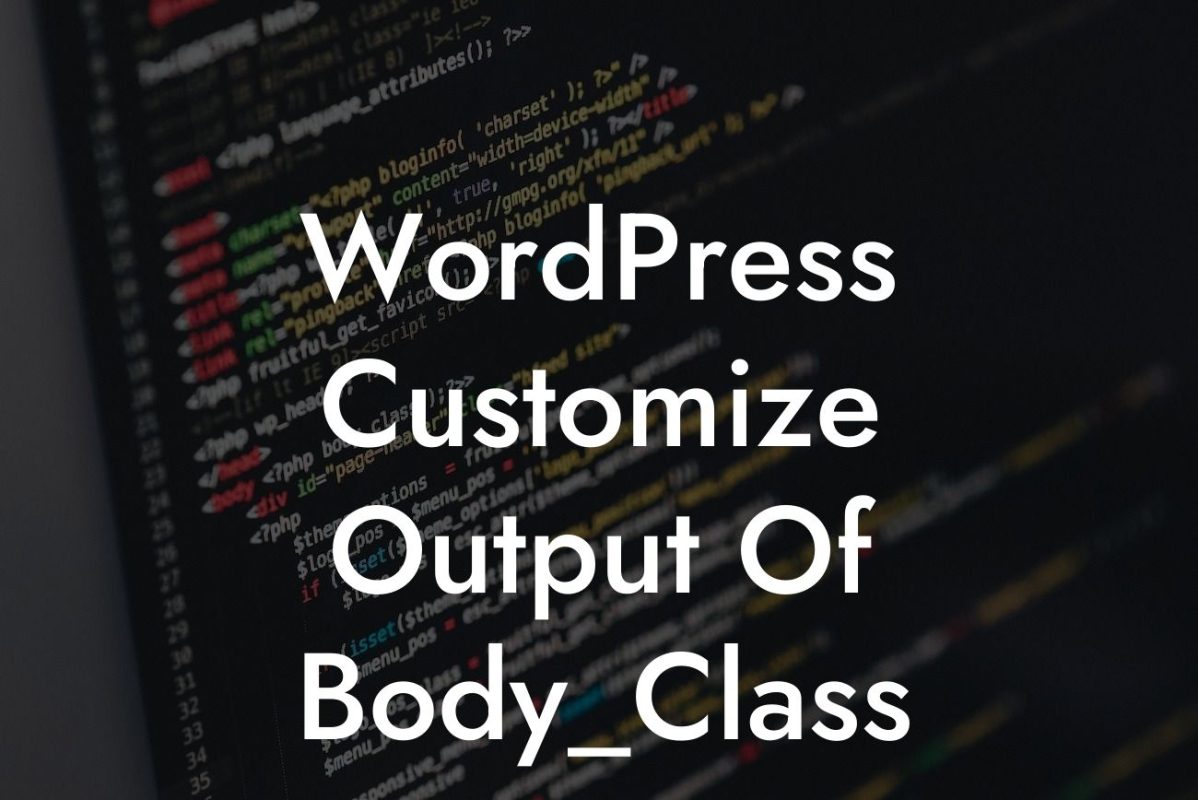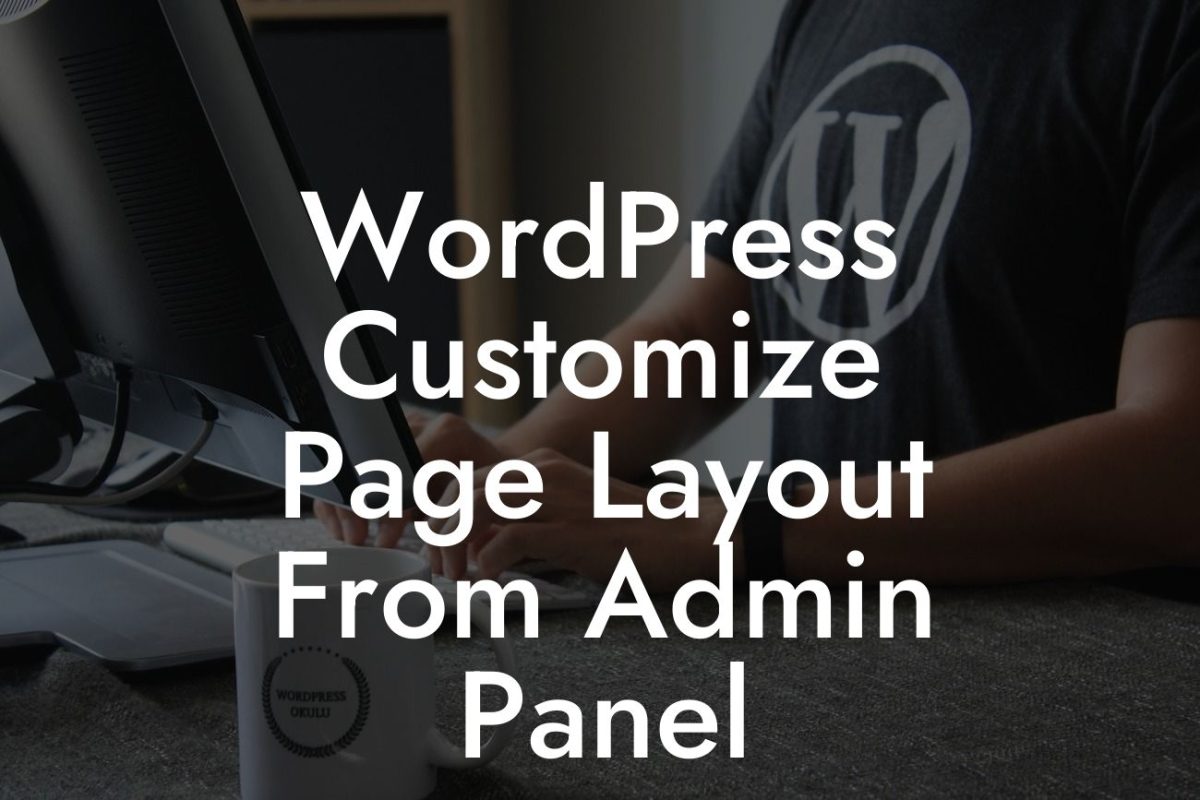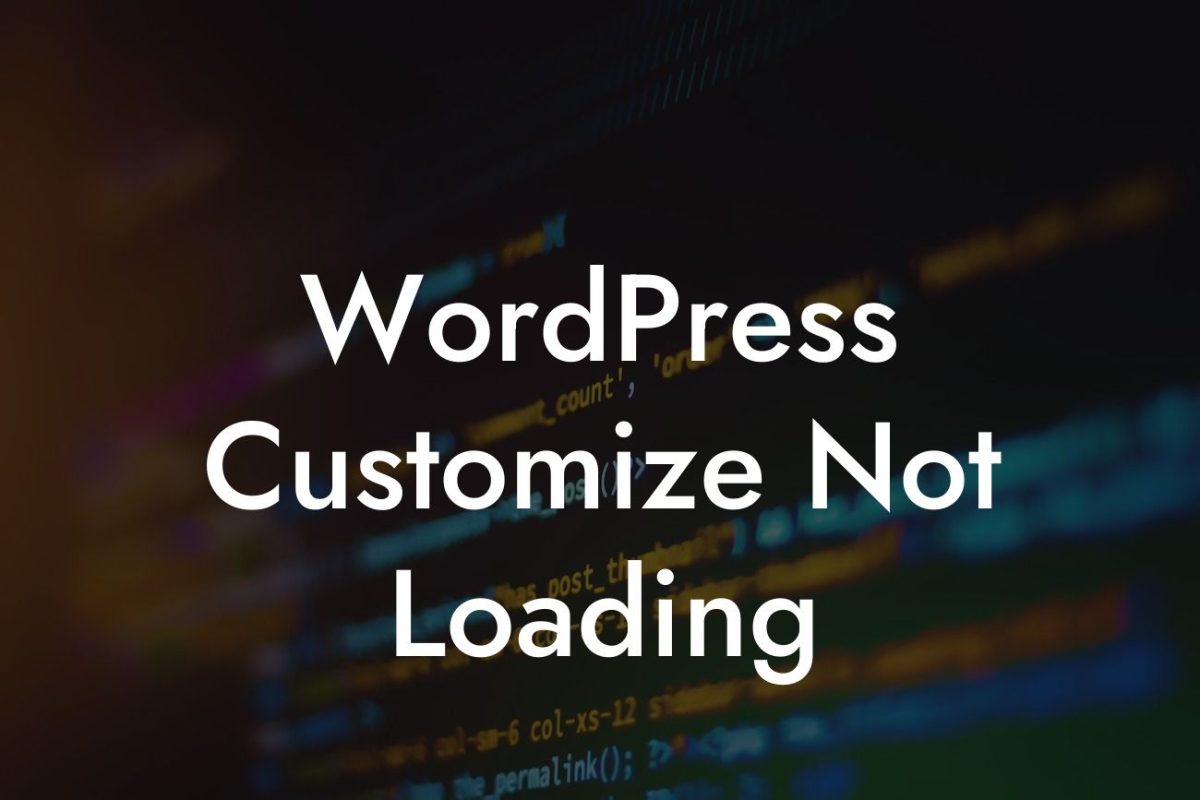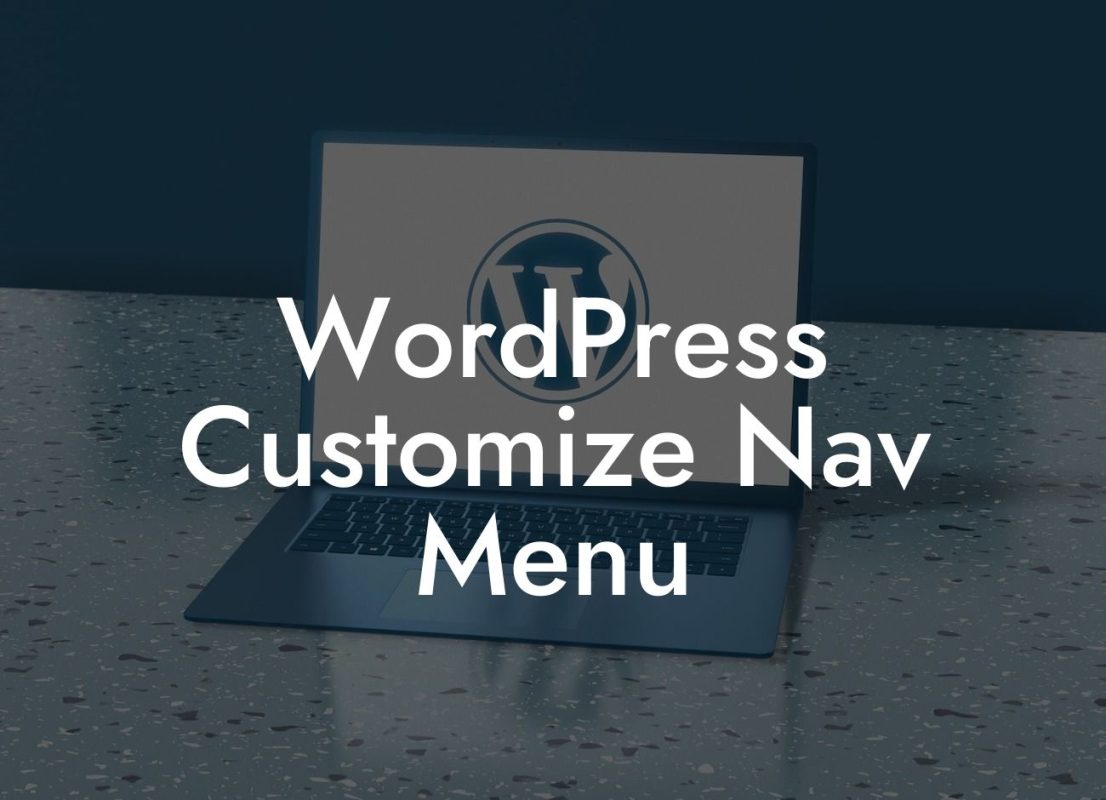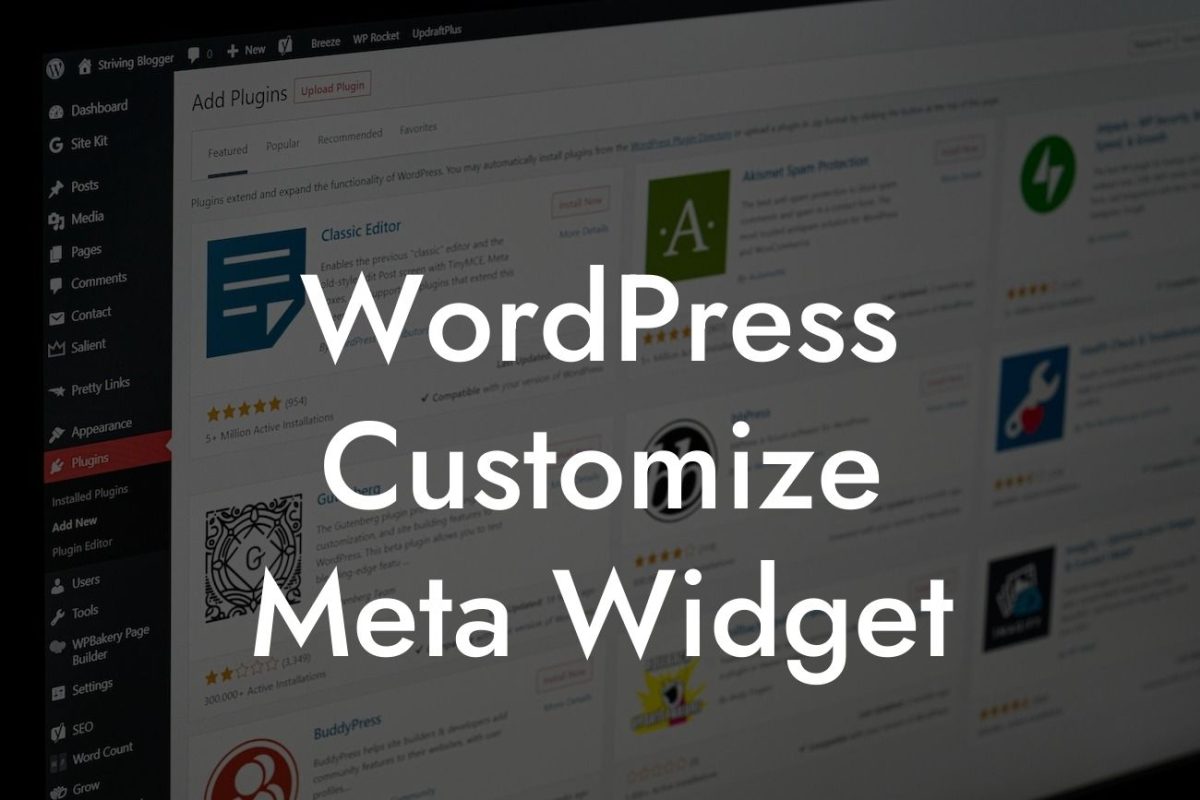Permalinks play a crucial role in optimizing your WordPress website for search engines. They are the permanent URL structure that directs visitors and search engine bots to your web pages. However, default WordPress permalinks are often complex and not SEO-friendly. At DamnWoo, we understand the importance of having user-friendly and search engine optimized URLs for small businesses and entrepreneurs. In this guide, we will take you through the process of changing the permalink structure for your WordPress page, empowering you to enhance your online presence and supercharge your success.
Changing the permalink of a WordPress page is a simple process. Here's a step-by-step breakdown to help you make the necessary changes:
1. Login to your WordPress admin dashboard: To start, log in to your WordPress admin panel by entering your credentials.
2. Navigate to the permalinks settings: Once logged in, locate the "Settings" option in the left-hand sidebar and hover over it. A sub-menu will appear, and you need to click on "Permalinks" from the options.
3. Choose a permalink structure: WordPress offers several options for permalink structures. You can choose from "Plain," "Day and name," "Month and name," "Numeric," "Post name," or even a custom structure. Select the desired structure that best suits your website's needs.
Looking For a Custom QuickBook Integration?
4. Customize the permalink structure: If you choose the "Custom Structure" option, you can create a custom permalink structure using specific tags. For example, using "/%category%/%postname%/" will result in a permalink structure that includes the post category followed by the post name.
5. Save changes: After selecting or customizing the desired permalink structure, click on the "Save Changes" button at the bottom of the page. WordPress will then update your website's permalink structure accordingly.
Change Permalink Wordpress Page Example:
Let's say you have a small business website for your online bakery, where you regularly publish blog posts with delicious recipes. By default, your blog post's URL might look like this: "https://yourbakerywebsite.com/?p=123". However, this URL structure provides no information about the content, making it difficult for search engines and users to understand what the page is about. By changing the permalink structure to "Post name," the URL for a recipe titled "Decadent Chocolate Brownies" would become "https://yourbakerywebsite.com/decadent-chocolate-brownies/". This new URL is not only more user-friendly but also provides search engines with valuable information, improving your website's visibility in search results.
Congratulations! You've successfully learned how to change the permalink structure in WordPress. By optimizing your URLs with DamnWoo's WordPress plugins, you can elevate your online presence and attract more visitors through improved search engine visibility. Don't hesitate to explore our other guides on DamnWoo to further enhance your website's performance. And remember, if you're ready to take your website to the next level, try one of our awesome plugins and unlock the full potential of your small business or entrepreneurial venture.
Start changing your permalink structure today and witness the extraordinary results! Don't forget to share this guide with your friends and fellow entrepreneurs who can benefit from it. Together, let's create a thriving online community.