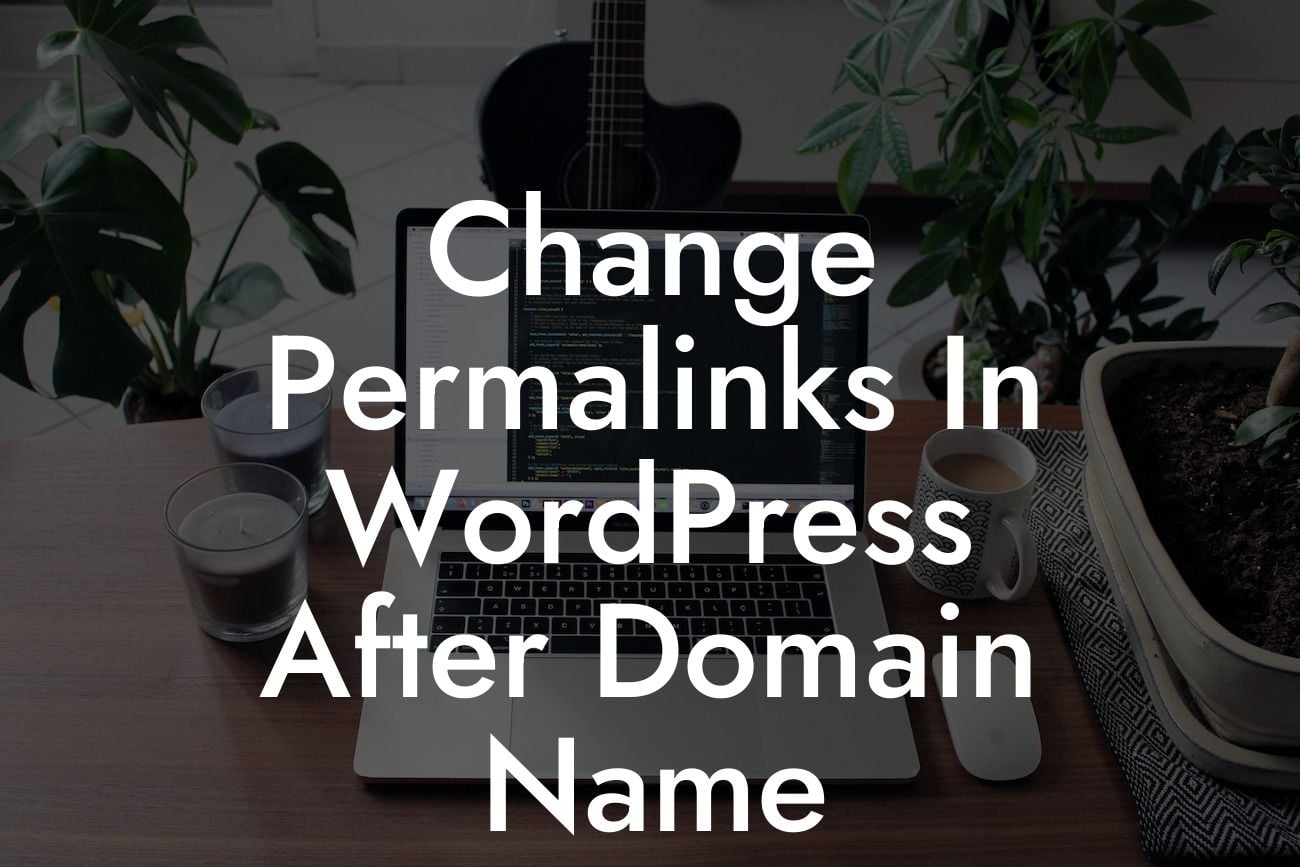Permalinks play a crucial role in the success of your WordPress website. These permanent URLs not only impact your search engine rankings but also influence the overall user experience. When you first set up your WordPress website and domain name, the default permalink structure might not be the most optimal. That's why it's important to understand how to change permalinks in WordPress after setting up your domain name. In this comprehensive guide, we will walk you through the process, ensuring that you make the necessary adjustments to enhance your website's SEO performance and improve the way users interact with your content.
Changing permalinks in WordPress after your domain name is straightforward and can be done in just a few steps. Let's dive into the process:
1. Access the Permalink Settings: In your WordPress dashboard, navigate to the "Settings" tab and click on "Permalinks." This will direct you to the permalink settings page.
2. Choose a Preferred Structure: WordPress offers various permalink structures to suit your needs. The most SEO-friendly option is the "Post name" structure, which includes your post title in the URL. You can also customize the structure using tags for categories, tags, and more.
3. Update the Permalink Structure: Once you've selected your preferred structure, click on the "Save Changes" button to update your permalink settings. Make sure to save this step until the end to avoid any broken links or issues with your existing content.
Looking For a Custom QuickBook Integration?
4. Redirect Old URLs (If Necessary): If you have an existing website with indexed pages, changing permalinks can result in broken links. To avoid this, set up 301 redirects for the old URLs by using a plugin like DamnWoo's Redirect Manager. This ensures that visitors are redirected from the old URLs to the new ones seamlessly.
Change Permalinks In Wordpress After Domain Name Example:
Let's say you initially set up your WordPress website with the default permalink structure, which includes page IDs in the URL. However, you realize that this structure is not SEO-friendly and doesn't provide a clear indication of what the page is about. By following the steps above, you can easily update your permalink structure to include the post name. For example, a page URL that was previously "https://yourdomain.com/?p=123" can now be "https://yourdomain.com/sample-page."
Congratulations! You've successfully changed permalinks in WordPress after setting up your domain name. By selecting a suitable permalink structure and redirecting old URLs, you've taken a crucial step towards optimizing your website for search engines and improving user experience.
Don't forget to explore other informative guides on DamnWoo to unlock more WordPress tips and tricks. Additionally, consider trying our awe-inspiring plugins tailored exclusively for small businesses and entrepreneurs, designed to elevate your online presence and supercharge your success. Share this article with others who might find it helpful, and let's empower each other in the digital realm.