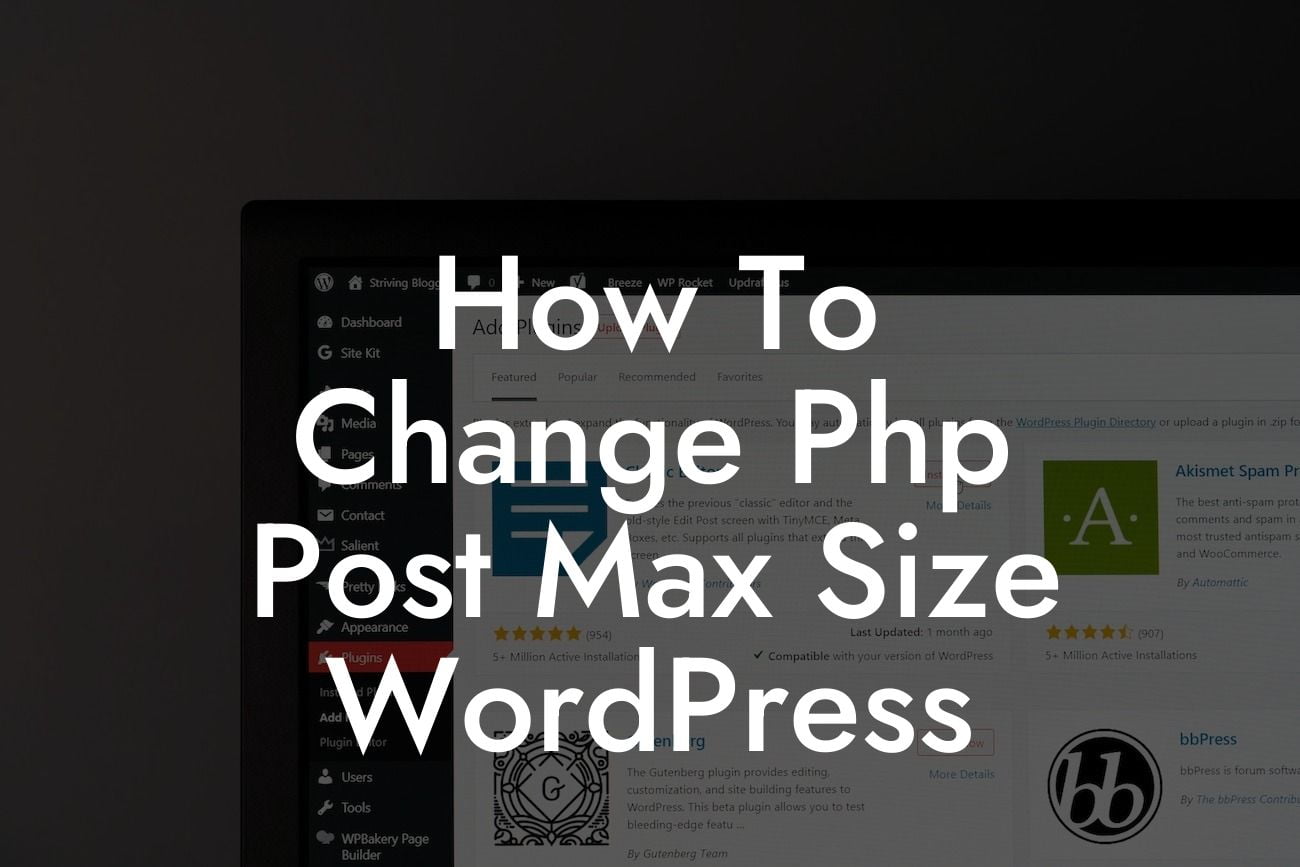Have you ever encountered difficulties uploading large files to your WordPress website? Frustrating, isn't it? Well, worry no more! In this detailed guide, we will walk you through the process of changing the PHP post max size in WordPress. By making this adjustment, you'll be able to handle larger file uploads without any hassle. Say goodbye to limitations and welcome improved website performance. It's time to take control of your online presence with DamnWoo's extraordinary solutions. So, grab a coffee, sit back, and let's dive into this exciting journey!
Changing the PHP post max size might sound intimidating, but fear not! We'll break it down into simple steps and provide you with the knowledge to effortlessly modify this essential setting. Follow these instructions and witness the magic happen.
1. Understanding PHP Post Max Size:
Before we proceed, let's grasp the concept of PHP post max size. This setting determines the maximum size of any POST request sent to the server. In the case of WordPress, it influences the maximum size of uploaded files. By default, this value is often set to a conservative limit, potentially hindering your website's growth. We'll now explore how to increase this limit to accommodate larger uploads.
2. Accessing the WordPress Files:
Looking For a Custom QuickBook Integration?
To begin the process, you need access to your WordPress files. There are two commonly used methods: using an FTP client or accessing the files directly through your hosting provider's file manager. Choose the method most convenient for you and navigate to your website's root directory.
3. Locating php.ini or .htaccess:
Within the root directory, search for either a file named php.ini or .htaccess. These files contain vital configuration settings for your website. If you find the php.ini file, proceed to Step 4. However, if you locate the .htaccess file, skip to Step 5.
4. Modifying php.ini:
If you found the php.ini file, great! Open it with a text editor and search for the line that mentions "upload_max_filesize." This line determines the maximum file size limit for uploads. Adjust the value to your desired size, ensuring it meets your needs but remains within reasonable limits. Save the changes and proceed to Step 6.
5. Modifying .htaccess:
In case you found the .htaccess file, open it with a text editor and add the following lines at the end:
# Increase PHP upload size
php_value upload_max_filesize your_desired_size
php_value post_max_size your_desired_size
php_value memory_limit your_desired_size
Replace "your_desired_size" with the maximum file size limit you wish to set. Save the changes and move to Step 6.
6. Checking the Changes:
After modifying either the php.ini or .htaccess file, it's crucial to ensure the changes take effect. To do so, go back to your WordPress dashboard, navigate to Media -> Add New, and observe the changed maximum file size limit displayed. Congratulations! You've successfully increased your PHP post max size!
How To Change Php Post Max Size Wordpress Example:
Let's consider an example to solidify your understanding. Suppose you operate a photography website where clients frequently upload high-resolution images. By default, WordPress might limit file uploads to 2MB, causing frustration for both you and your clients. By increasing the PHP post max size to 10MB, you accommodate larger images, providing a seamless experience. Improve customer satisfaction, attract more clients, and showcase your photography skills without limitations!
Congratulations! You've conquered the challenge of changing the PHP post max size in WordPress. Embrace the freedom to handle larger file uploads effortlessly, enhancing your website's capabilities. Unlock the full potential of your online presence with DamnWoo's extraordinary WordPress plugins tailored exclusively for small businesses and entrepreneurs.
Remember to share this invaluable article with fellow website owners who could benefit from this knowledge. Explore other enlightening guides on DamnWoo, where we empower entrepreneurs like you to succeed in the digital realm. Don't miss the chance to try our awesome plugins that elevate your online presence and supercharge your success. Seize the opportunity and embrace the exceptional with DamnWoo!