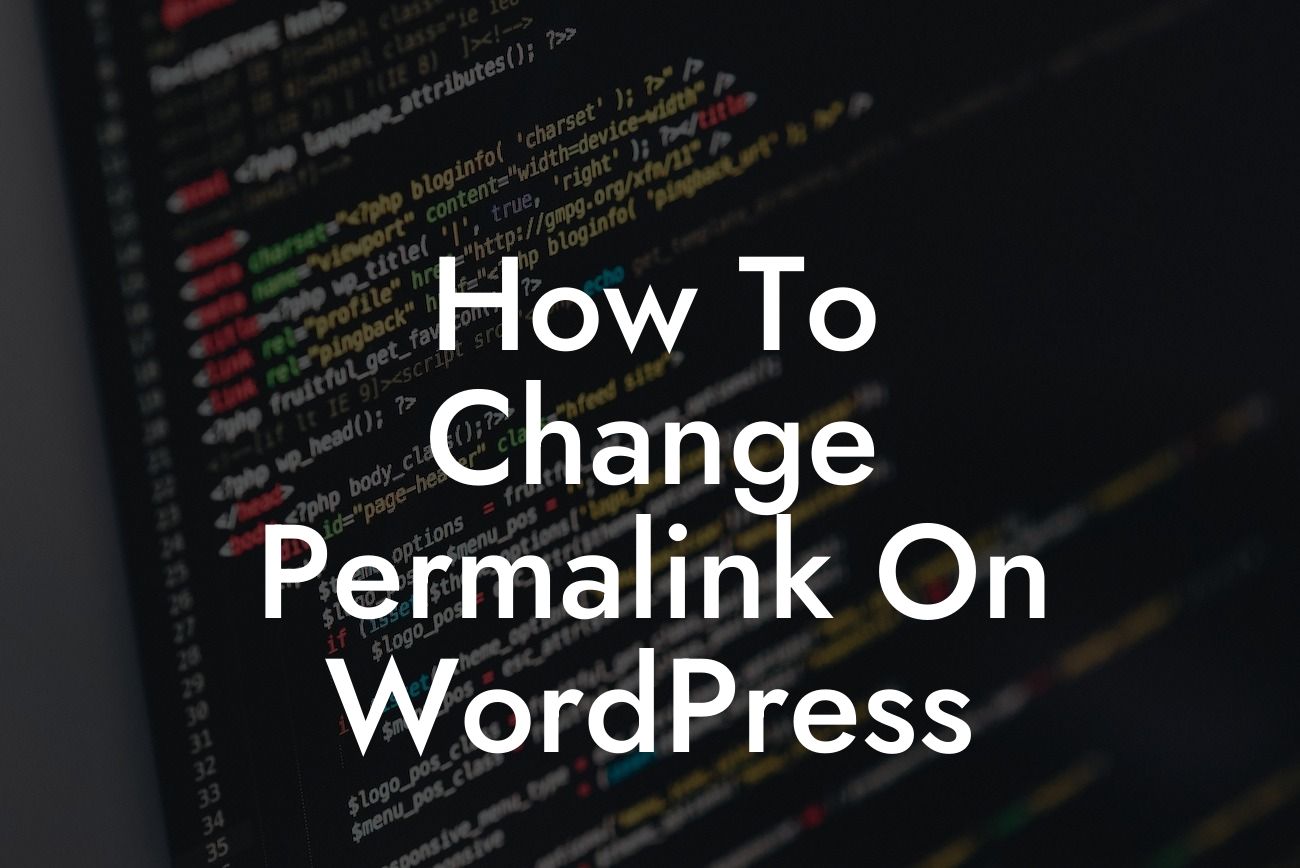Permalinks play a crucial role in search engine optimization (SEO) and user experience. They are the URLs that direct visitors to specific pages on your WordPress website. By default, WordPress generates permalinks based on your post or page titles, but they may not always be optimal for SEO. The good news is that with a few simple steps, you can customize and change the permalink structure to better suit your needs. In this guide, we will walk you through the process of changing permalinks in WordPress and explore the benefits it brings to your online presence.
Changing the permalink structure in WordPress is a straightforward process that can have a significant impact on your website's SEO performance. Follow these steps to customize your permalinks:
1. Access the Permalink Settings: In your WordPress dashboard, navigate to "Settings" and click on "Permalinks." This will take you to the page where you can modify your permalink structure.
2. Choose a Permalink Structure: WordPress offers several options for your permalink structure. The most common and SEO-friendly format is the "Post name" structure, where the URL includes the post or page title. This format is more descriptive and easier for search engines and users to understand. Select "Post name" and save your changes.
3. Customize Permalink Format: In some cases, you may need more control over how your permalinks appear. WordPress allows you to customize the permalink format using specific tags. For example, you can include the category, post ID, or date in the URL. To do this, choose the "Custom Structure" option and use tags such as %postname% for the post title or %year%/%monthnum%/%postname% for a structure that includes the year and month. Get creative and experiment with different tags to find the structure that best suits your website.
Looking For a Custom QuickBook Integration?
4. Update Existing Permalinks: Changing the permalink structure will affect existing URLs on your website. WordPress automatically redirects old URLs to the new ones, ensuring a smooth transition for visitors and search engines. However, it's always good practice to update internal links within your content, including menus and navigation, to reflect the new permalink structure.
How To Change Permalink On Wordpress Example:
Let's say you have a blog post titled "Top 10 Tips for Digital Marketing Success." By default, WordPress might generate a permalink like example.com/?p=123. By changing the permalink structure to "Post name," the URL becomes example.com/top-10-tips-for-digital-marketing-success. This format is not only more user-friendly but also improves the SEO visibility of your content.
Congratulations! You've successfully learned how to change the permalink structure on WordPress. By customizing your permalinks, you've taken a crucial step towards improving your website's SEO performance and enhancing the user experience. Remember to explore other guides on DamnWoo to discover more tips for optimizing your WordPress website. Unlock the full potential of your online presence by trying one of our awesome plugins and elevate your success. Don't forget to share this article with others who can benefit from it. Together, let's create extraordinary websites that inspire and engage.