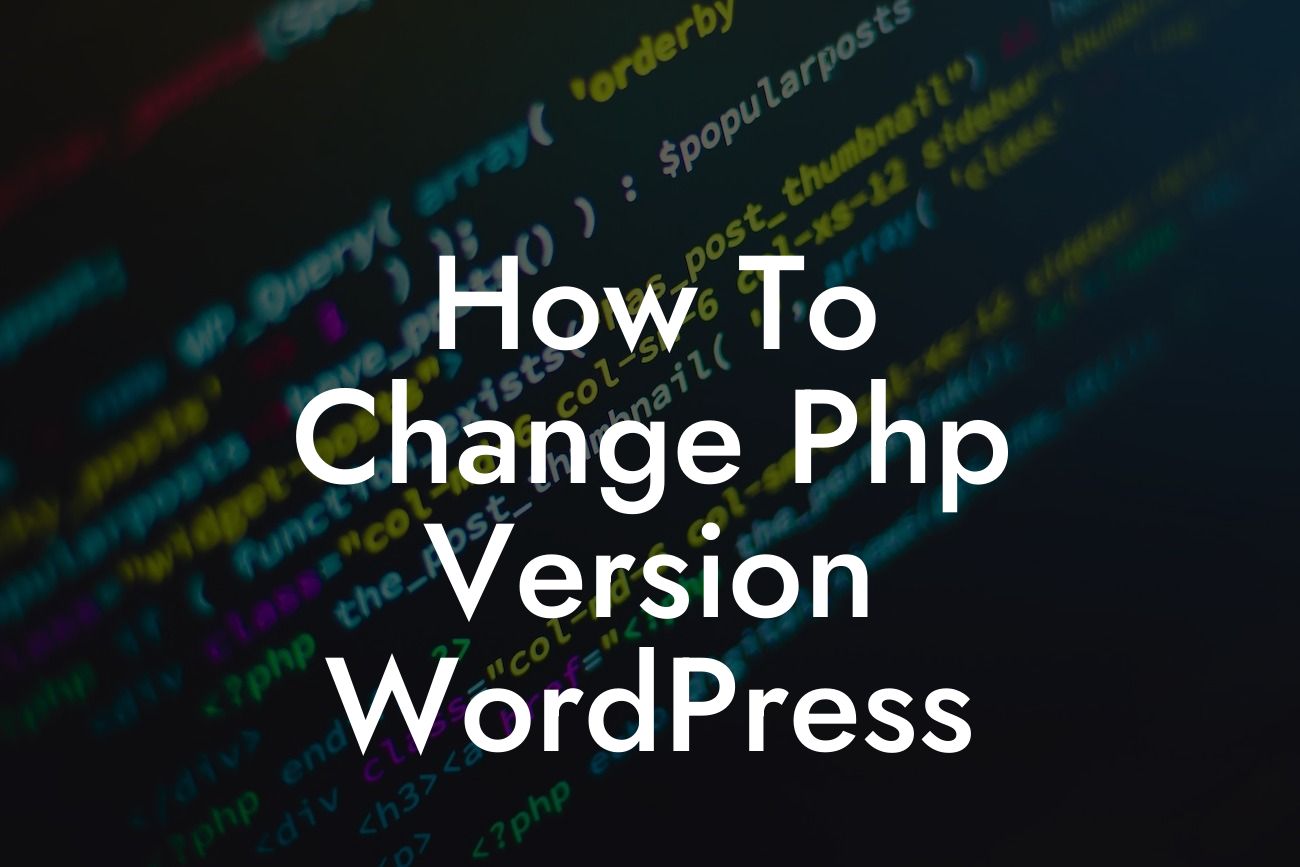Are you facing compatibility issues or eager to take advantage of the latest features offered by a newer PHP version? Well, in this blog post, we will guide you on how to easily change the PHP version in WordPress. By upgrading your PHP version, you can improve the performance, security, and overall user experience of your website. No more struggling with outdated PHP - let's dive into the detailed steps to update your PHP version effortlessly.
Before we proceed, it's crucial to back up your WordPress website. This ensures that you have a safety net if anything goes wrong during the PHP version change. Once you have a backup, you can proceed with confidence.
1. Check the minimum required PHP version:
- It's important to make sure your WordPress theme and plugins are compatible with the new PHP version you plan to switch to. You can usually find this information on the official WordPress theme/plugin repository or the developer's website.
2. Verify your hosting environment:
Looking For a Custom QuickBook Integration?
- Different hosting providers offer various methods to change the PHP version. Some utilize a control panel, while others use custom tools. Consult your hosting provider's documentation or support to determine the preferred method.
3. Access your hosting control panel:
- Login to your hosting control panel. The most common control panels used are cPanel, Plesk, and DirectAdmin. Locate the "PHP" or "Select PHP Version" option within your control panel. Click on it to proceed.
4. Selecting the desired PHP version:
- Once you're in the PHP version selection screen, you'll see a list of available PHP versions. Choose the version you want to switch to by clicking on it. It's recommended to opt for the latest stable release for improved security and performance.
5. Applying the changes:
- After selecting the desired PHP version, save or apply the changes. The control panel will update the PHP version for your website automatically.
6. Test your website:
- Now, it's time to test your website thoroughly. Browse different pages, perform various actions, and ensure everything is functioning as expected. If you encounter any issues, switch back to the previous PHP version and investigate the compatibility.
How To Change Php Version Wordpress Example:
Let's imagine you have a WordPress website hosted on a cPanel-based hosting provider. To change the PHP version, follow these steps:
- Login to your cPanel.
- Navigate to the "Select PHP Version" option.
- Choose the desired PHP version from the available list.
- Save or apply the changes.
- Visit your website and ensure everything is working smoothly.
- Enjoy the benefits of the upgraded PHP version!
Congratulations! You've successfully changed the PHP version of your WordPress website. By taking this step, your website is now equipped with better performance and enhanced security. Don't forget to share this article with others who might find it useful.
At DamnWoo, we're dedicated to providing small businesses and entrepreneurs with exceptional WordPress plugins. Explore our wide range of plugins to further enhance your website's functionality. Stay tuned for more helpful guides and tips to supercharge your online presence!