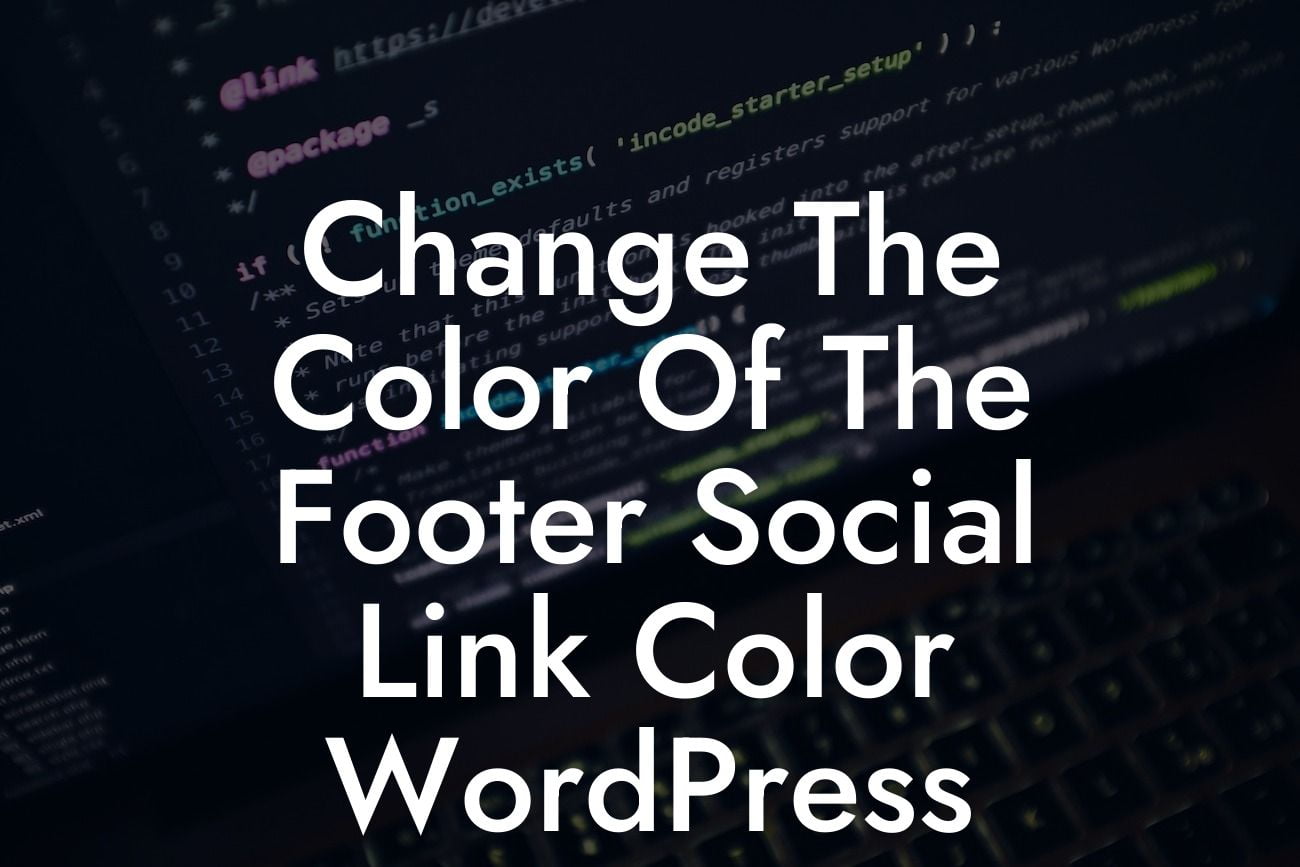Have you ever wondered how to customize the color of the footer social links in WordPress? Your website's design plays a crucial role in attracting and retaining visitors. With just a few simple steps, you can easily change the color of the footer social link in WordPress and add a unique touch to your online presence. In this guide, we will walk you through the process and empower you to elevate your website's design game. Let's dive in!
Changing the color of the footer social link in WordPress requires the use of CSS code. Follow these steps to achieve the desired result:
1. Identify the CSS Class: First, you need to locate the CSS class that controls the footer social links. You can do this by inspecting the elements on your website using the browser's developer tools. Look for the class associated with the footer social links. Common classes include "footer-social-links," "social-icons," or something similar.
2. Access your WordPress Customizer: Once you have identified the CSS class, log in to your WordPress dashboard and navigate to the WordPress Customizer. You can find this option under the "Appearance" tab.
3. Open Additional CSS: Within the WordPress Customizer, locate the "Additional CSS" option. This is where you can add custom CSS code to modify your website's design.
Looking For a Custom QuickBook Integration?
4. Write the CSS Code: In the "Additional CSS" section, start by entering the CSS class associated with the footer social links. For example, if the class is "footer-social-links," enter:
.footer-social-links {
}
5. Change the Color: Inside the CSS class brackets, add the desired CSS code to change the color. For example, to change the color to blue, you can use:
.footer-social-links {
color: blue;
}
Feel free to experiment with different colors and combinations to find the perfect match for your website's design.
Change The Color Of The Footer Social Link Color Wordpress Example:
Let's say you have a website for your small business that uses the popular "footer-social-links" class for the footer social links. You want to change the color to match your brand's color scheme, which is a vibrant shade of orange. To achieve this, you can use the following CSS code:
.footer-social-links {
color: #FFA500;
}
By replacing "#FFA500" with the hexadecimal value of your preferred orange shade, you can seamlessly integrate the color change into your website.
Congratulations! You have successfully learned how to change the color of the footer social link in WordPress. By customizing these small elements, you can elevate your website's design and leave a lasting impression on your visitors. If you're looking to explore more guides on WordPress customization, check out DamnWoo's collection of informative articles. Don't forget to try one of our awesome plugins to supercharge your success. Share this article with your friends and fellow entrepreneurs to help them enhance their online presence as well. Stay tuned for more exciting insights from DamnWoo!
Word Count: 734