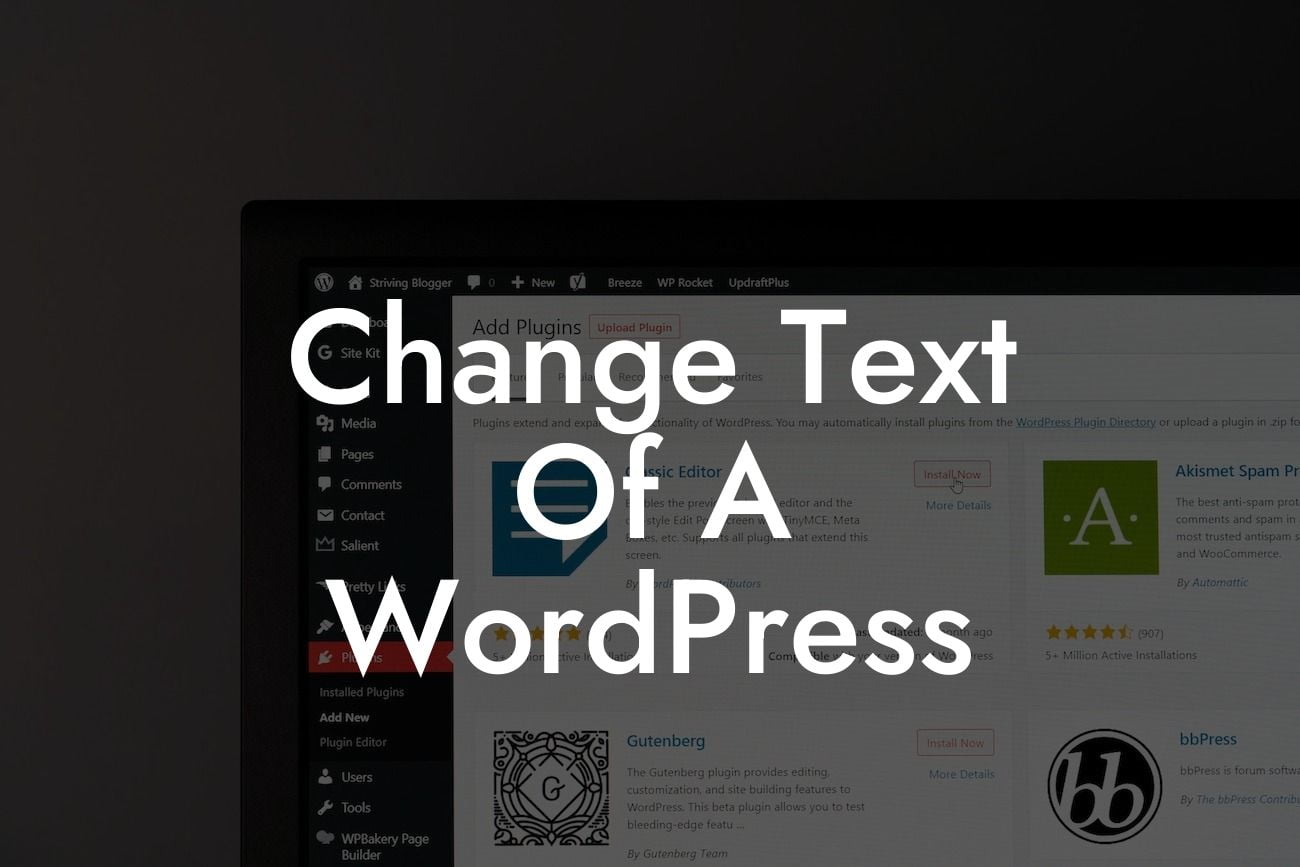Changing the text of a WordPress website can be a game-changer when it comes to personalizing and optimizing your online presence. Whether you want to tweak a few lines or completely revamp your content, having the ability to modify and customize text gives you the power to create a unique and engaging website. In this detailed guide, we will walk you through the process of changing text on WordPress, making it easier for small businesses and entrepreneurs to stand out from the crowd. Say goodbye to generic text and embrace the extraordinary with DamnWoo's powerful plugins.
Changing text on WordPress may seem like a daunting task, but fear not! With the right tools and guidance, you can easily transform your website's content. Let's dive into the steps:
1. Identify the text you want to change:
The first step is to identify the specific text you want to modify. It could be a heading, a paragraph, or even a button. Take note of its location to ensure you are targeting the correct element.
2. Access the WordPress editor:
Looking For a Custom QuickBook Integration?
To modify text, you'll need to access the WordPress editor. Simply log in to your WordPress dashboard and navigate to the post or page where the text is located. Click on the "Edit" button to make changes.
3. Use the visual editor or HTML editor:
WordPress provides two editor options: the visual editor and the HTML editor. The visual editor allows you to make changes using a familiar word processor-like interface, while the HTML editor gives you direct access to the underlying HTML code. Choose the editor that suits your comfort level and proceed to the next step.
4. Make the desired changes:
In the editor, locate the text you want to modify and make the desired changes. If you are using the visual editor, you can format the text, change fonts, add hyperlinks, and more. On the other hand, the HTML editor allows you to directly edit the HTML code, giving you greater flexibility in customization.
5. Preview and save your changes:
Before finalizing your modifications, it is essential to preview your changes to ensure everything appears as intended. Use the preview option provided in the WordPress editor to see how your modified text will look on the live website. Once satisfied, save your changes to update the text on your WordPress site.
Change Text Of A Wordpress Example:
Let's say you own a small bakery and want to change the text on your website's homepage. You want to update the heading from "Delicious Treats Await You" to "Indulge in Our Divine Delights." By following the steps mentioned above, you can easily access the WordPress editor, modify the specific heading, preview the changes, and save them. Voila! Your website's homepage now showcases an engaging and personalized heading that perfectly matches the essence of your bakery.
Changing text on WordPress opens up a world of possibilities for small businesses and entrepreneurs. With DamnWoo's exceptional lineup of WordPress plugins, you can unlock even more customization options and supercharge your online success. Don't settle for cookie-cutter solutions – embrace the extraordinary with DamnWoo. Share this article with others, explore our other guides for further insights, and don't forget to try out our awesome plugins to take your website to the next level. Let your text speak volumes about your unique brand and leave a lasting impression on your visitors.