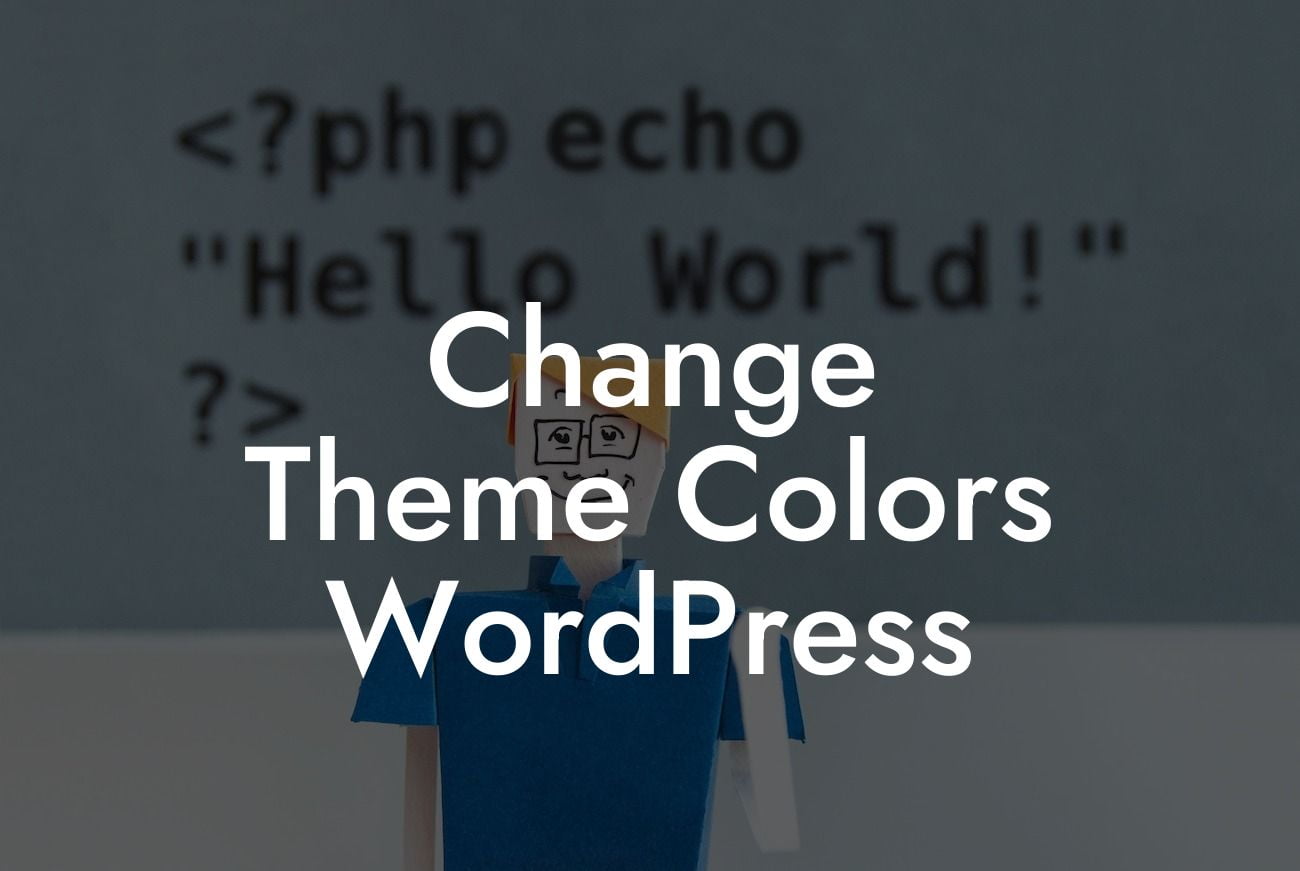Changing the theme colors of your WordPress website can give it a whole new look and feel. Whether you're a small business owner or an entrepreneur, having a visually appealing website is crucial to attracting and retaining visitors. In this guide, DamnWoo will walk you through the process of how to change theme colors in WordPress, allowing you to create a customized and unique website that stands out from the crowd.
Changing the Theme Colors in the Customizer:
The first step to changing theme colors in WordPress is to navigate to the WordPress Customizer. This powerful built-in tool allows you to modify various elements of your website's appearance, including colors. Once in the Customizer, look for the section that allows you to customize colors or design. Here, you'll find options to change the background color, text color, link color, and more. Experiment with different color combinations until you find the perfect look for your website.
Using a Theme with Color Options:
If you're using a premium theme or a theme that offers color options, changing theme colors becomes even easier. Check the theme's documentation or settings to find the color customization options. Some themes might even provide a color-picker tool, allowing you to select custom colors for different elements of your website.
Looking For a Custom QuickBook Integration?
Using a WordPress Page Builder Plugin:
Another option to change theme colors in WordPress is by using a WordPress page builder plugin. These plugins provide a user-friendly interface for customizing the design of your website, including colors. They often come with pre-designed templates and color schemes, making it easy to create a professional and visually appealing website without any coding knowledge.
Change Theme Colors Wordpress Example:
Let's say you have a photography business and want to change the theme colors of your WordPress website to match your brand. Start by navigating to the WordPress Customizer and locating the color customization options. Change the background color to a soft neutral tone that complements your photography style. Next, modify the text color to a clean white that enhances the readability of your content. To make your photography stand out, select a contrasting color for your link color, such as a vibrant blue. With these changes, your website will have a professional and cohesive look that reflects your brand's identity.
Changing theme colors in WordPress opens up endless possibilities for customizing your website. With DamnWoo's detailed guide, you now have the knowledge and tools to create a visually appealing online presence that captures your audience's attention. Don't forget to share this article with others who might find it helpful, explore other guides on DamnWoo, and try one of our awesome plugins to further enhance your WordPress website. Embrace the extraordinary with DamnWoo and take your online success to new heights.