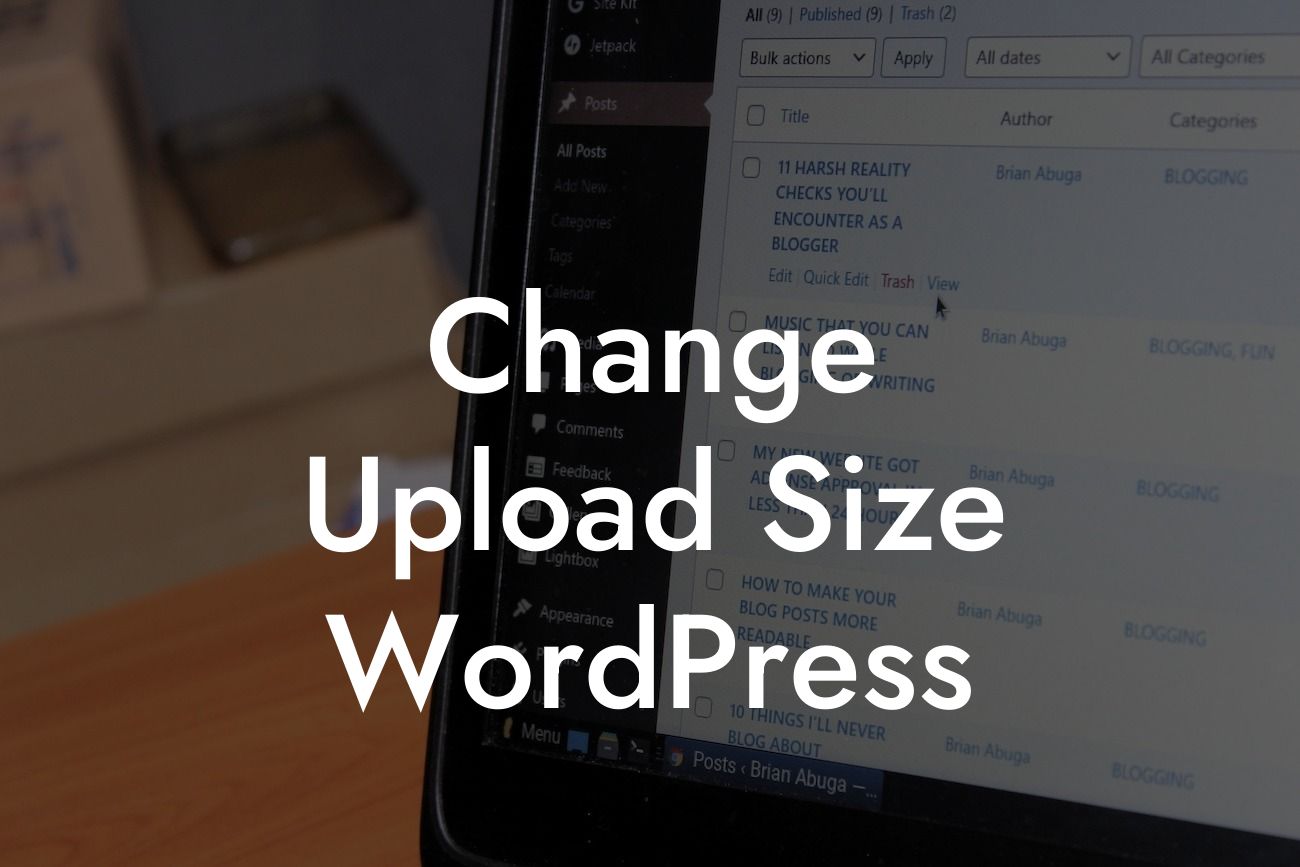Are you tired of WordPress limiting your upload size? Frustrated with the constraints of cookie-cutter solutions? Look no further! At DamnWoo, we understand the struggles small businesses and entrepreneurs face when it comes to their online presence. That's why we've crafted this detailed guide on how to change the upload size in WordPress. Get ready to take control of your website and elevate your success!
If you're a WordPress user, you may have encountered the dreaded "File exceeds the maximum upload size" error. This limitation can prove to be a hurdle, especially when you want to upload large files or media content. But fear not, for we have the solution! Follow these steps to increase your upload size in WordPress:
1. Check the Current Maximum Upload Size:
Before you make any changes, it's important to know the current maximum upload size set by your hosting provider. To find this information, navigate to your WordPress dashboard and go to Media > Add New. You'll see the maximum upload size mentioned below the upload button.
2. Update .htaccess File:
Looking For a Custom QuickBook Integration?
Access your website's root folder using an FTP client or the file manager in your hosting control panel. Locate the .htaccess file and download it to your computer as a backup. Open the file in a text editor and add the following code at the end:
php_value upload_max_filesize 64M
php_value post_max_size 64M
php_value max_execution_time 300
php_value max_input_time 300
The values mentioned above (64M, 300) can be adjusted according to your requirements. Save the file and upload it back to your server.
3. Modify php.ini File:
If you have access to the php.ini file, you can make changes directly. Search for the following lines and modify them accordingly:
upload_max_filesize = 64M
post_max_size = 64M
max_execution_time = 300
max_input_time = 300
If you can't find the lines, you can add them at the end of the file. Save the changes and refresh your website to see the increased upload size.
Change Upload Size Wordpress Example:
Let's say you're a photographer looking to showcase your high-quality images on your WordPress website. However, you keep encountering the "File exceeds the maximum upload size" error. By following the steps mentioned above, you can effortlessly increase your upload size to accommodate your stunning visuals. This allows you to create a captivating online portfolio and attract potential clients, boosting your business's growth.
Congratulations! You've successfully learned how to change the upload size in WordPress. By breaking free from the limitations, you're one step closer to achieving online greatness. Don't stop here! Explore our other engaging guides on DamnWoo to further enhance your WordPress experience. And don't forget to supercharge your website with one of our awesome plugins! Remember to share this article with your friends and colleagues who might find it helpful. Together, let's embrace the extraordinary and unlock the true potential of your online presence!