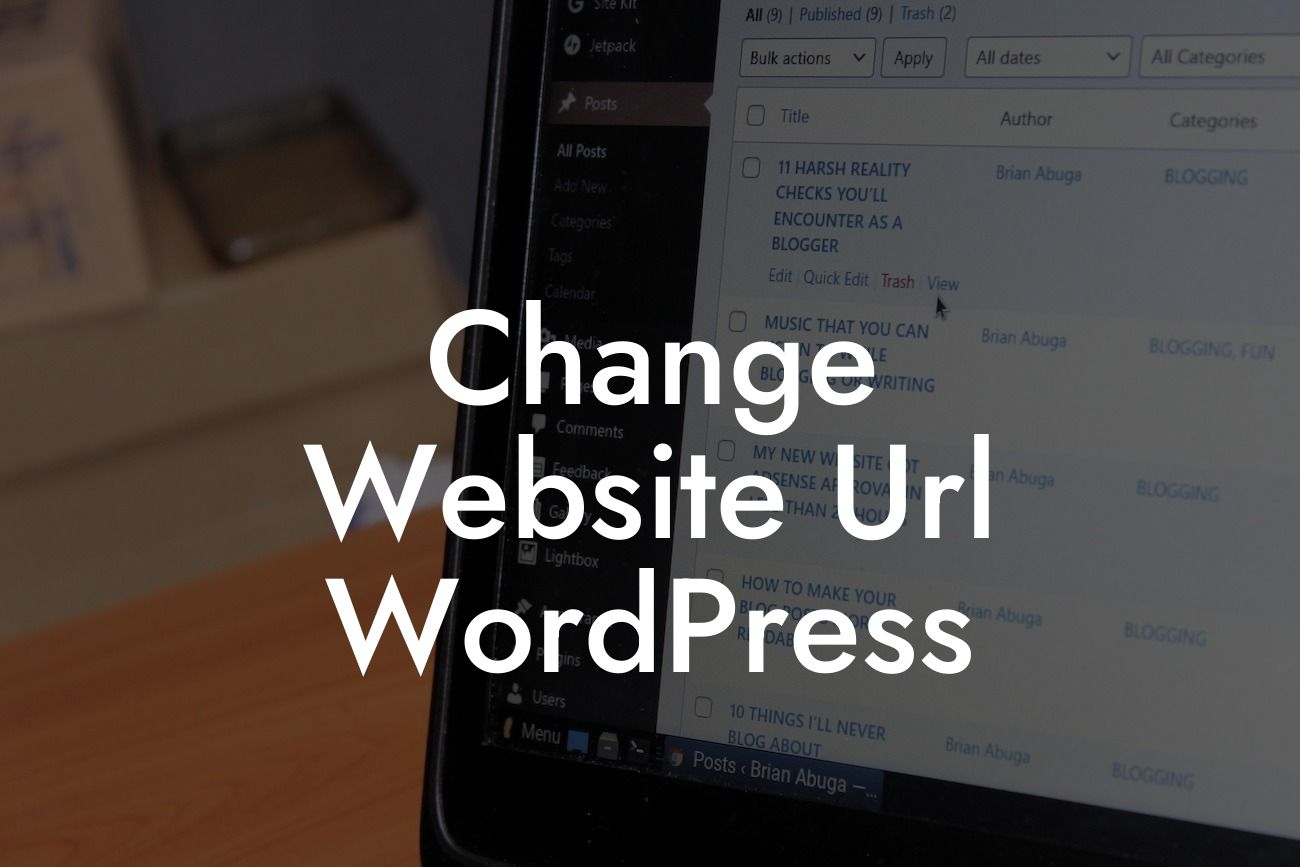Changing the website URL on WordPress may seem like a daunting task, but with the right guidance, it can be a breeze. In this guide, we will walk you through the step-by-step process of changing your website URL in WordPress, ensuring a seamless transition without impacting your online presence. Say goodbye to confusing tech jargon and embrace the extraordinary as we show you how to make this crucial change effortlessly.
Changing your website URL in WordPress is essential for many reasons. It could be due to a rebranding effort, a change in domain name, or simply a desire to enhance your online identity. Regardless of the reason, follow these steps to smoothly change your website URL:
1. Update the WordPress Address and Site Address: Access the WordPress dashboard, navigate to "Settings," and then click on "General." Update the WordPress Address (URL) and Site Address (URL) fields with your new website URL. Save the changes.
2. Update URLs in the Database: Install and activate a trustworthy search and replace plugin, such as "Better Search Replace." Open the plugin and enter your old website URL in the "Search for" field and your new website URL in the "Replace with" field. Select all necessary tables and run the search and replace process. This will update all instances of your old URL with the new one in your database.
3. Update Internal Links: Use a reliable plugin like "Velvet Blues Update URLs" to update internal links within your website. The plugin will scan your entire WordPress site, find instances of your old URL, and replace them with the new one automatically.
Looking For a Custom QuickBook Integration?
4. Update External Links: If your website has external links pointing to it, consider reaching out to the respective website owners and request them to update the links to your new URL. Additionally, use the "Redirection" plugin to set up 301 redirects from your old URL to the new one. This way, users clicking on outdated external links will be redirected to your new URL seamlessly.
Change Website Url Wordpress Example:
Let's say you run a small e-commerce business called "ABC Fashion" and decide to change your website URL from abcfashion.com to fashionstyle.com. By following the steps mentioned above, you can ensure a smooth transition. Update the WordPress Address and Site Address, run a database search, update internal links, contact external websites, and set up 301 redirects. With these actions, your customers will effortlessly find their way to your new website URL, boosting your online presence and elevating your brand identity.
Congratulations! You have successfully changed your website URL in WordPress. With DamnWoo's plugins, you can further enhance your online presence and unlock new opportunities for success. Explore our range of plugins tailored exclusively for small businesses and entrepreneurs. Share this informative article with others who may benefit from it. For more detailed guides and valuable resources, visit DamnWoo today and supercharge your online success.
[CTA: Explore DamnWoo's Plugins Now!]