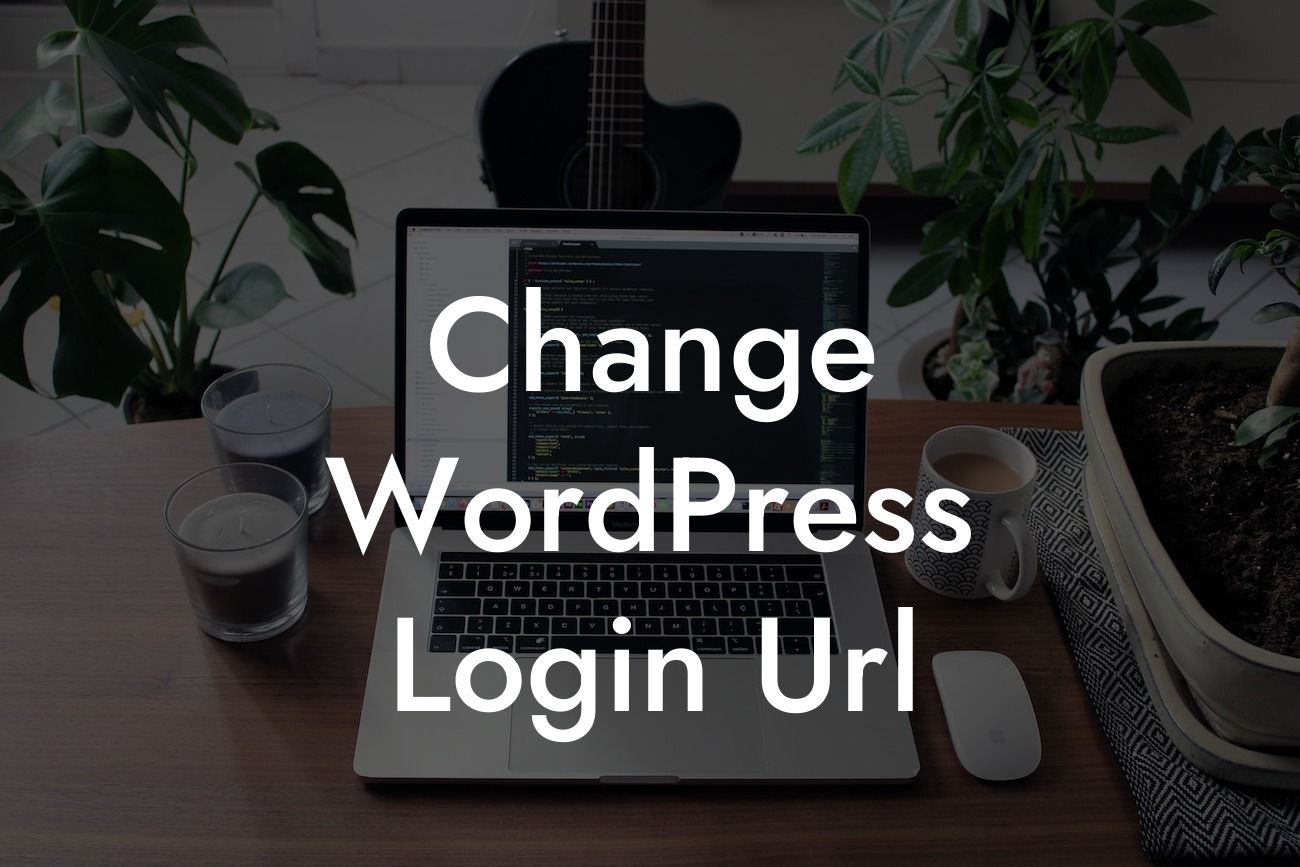In today's digital age, having a strong online presence is crucial for small businesses and entrepreneurs. However, the constant threat of cyberattacks and hacking attempts can put your WordPress site at risk. One effective way to enhance the security of your website is by changing the WordPress login URL. By doing so, you can make it more difficult for hackers to access your site and protect your valuable data. In this article, we will walk you through the process of changing the WordPress login URL, providing you with step-by-step instructions, a realistic example, and valuable tips to ensure the safety of your website.
Changing the WordPress login URL is a relatively simple process that can significantly strengthen the security of your site. By default, the login page of WordPress is typically accessed by adding "/wp-admin" or "/wp-login.php" to your website's URL. However, this makes it easier for hackers to target your login page and attempt to gain unauthorized access. To combat this, let's dive into the steps required to change the WordPress login URL:
Step 1: Install and Activate a Security Plugin
To get started, install a reputable security plugin such as "WPS Hide Login" or "iThemes Security." These plugins will not only help you change the login URL but also offer additional security features to protect your website from various threats. Once installed, activate the plugin.
Step 2: Access Plugin Settings
Looking For a Custom QuickBook Integration?
After activating the security plugin, navigate to its settings page. Each plugin may have a different interface, but you should be able to find the login URL change option easily.
Step 3: Change Login URL
In the plugin settings, look for a field or section specifically labeled for changing the login URL. Enter the desired custom URL you wish to use for your login page. It's recommended to choose something unique and difficult to guess to maximize security. Once you've entered the new login URL, save the changes.
Step 4: Log in with New URL
After changing the login URL, access your WordPress login page by adding the newly created URL to your website's domain. For example, if you chose "mysecretlogin," your new login page URL will be "www.yourwebsite.com/mysecretlogin." Enter your username and password to log in as you would normally.
Change Wordpress Login Url Example:
Let's consider a realistic example to illustrate the process. Imagine you are the owner of a photography business called "Snapshot Studios" and want to change your WordPress login URL. You decide to use "ss-secure-login" as your custom URL. Following the steps outlined above, you install a security plugin, access the plugin settings, enter "ss-secure-login" in the appropriate field, and save the changes. Voila! You have successfully changed your WordPress login URL, improving the security of your Snapshot Studios website.
Securing your WordPress website is paramount in today's digital landscape. By changing the login URL, you can add an extra layer of protection against hackers and potential threats. Implementing this simple yet effective security measure will help safeguard your valuable data and maintain an uncompromised online presence. At DamnWoo, we are committed to empowering small businesses and entrepreneurs with powerful WordPress tools. Explore our other helpful guides, try our remarkable plugins, and elevate your online success. Share this article to spread the knowledge and help others in their quest for ultimate website security.