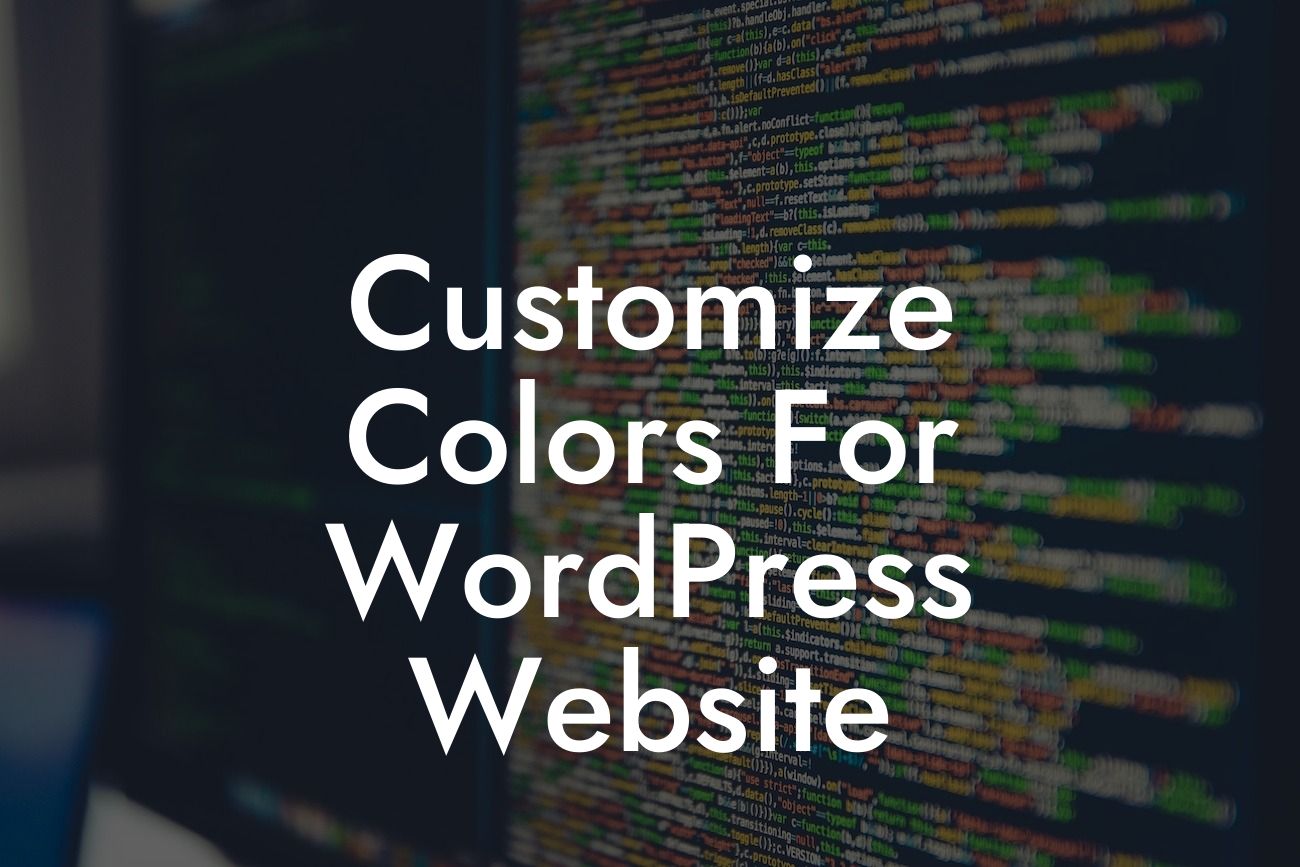Are you tired of having a website that just blends in with thousands of others? Do you want to make your WordPress website truly unique and tailored to your brand's identity? Look no further! In this article, we will show you how to customize colors for your WordPress website. By the end, you'll be able to create a visually stunning website, reflecting your business's personality and capturing your visitors' attention.
Customizing your website's colors is a crucial step in establishing a strong brand identity. With WordPress and DamnWoo's amazing plugins, you have the power to stand out from the crowd and leave a lasting impression. Let's dive into the step-by-step process of color customization.
1. Choose a Color Palette:
The first step is to select a color palette that aligns with your brand. Consider your business's values, target audience, and overall aesthetics. Aim for a harmonious combination of primary and complementary colors, as they greatly impact your website's visual appeal.
2. Install DamnWoo's Color Customization Plugin:
Looking For a Custom QuickBook Integration?
DamnWoo offers an incredible Color Customization Plugin, designed specifically for small businesses and entrepreneurs. With this plugin, you can effortlessly change the colors of various elements on your website, including headings, buttons, backgrounds, and more.
3. Access the Customizer:
Head over to your WordPress dashboard and navigate to Appearance → Customize. This will open the WordPress Customizer, where you can make live visual changes to your website.
4. Locate the Color Customization Features:
Once inside the Customizer, you'll find DamnWoo's Color Customization options under the "Appearance" or "Theme Settings" tab. Click on it to access a wide range of customization options.
5. Experiment with Color Changes:
Here comes the fun part! You can now experiment with different color combinations by adjusting sliders, using color pickers, or entering specific HEX codes. DamnWoo's Color Customization Plugin allows you to modify individual elements or apply universal changes to maintain consistency throughout your site.
Customize Colors For Wordpress Website Example:
Let's say you own a bakery, and your brand colors are a warm combination of brown and orange. You can easily customize the heading styles on your homepage to match these colors. Within the DamnWoo plugin, navigate to the "Heading Styles" section and modify the colors accordingly to achieve a cohesive look. Take your time to play around until you're satisfied with the result.
Congratulations! You've successfully learned how to customize colors for your WordPress website using DamnWoo's powerful Color Customization Plugin. Now, it's time to make your website truly extraordinary. Don't forget to share this article with others who might benefit from it and explore the other helpful guides DamnWoo has to offer. Plus, why not try out our awesome collection of plugins to further enhance your online success? Elevate your brand, captivate your visitors, and let your website shine like never before!
Remember, customizing colors is just the beginning. Stay tuned for more exciting articles on DamnWoo, catering to the needs of small businesses and entrepreneurs like you. Together, we'll take your online presence to new heights.
Ready to unlock the full potential of your WordPress website? Customize colors with DamnWoo's powerful plugins now!