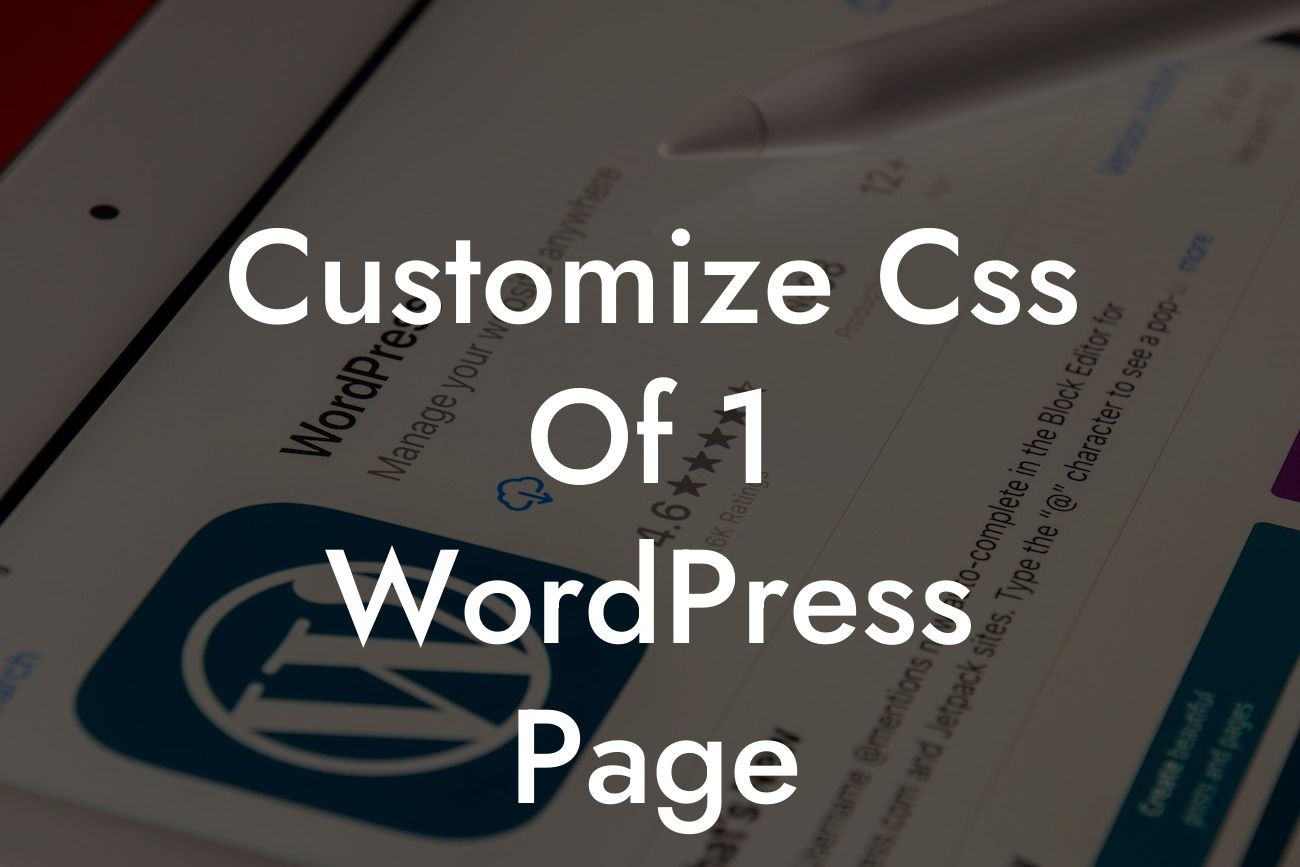Customizing the appearance of your WordPress website can be an exciting endeavor. As a small business or entrepreneur, it's important to stand out from the crowd and present your brand in a unique and appealing way. One of the most effective ways to achieve this is by customizing the CSS of individual pages on your WordPress site. In this article, we will explore the steps to customize the CSS of one specific page, empowering you to create a highly personalized online presence. With DamnWoo's powerful WordPress plugins at your disposal, the possibilities are endless. Let's dive in!
To begin customizing the CSS of a specific page, you will need to access the page editor in your WordPress dashboard. Follow these steps:
1. Open the WordPress admin panel and navigate to the "Pages" tab.
2. Select the page you want to customize and click on its title to open the page editor.
3. Locate the "Custom CSS" option. Depending on your theme and plugins installed, this option might be in a different location. Commonly, you can find it under the "Page Settings," "Theme Options," or "Customize" sections.
Looking For a Custom QuickBook Integration?
4. Once you've found the "Custom CSS" option, click on it to open the CSS editor.
5. Here, you can add your custom CSS code to modify the appearance of the page. You can change colors, fonts, margins, padding, and more. Don't worry if you're not an expert coder; there are plenty of online resources and tutorials that can help you learn and experiment with CSS.
Customize Css Of 1 Wordpress Page Example:
Let's say you have a WordPress page for your online store's product listings, and you want to make the product names stand out. Here's an example of how you can use custom CSS to achieve this:
1. Open the CSS editor for the product listings page.
2. Add the following code:
```css
.product-name {
font-weight: bold;
color: #ff0000; /* Change to your desired color */
}
```
3. Save the changes and preview the page. The product names should now be displayed in bold red text.
Congratulations! You've just learned how to customize the CSS of a single WordPress page. By exploring further possibilities and implementing additional customizations, you can take your online presence to the next level. Remember, DamnWoo offers a range of awesome WordPress plugins designed specifically for small businesses and entrepreneurs like you. Be sure to check out our other guides and try out our plugins, empowering you to create an extraordinary website that represents your brand. Don't forget to share this article with others who might find it helpful on their journey to online success!