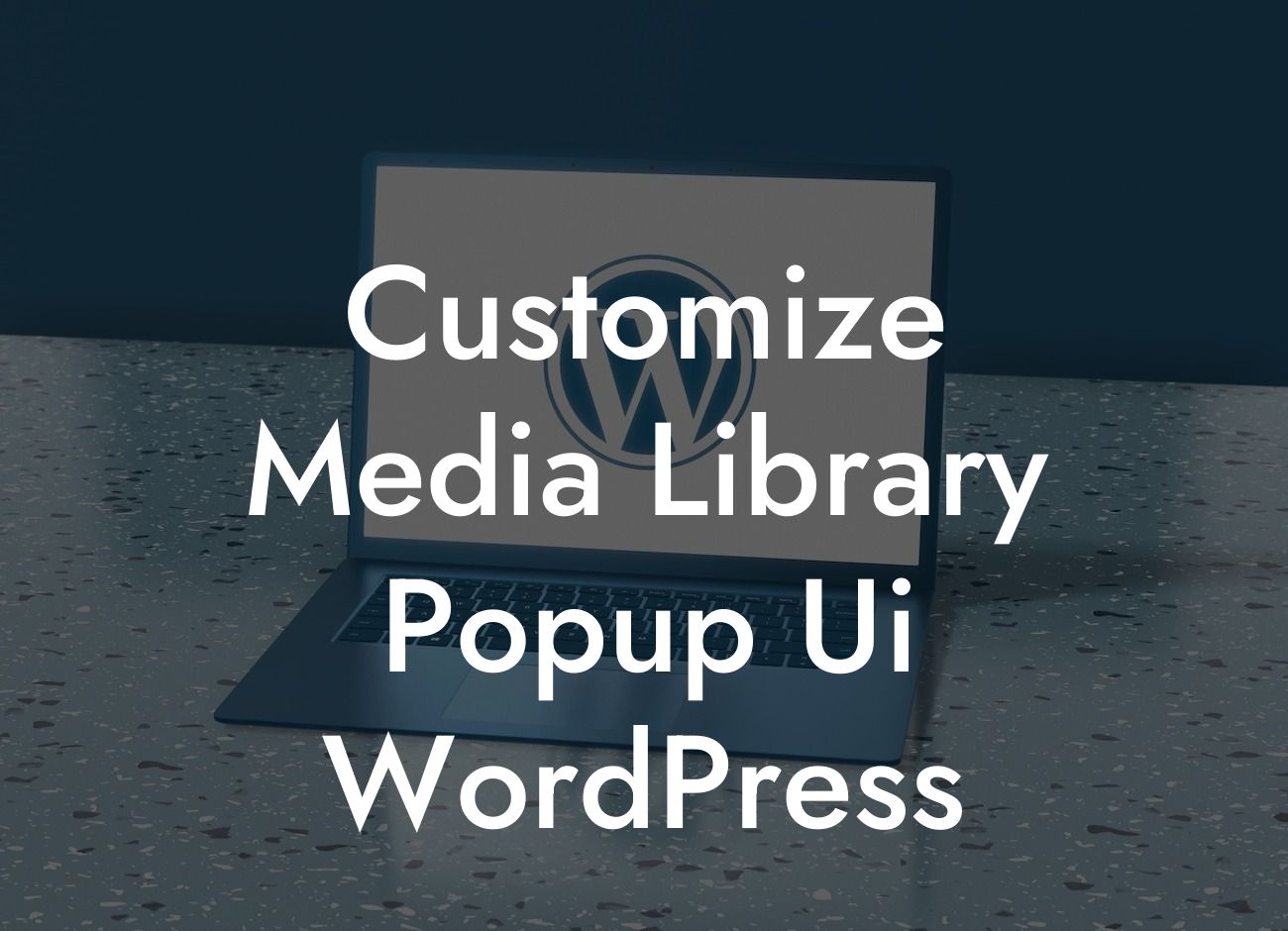Have you ever wanted to customize the Media Library Popup UI in WordPress to create a more personalized and user-friendly experience for your small business or entrepreneurial website? At DamnWoo, we understand the importance of standing out from the crowd and offering an extraordinary online presence. In this guide, we will provide you with step-by-step instructions and realistic examples to help you unleash your creativity and take control of your website's media library.
Media management plays a crucial role in the success of any website. With WordPress, managing your media files becomes a breeze, thanks to the Media Library Popup UI. However, the default interface might not always meet your specific requirements. That's where customization comes into play. Let's dive into the detailed steps to create a personalized and efficient media library experience for your website.
1. Understanding the Media Library Popup UI:
Before customizing, it's essential to understand the various components of the Media Library Popup UI. Familiarize yourself with the layout, including the library listings, toolbar, search functionalities, and the attachment details section. This knowledge will help you identify the specific areas you want to modify.
2. Customizing the UI with CSS:
Looking For a Custom QuickBook Integration?
One way to tailor the Media Library Popup UI is by using CSS. With CSS, you can change the appearance, layout, and behavior of elements within the popup. For example, you can adjust the size and color of buttons, modify the grid layout, or even add custom animations. Experiment with various CSS properties to achieve the desired look and feel for your media library.
3. Extending Functionality with Plugins:
If CSS alone isn't enough, consider leveraging WordPress plugins to extend the functionality of the Media Library Popup UI. There are a variety of plugins available that offer additional features and customization options. Look for plugins that allow bulk actions, advanced filtering, or enhanced media management capabilities. DamnWoo offers a collection of awesome plugins designed exclusively for small businesses and entrepreneurs, ensuring you find the perfect fit for your website.
Customize Media Library Popup Ui Wordpress Example:
Imagine you run an e-commerce store selling handmade jewelry. The default Media Library Popup UI might not offer the categorization options you need to efficiently manage your product images. By customizing the UI, you could add a dropdown menu to the toolbar, allowing you to filter images based on their corresponding product category. This saves you time and enables a more seamless browsing experience when selecting images for your product listings.
Congratulations! You have now learned how to customize the Media Library Popup UI in WordPress to provide a personalized and efficient experience for your website visitors. Don't settle for cookie-cutter solutions; embrace the extraordinary with DamnWoo's exclusive plugins. Take your online presence to new heights and explore our other guides for more valuable insights. Don't wait any longer – unlock the true potential of your website today!