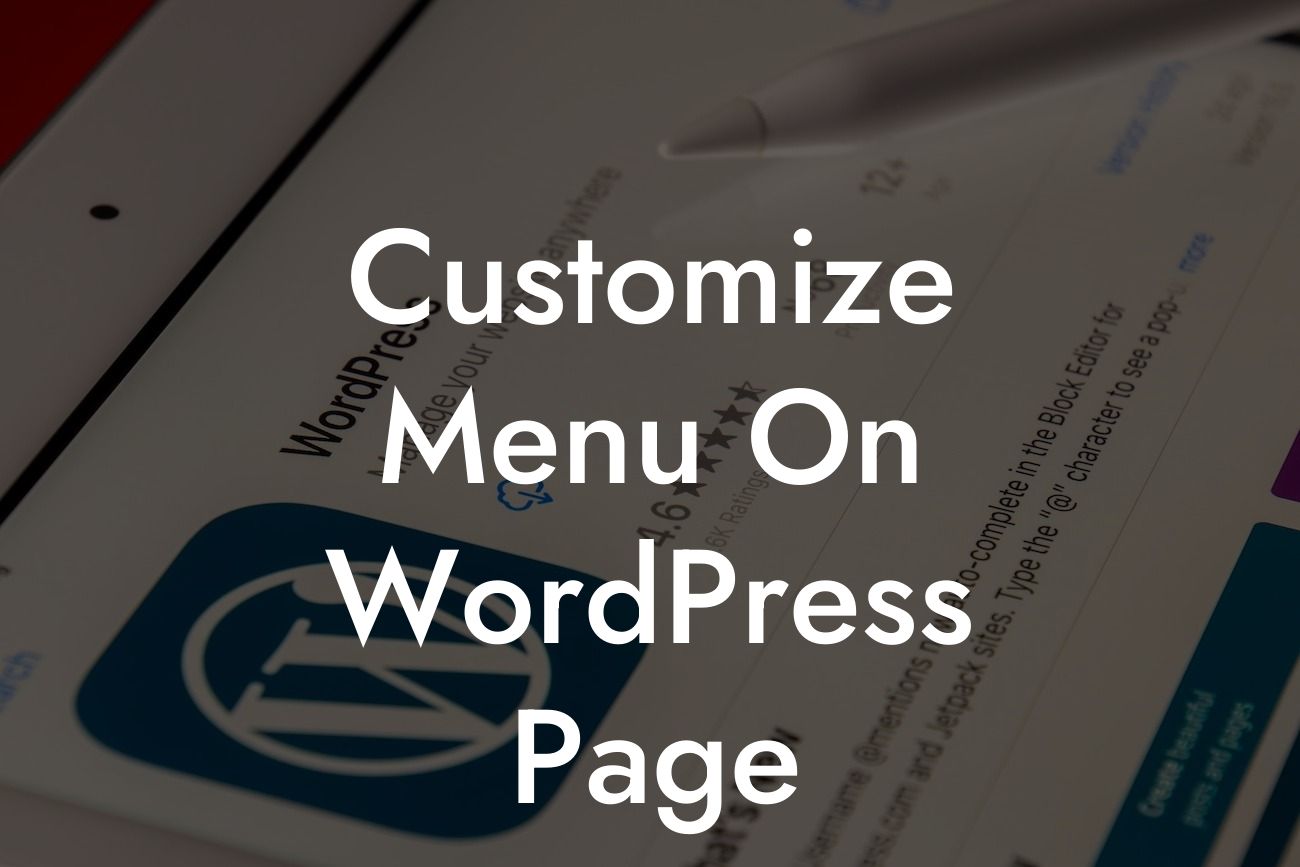Menus are an essential part of any website, providing users with easy navigation and seamless browsing experience. As a small business owner or entrepreneur, you understand the importance of a customized menu that truly reflects your brand. In this guide, we will walk you through the step-by-step process of customizing your menu on WordPress, ensuring that your online presence is as unique as your business. Get ready to elevate your website and supercharge your success!
Customizing the menu on your WordPress page is a straightforward process that can be accomplished in a few simple steps. Here's how:
1. Access the WordPress Dashboard:
To begin, log in to your WordPress admin area. From the dashboard, navigate to the "Appearance" section and click on "Menus."
2. Create a New Menu:
Looking For a Custom QuickBook Integration?
If you haven't created a menu yet, now is the time to do so. Select "Create a new menu" and give it a unique name. Click on the "Create Menu" button to proceed.
3. Add Menu Items:
To add items to your menu, select the pages, custom links, or categories from the left-hand side. You can also add posts, tags, or any other desired content. Once selected, click on the "Add to Menu" button.
4. Organize Your Menu:
Rearrange the order of menu items by dragging and dropping them to your desired position. Create sub-menus by dragging an item below and slightly to the right of another, making it a sub-item. This helps in organizing and categorizing your menu structure.
5. Customize Menu Structure:
Expand each menu item to customize its settings. You can change the title, add a description, or even add a CSS class for styling purposes.
6. Configure Menu Settings:
At the bottom of the menu editor, you'll find additional configuration options. Here, you can choose the display location of your menu, set a primary menu, or assign it to specific theme locations.
Customize Menu On Wordpress Page Example:
Let's say you own a boutique clothing store and want to create a menu that showcases your product categories. You can add menu items such as "Women's Clothing," "Men's Clothing," "Accessories," and more. By organizing your menu in a logical and visually appealing way, visitors will have easier access to the products they're interested in.
Congratulations! You've successfully customized the menu on your WordPress page. With DamnWoo's guide, you now have the power to create a unique online presence that perfectly represents your brand. Make sure to explore our other guides on DamnWoo to further enhance your website and take your small business or entrepreneurial venture to the next level. Don't forget to try out our awesome plugins, designed exclusively for small businesses and entrepreneurs like you. Share this article with others who could benefit from our tips, and let's revolutionize the way we navigate the web together!
[Call-to-action buttons: Explore Our Plugins / Share this Article]