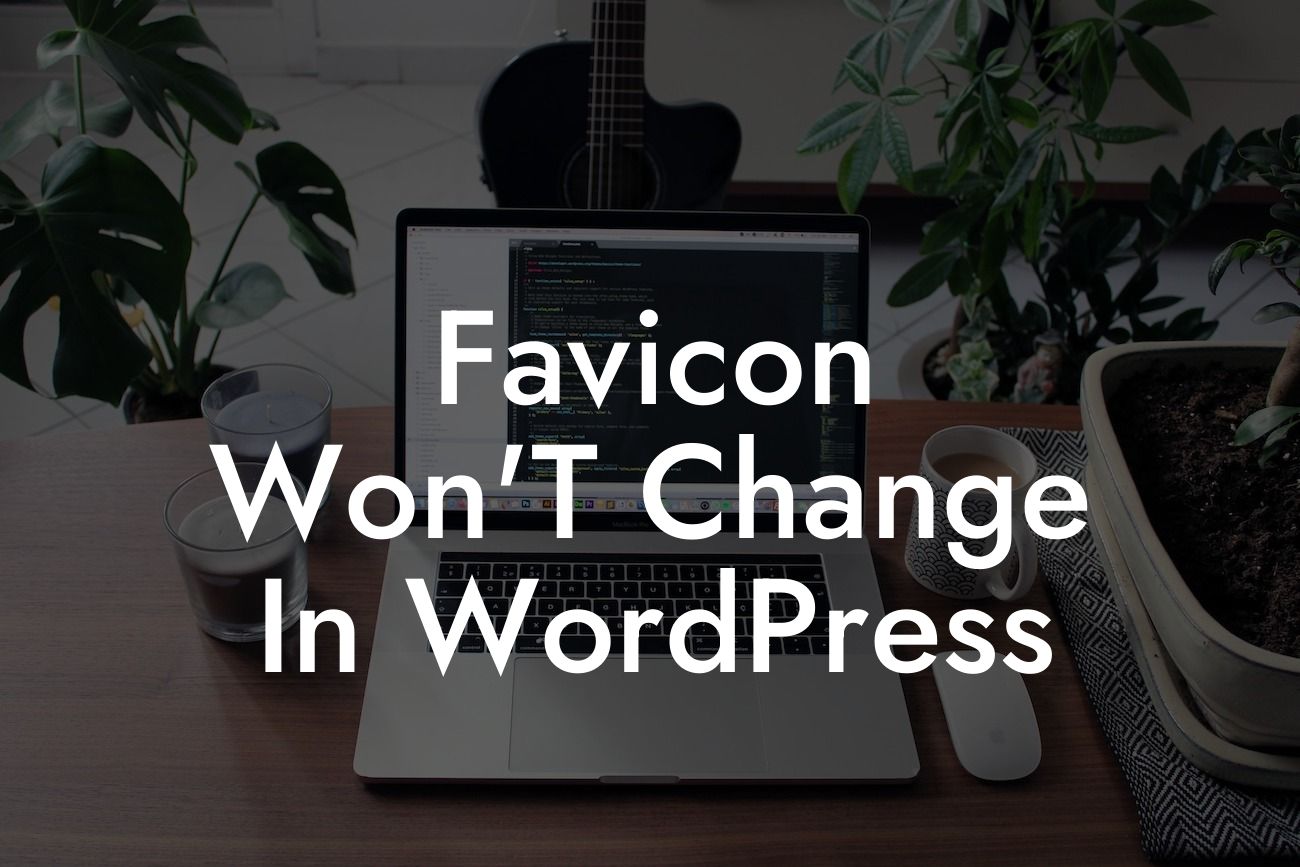Have you ever encountered the frustrating issue of not being able to change the favicon in WordPress? The tiny icon that appears next to your website title in browser tabs and bookmarks can make a big impact on your online branding. But what do you do when it just won't change? Don't worry, we've got you covered! In this article, we will dive into the common reasons why favicons won't change and provide you with simple and effective solutions. Elevate your online presence with DamnWoo's plugins and unleash the power of customization.
Favicons play an essential role in your website's branding and help users easily identify your site. However, there are a few common reasons why you might struggle to change the favicon in WordPress. Let's explore them one by one:
1. Caching Issues:
Sometimes, your browser or a caching plugin might be storing a cached version of your website, including the favicon. This can prevent the changes from reflecting immediately. Clearing your browser cache or purging the cache in your caching plugin can often resolve this issue.
2. Incorrect File Format:
Looking For a Custom QuickBook Integration?
WordPress requires that favicons are in a specific file format, typically .ico, .png, or .jpg. Make sure your favicon is saved in the correct format and that the file name matches what you have specified in the WordPress settings. Additionally, ensure that the favicon dimensions are within the recommended range of 16x16 to 32x32 pixels.
3. Theme or Plugin Conflict:
Conflicts between your theme and plugins can also hinder favicon changes. Disable all plugins temporarily and switch to a default WordPress theme like Twenty Twenty-One to see if the issue resolves. If the favicon changes successfully, you can narrow down the conflicting plugin or theme and find an alternative solution.
4. Server-Side Caching:
In some cases, your web hosting provider might implement server-side caching that could override changes made in WordPress. Contact your hosting provider's support team and ask them to clear the server-side cache or disable it temporarily to see if that resolves the favicon issue.
Favicon Won'T Change In Wordpress Example:
Let's say you've cleared your browser cache, saved the favicon in the correct format and dimensions, and disabled all plugins, but the favicon still won't change. In this case, you could try uploading the favicon directly to your theme's folder using an FTP client. This can bypass any caching or theme-related issues and ensure that the favicon is updated.
Congratulations! You've successfully learned how to troubleshoot and resolve the issue of favicons not changing in WordPress. Remember, DamnWoo's plugins are designed exclusively for small businesses and entrepreneurs like you, aiming to elevate your online presence and supercharge your success. Don't forget to check out our other guides on DamnWoo for more valuable insights and tutorials. Take the next step towards enhancing your website's branding by trying out our awesome plugins today. Share this article with others facing similar favicon challenges and empower them to overcome this obstacle.