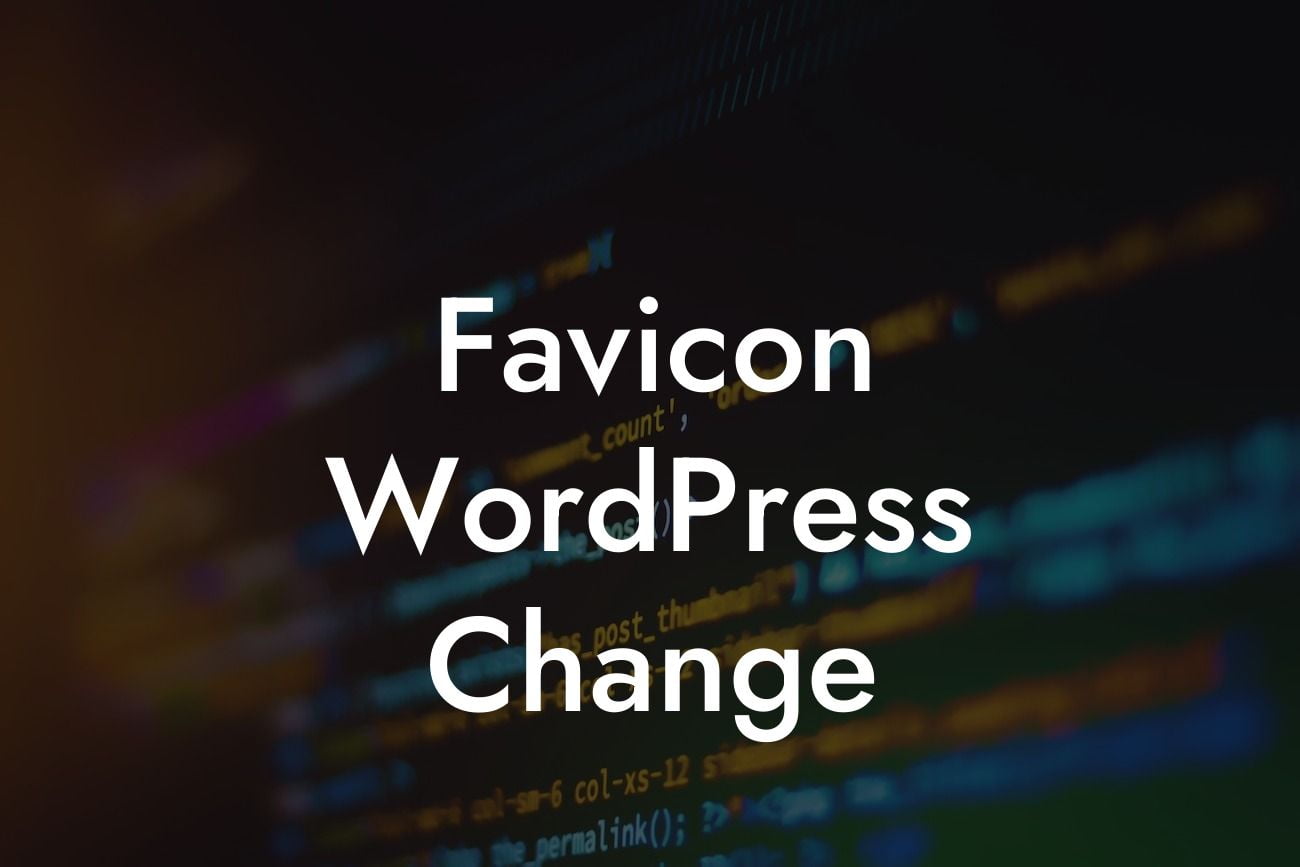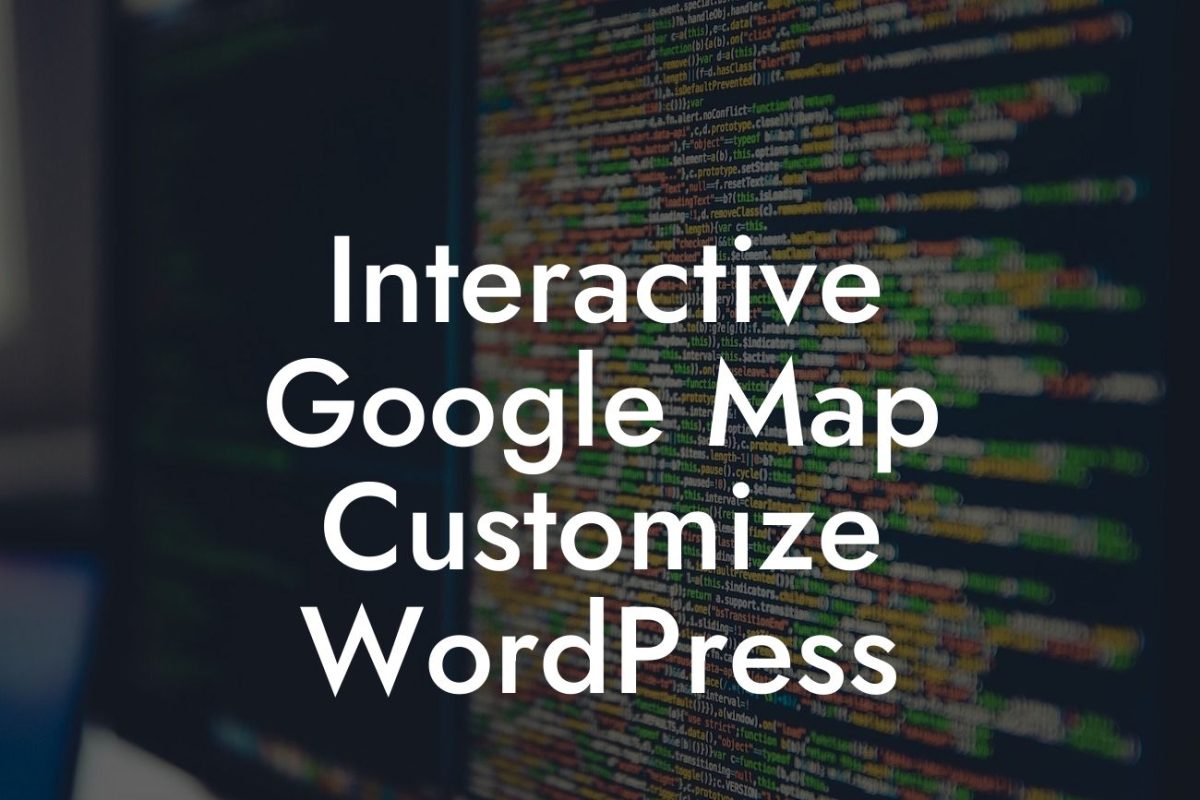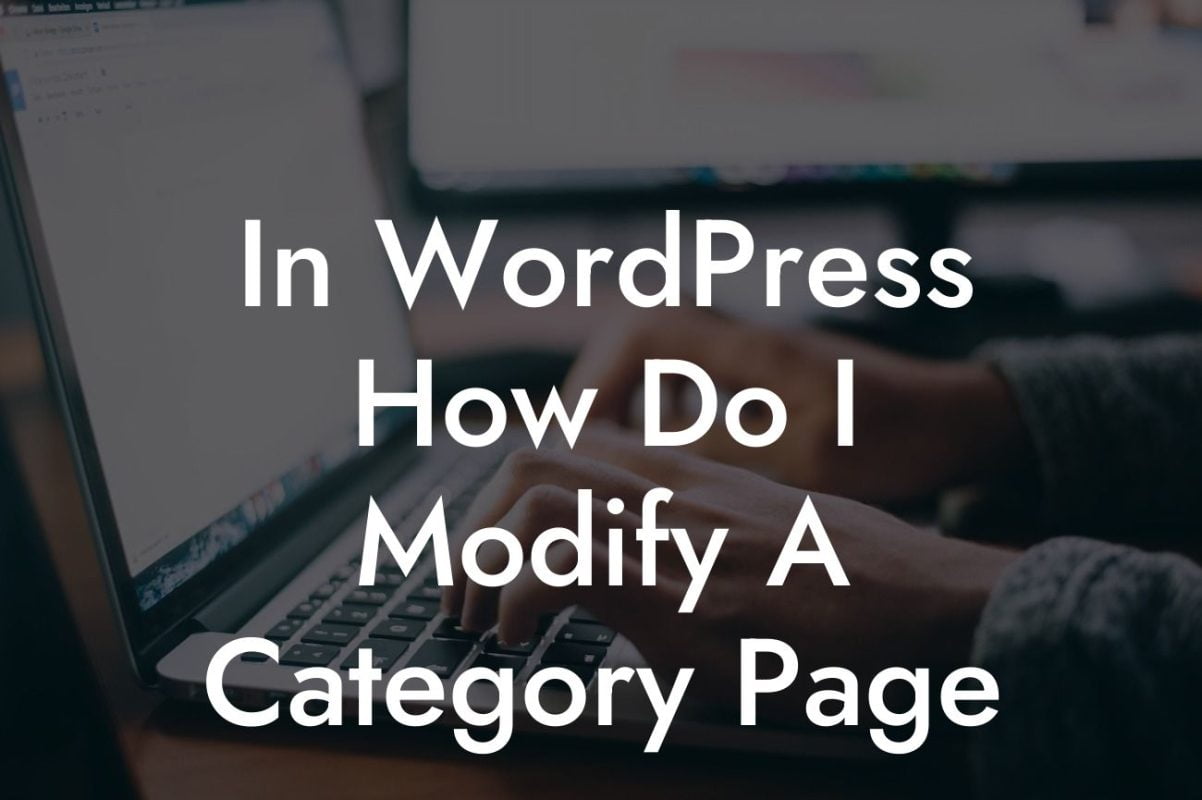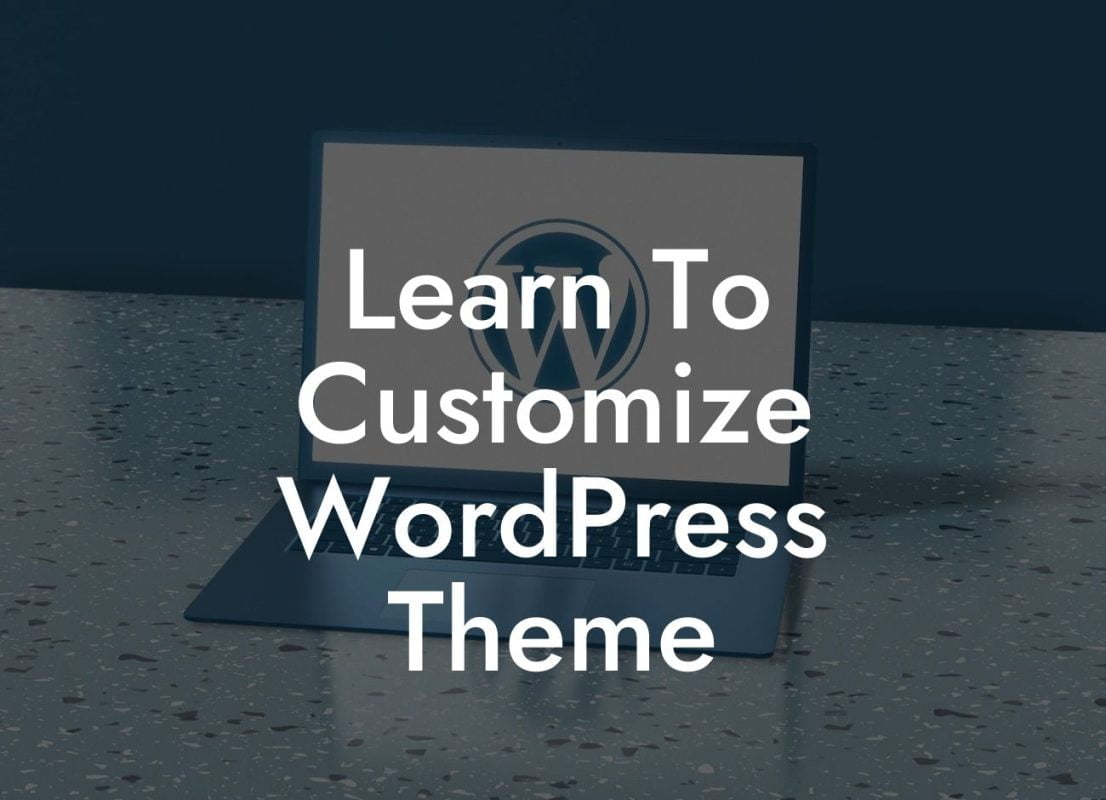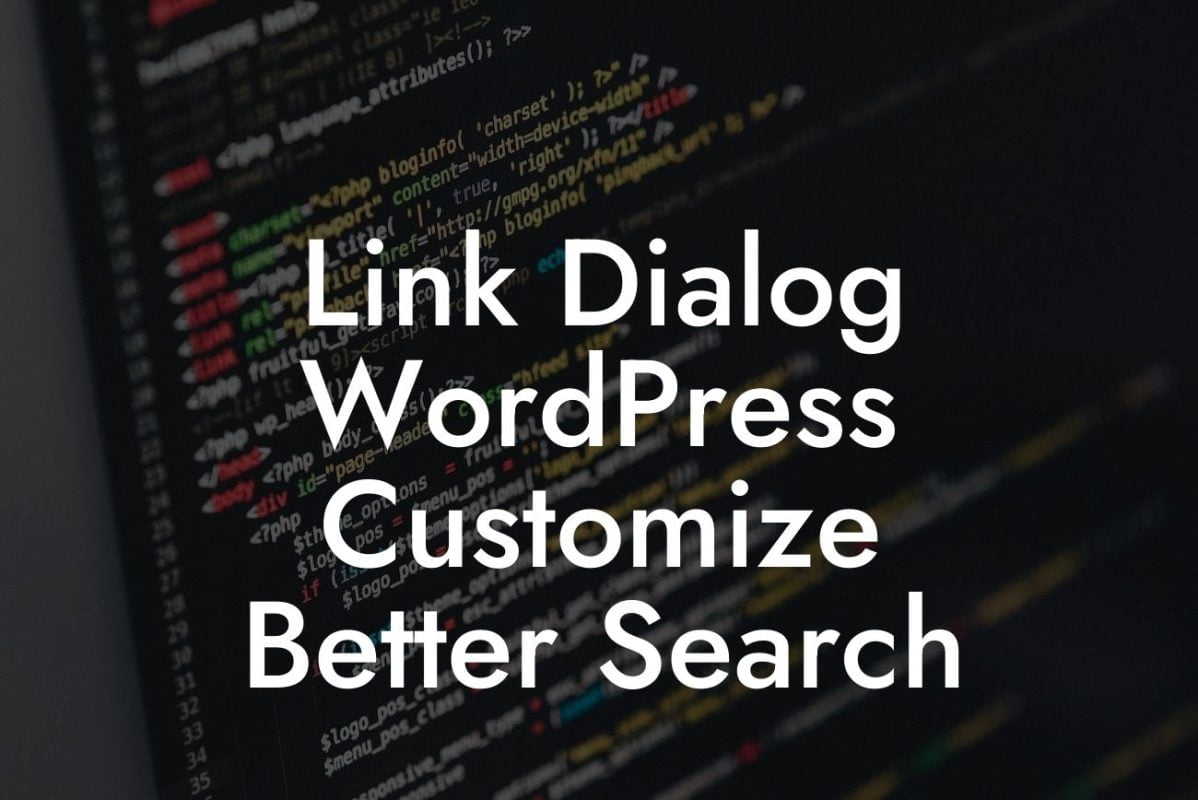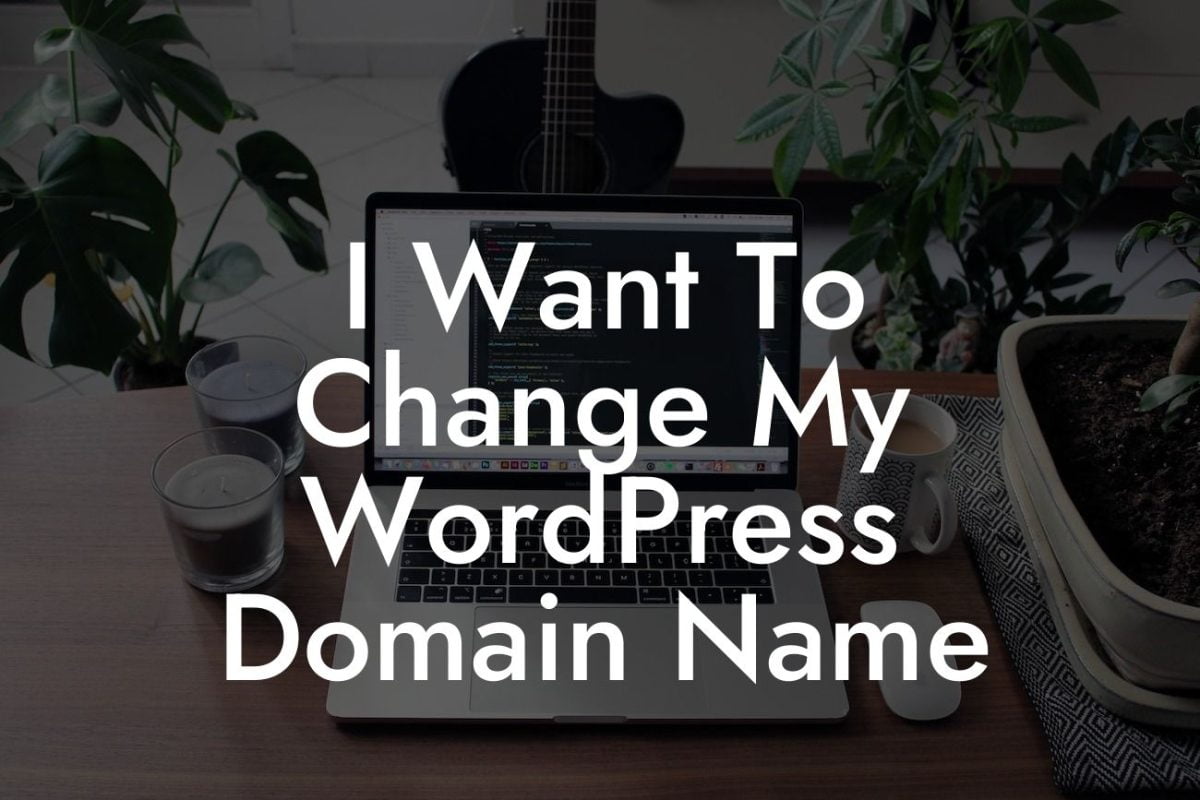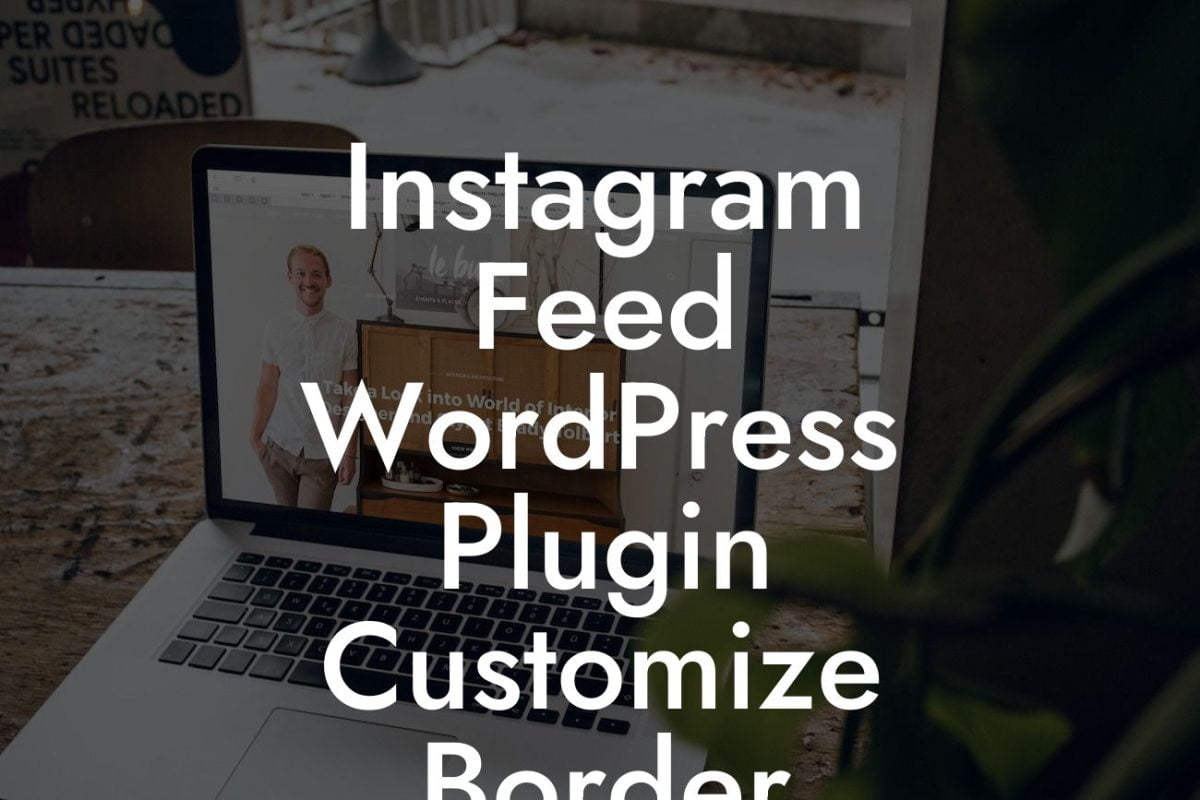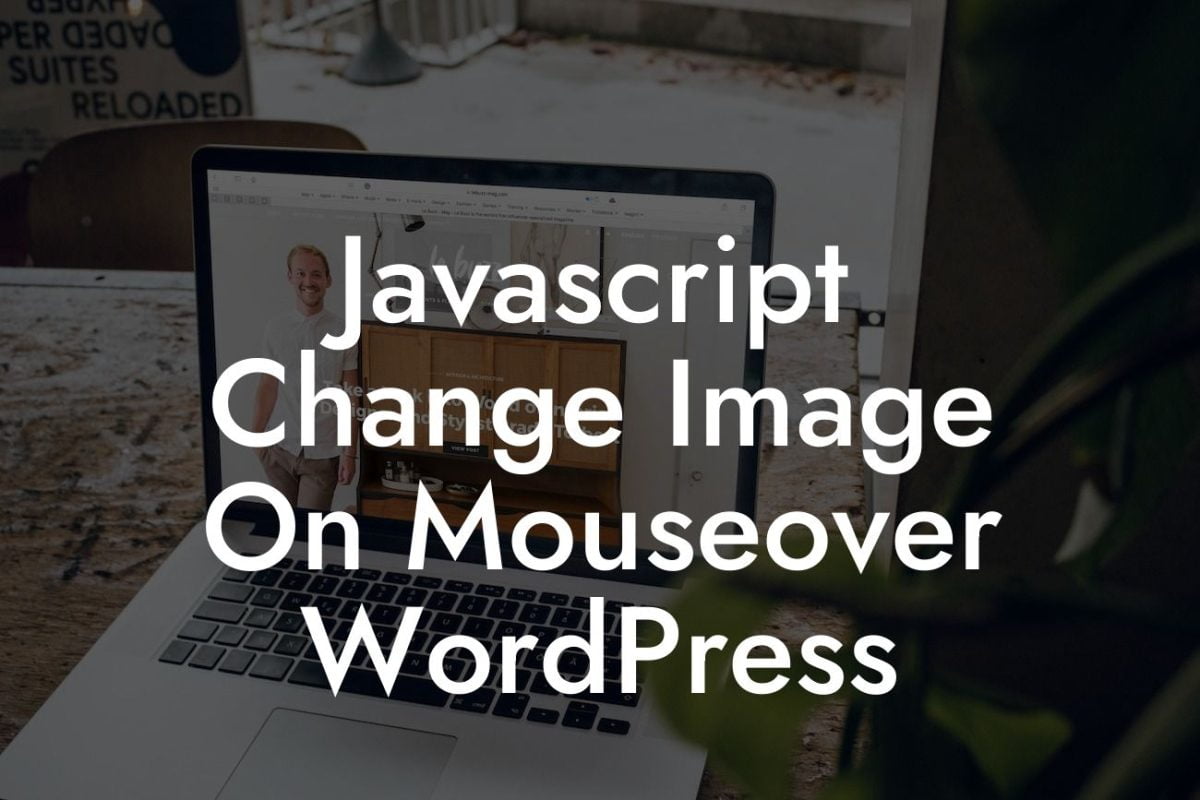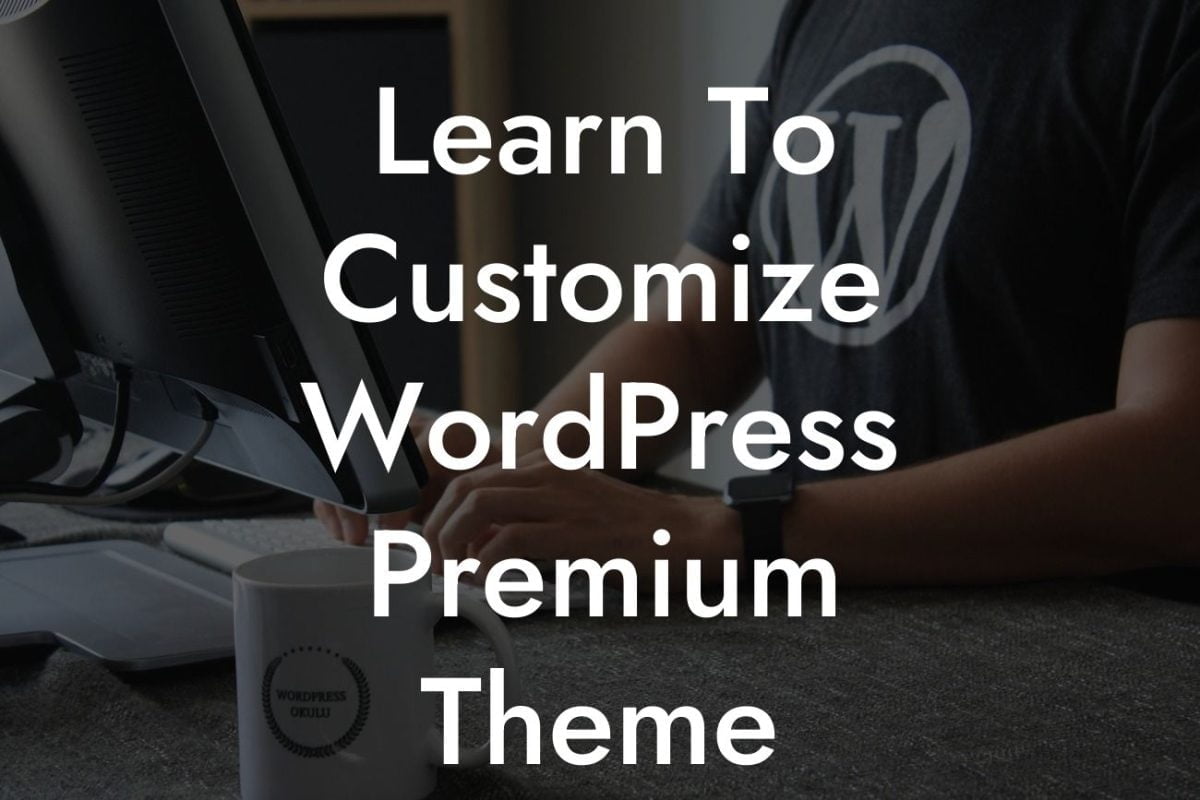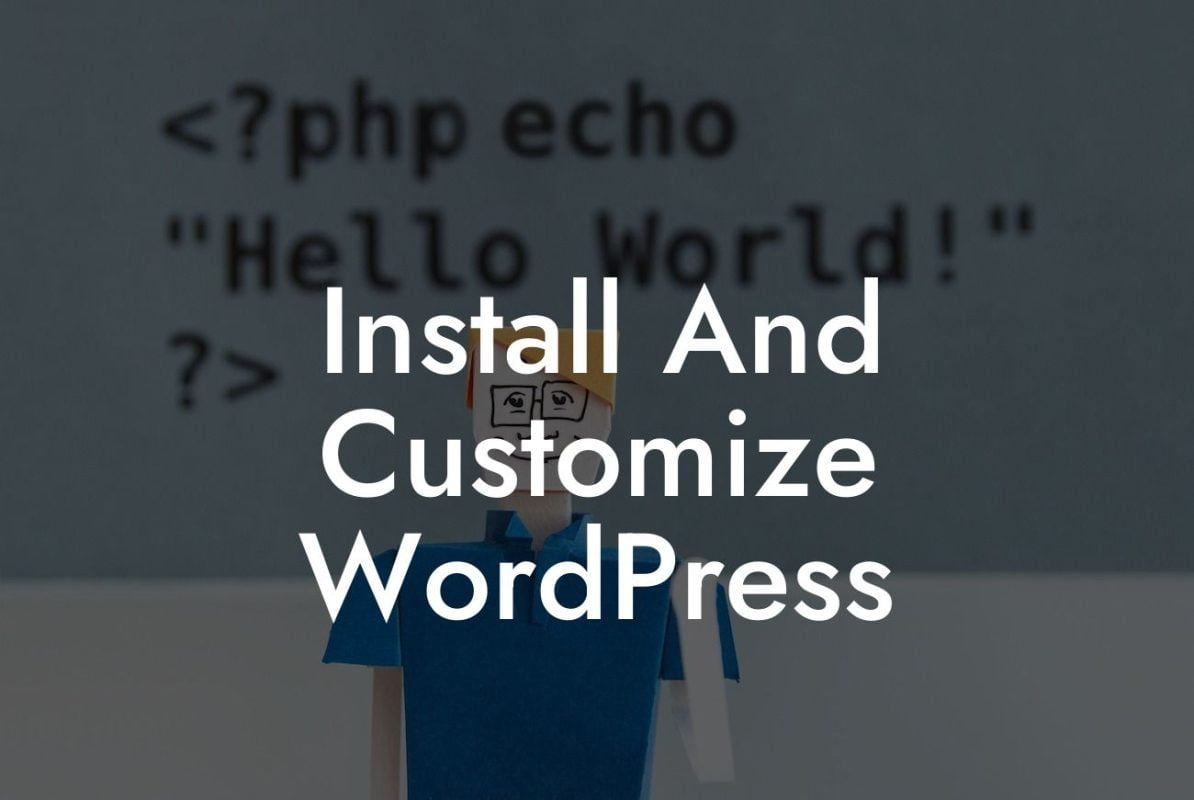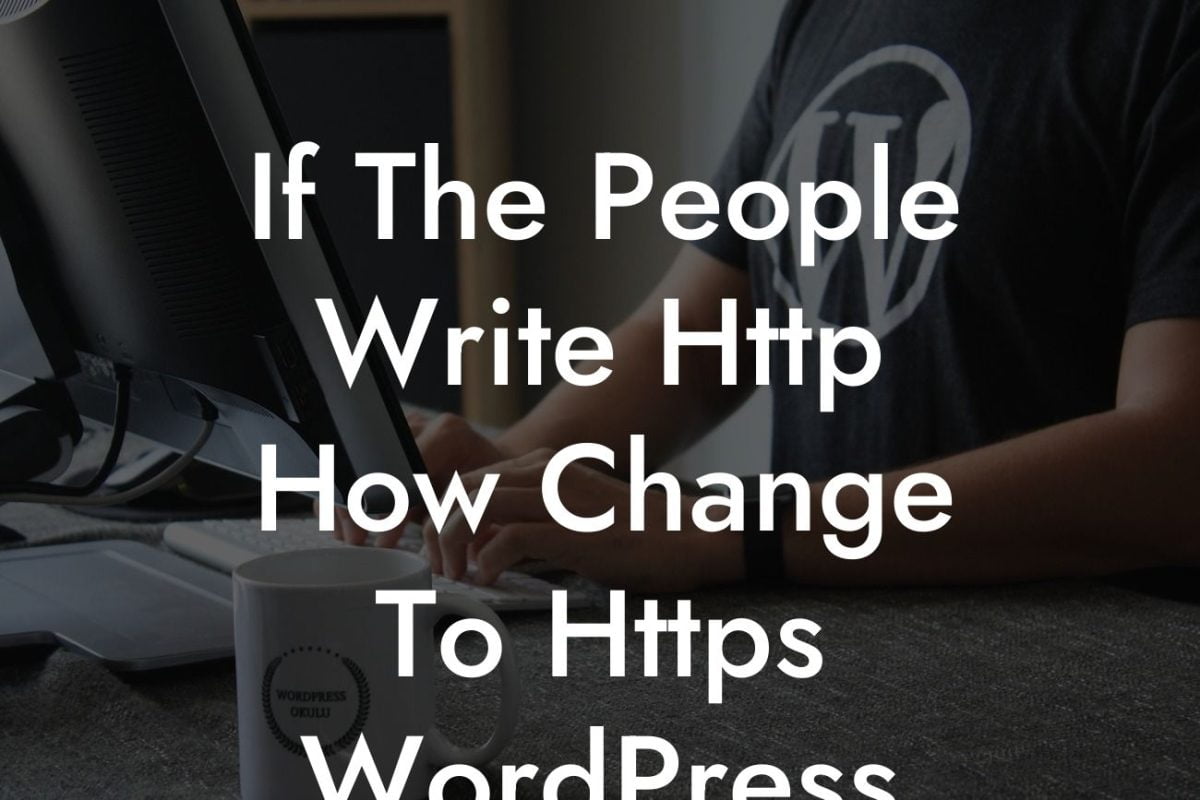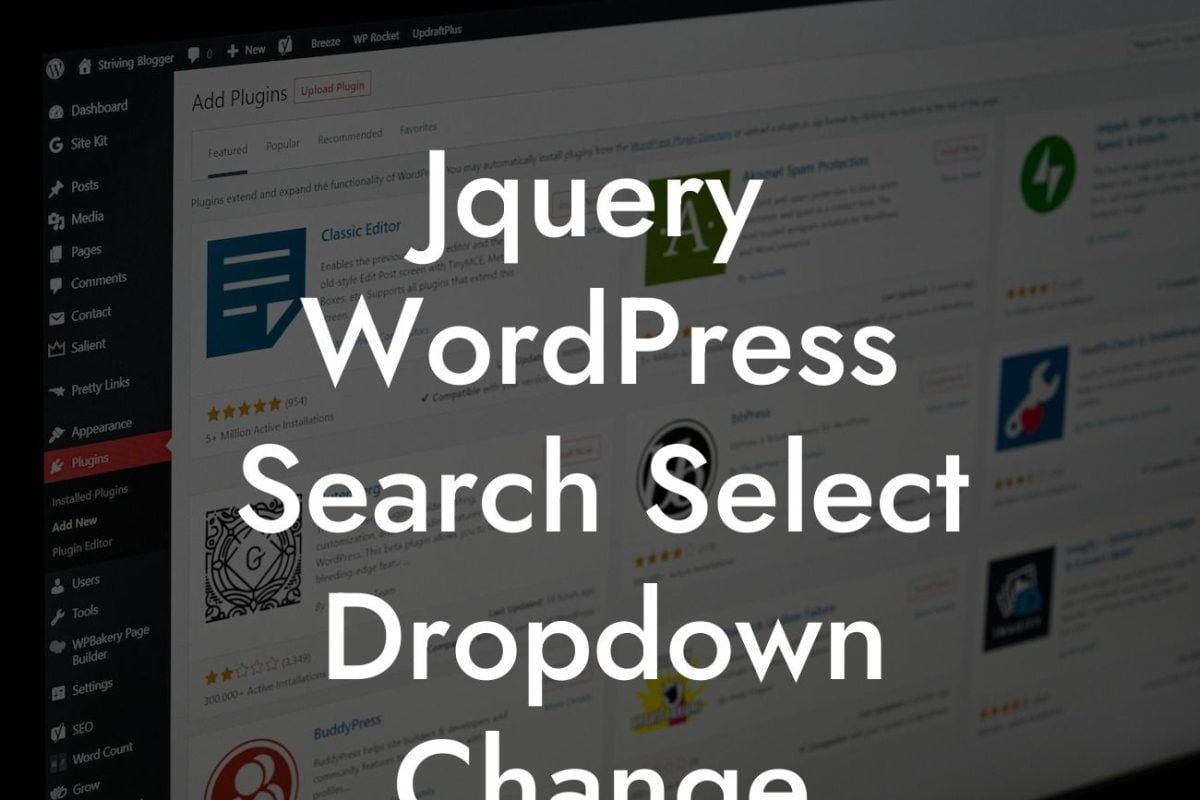Imagine visiting a website and seeing a little icon at the top of your browser's tab. That tiny icon represents the website's favicon, a small but significant detail that contributes to a professional and cohesive online presence. While it may seem like a small aspect, changing the favicon in WordPress can make a big impact on your website's branding and user experience. In this article, we'll guide you through the process of changing the favicon in WordPress, ensuring that your website stands out from the crowd and aligns with your overall visual identity.
Changing the favicon in WordPress is a relatively simple process that can be completed in a few easy steps. Let's dive into the details:
1. Choose Your Favicon: Before we begin, you need to have a favicon image ready. The ideal favicon size is 16x16 pixels or 32x32 pixels, and it should be in .ico, .png, or .gif format. Ensure that your favicon is visually appealing, aligned with your brand, and represents your website effectively.
2. Access Your WordPress Admin Dashboard: Log in to your WordPress admin dashboard by entering your credentials. Once logged in, navigate to the "Appearance" tab on the left-hand side and click on "Customize."
3. Locate the "Site Identity" Section: Within the Customizer, look for the "Site Identity" section. This section allows you to modify various elements related to your site's identity, including the site title, tagline, logo, and favicon.
Looking For a Custom QuickBook Integration?
4. Upload Your Favicon: In the "Site Identity" section, you'll find an option to upload your favicon. Click on the "Select Site Icon" button, and a media library window will appear. Choose the favicon image you prepared earlier and click on the "Select" button.
5. Preview and Save Your Changes: After uploading your favicon, you'll see a live preview of your website with the new favicon. Take a moment to ensure that it looks as intended. If you're satisfied, click on the "Save & Publish" button to make the changes live on your website.
Favicon Wordpress Change Example:
Let's say you have a small business selling handmade jewelry. Your website's favicon could be a mini version of your brand's logo, which features an elegant and eye-catching design. By changing the favicon to this logo, you create a cohesive and recognizable visual identity for your website, enhancing your brand presence and making it easier for visitors to remember and revisit your site.
Congratulations! You've successfully changed the favicon in WordPress, taking a step closer to building a remarkable online presence for your small business or entrepreneurial venture. Don't stop here, explore other guides on DamnWoo to optimize your website further, and consider trying one of our awesome WordPress plugins. Remember, the smallest details can have a significant impact on your success, so embrace the extraordinary and stand out from the crowd. Share this article with others who may find it useful and help them supercharge their online presence too!