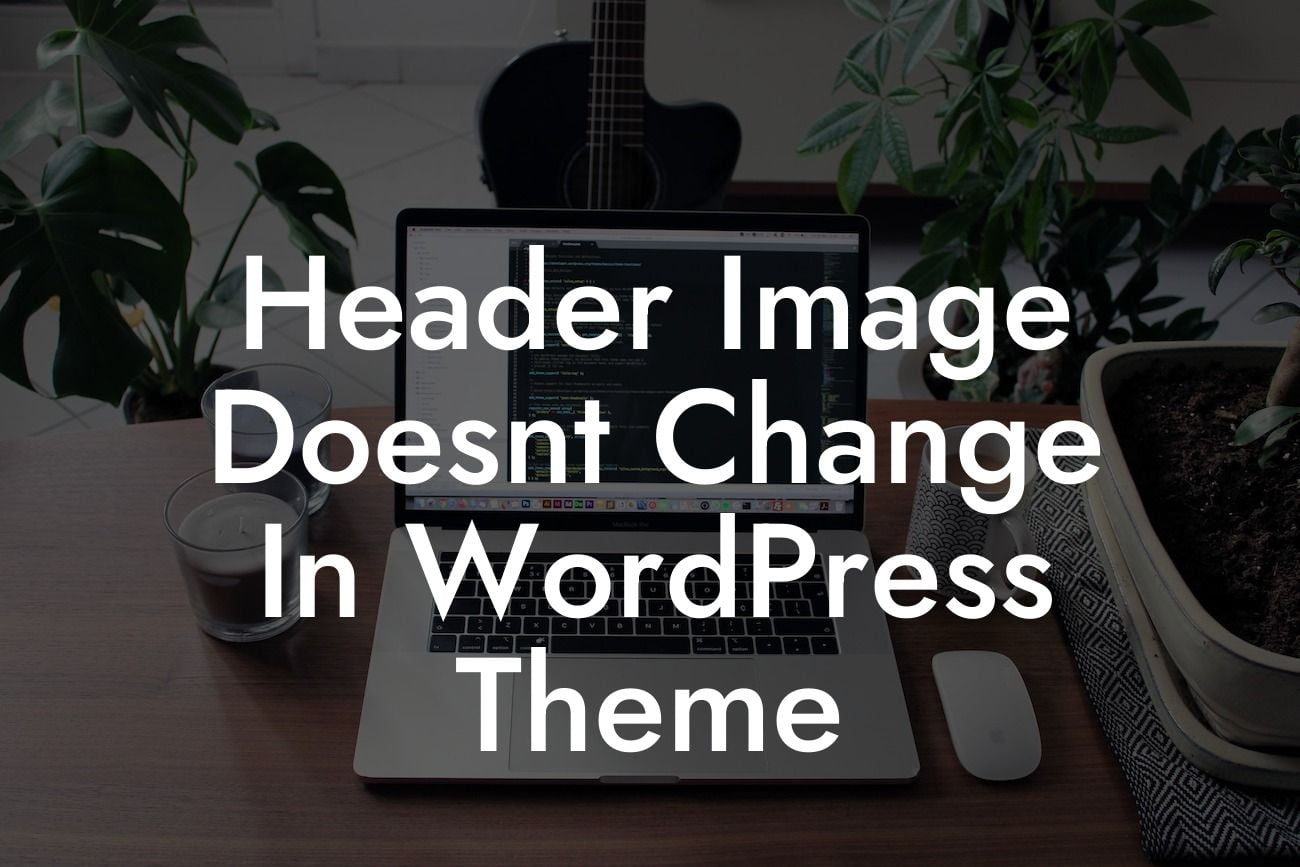Are you struggling to change the header image in your WordPress theme? Don't fret, because DamnWoo is here to help! In this detailed blog post, we will guide you through the process of modifying your header image in a WordPress theme. Say goodbye to the frustration and hello to a new and personalized look for your website!
Changing the header image in a WordPress theme is a common challenge faced by many website owners. Fortunately, it's not as complicated as it may seem. Let's break down the steps to help you effortlessly modify your header image.
1. Identify your theme settings:
Each WordPress theme has its own set of customization options, including header image settings. To access these settings, log in to your WordPress dashboard and navigate to "Appearance" > "Customize." Look for the "Header" or "Header Image" option. If you can't find it, try exploring other tabs related to customization.
2. Upload or select a new image:
Looking For a Custom QuickBook Integration?
Once you have located the header image settings, you will typically have the choice to either upload a new image or select one from your existing media library. If you have a specific image in mind, click on the "Upload" button and follow the instructions. If you prefer using an image you previously uploaded, switch to the "Media Library" tab and select your desired image.
3. Adjust image settings:
After uploading or selecting a new image, you may be given additional options to customize its appearance. These settings could include adjusting the image's position, size, alignment, and other visual attributes. Play around with these options until you achieve the desired look for your header.
4. Preview and save changes:
Before finalizing your modifications, it's always a good idea to preview the changes you've made to ensure everything looks as intended. Most WordPress themes offer a live preview feature that allows you to see the changes in real-time. If you are satisfied with the new header image, click the "Save" or "Publish" button to apply the changes to your website.
Header Image Doesnt Change In Wordpress Theme Example:
Let's say you have a photography blog and want to showcase one of your stunning images as the header. Simply follow the steps mentioned above, upload your chosen image, adjust its position and size, and voila! Your website's header now boasts a captivating visual that represents your photography expertise.
Congratulations! You have successfully learned how to change the header image in your WordPress theme. Now, it's time to unleash the full potential of your website with DamnWoo's powerful plugins. Explore our collection of plugins designed exclusively for small businesses and entrepreneurs. Don't forget to share this article with your fellow WordPress enthusiasts who might also be facing the header image challenge. Stay tuned for more informative guides from DamnWoo!