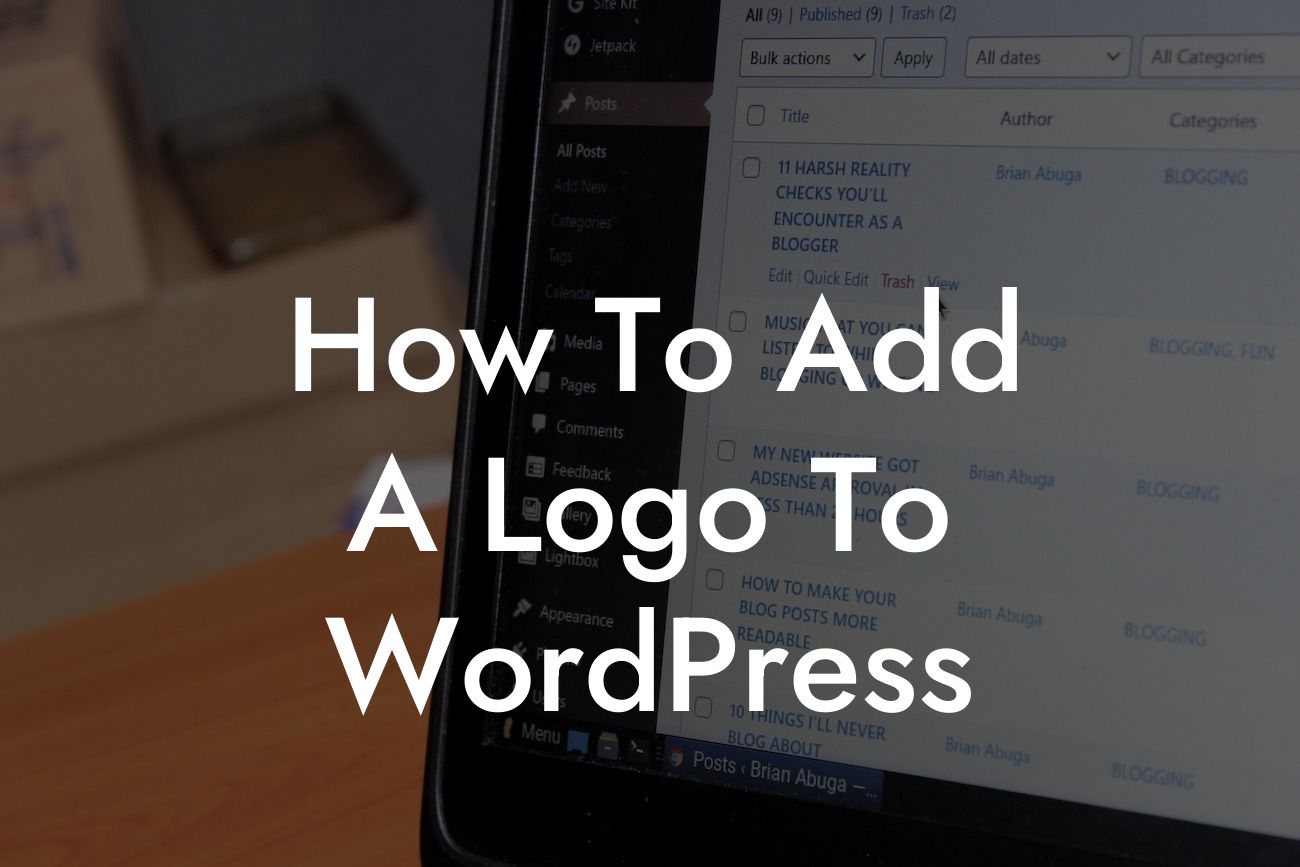Adding a logo to your WordPress website is a crucial step in creating a professional and visually appealing online presence. A well-designed logo not only represents your brand but also helps in establishing credibility and recognition. In this comprehensive guide, we will walk you through the process of adding a logo to your WordPress site, providing you with step-by-step instructions and valuable tips along the way.
H2: Choose a Suitable Logo Design
First and foremost, it is important to have a well-designed logo that aligns with your brand's image and message. Consider the elements, colors, and typography that represent your business effectively. You can either design your own logo or hire a professional graphic designer to create a customized logo that suits your brand identity perfectly.
H2: Prepare Your Logo Files
Before adding your logo to WordPress, ensure that you have the necessary logo files in the appropriate formats. Typically, you will need a high-resolution image file in formats such as PNG, JPEG, or SVG. These formats ensure that your logo appears crisp and clear on different devices and screen sizes.
Looking For a Custom QuickBook Integration?
H2: Install a WordPress Theme that Supports Logo Customization
To have the flexibility of adding a logo to your WordPress website, you need a theme that supports logo customization. Fortunately, many modern WordPress themes offer this feature. When selecting a theme, ensure that it provides options for uploading and positioning your logo.
H2: Upload and Position Your Logo
Once you have selected a WordPress theme that supports logo customization, the next step is to upload and position your logo. To do this, navigate to the WordPress dashboard and access the theme's customization settings. Look for the logo or header options, where you can upload your logo file. Depending on the theme, you may also have the ability to adjust the size, alignment, and position of your logo.
H2: Test and Optimize Your Logo
After adding your logo to WordPress, it is crucial to test its appearance on various devices and screen sizes. Ensure that the logo is correctly aligned, properly sized, and displays without any distortion. Additionally, consider optimizing your logo for faster loading times by using appropriate file formats and compressing the image size if necessary.
How To Add A Logo To Wordpress Example:
Let's say you own a small bakery business called "Sweet Delights." You want to add a logo featuring a rolling pin and a cupcake icon to your WordPress website. After designing your logo or getting it designed by a professional, you can follow the steps mentioned above to add it to your WordPress theme. Once added, your logo will appear on your website's header or chosen location, beautifully representing your bakery brand.
Congratulations! You have successfully learned how to add a logo to your WordPress website. By incorporating a well-designed logo, you have enhanced your brand's online presence and taken a significant step towards building credibility and recognition. To explore more guides and boost your online success, check out DamnWoo's range of awesome plugins. Don't forget to share this article with others who may find it helpful in their WordPress journey!