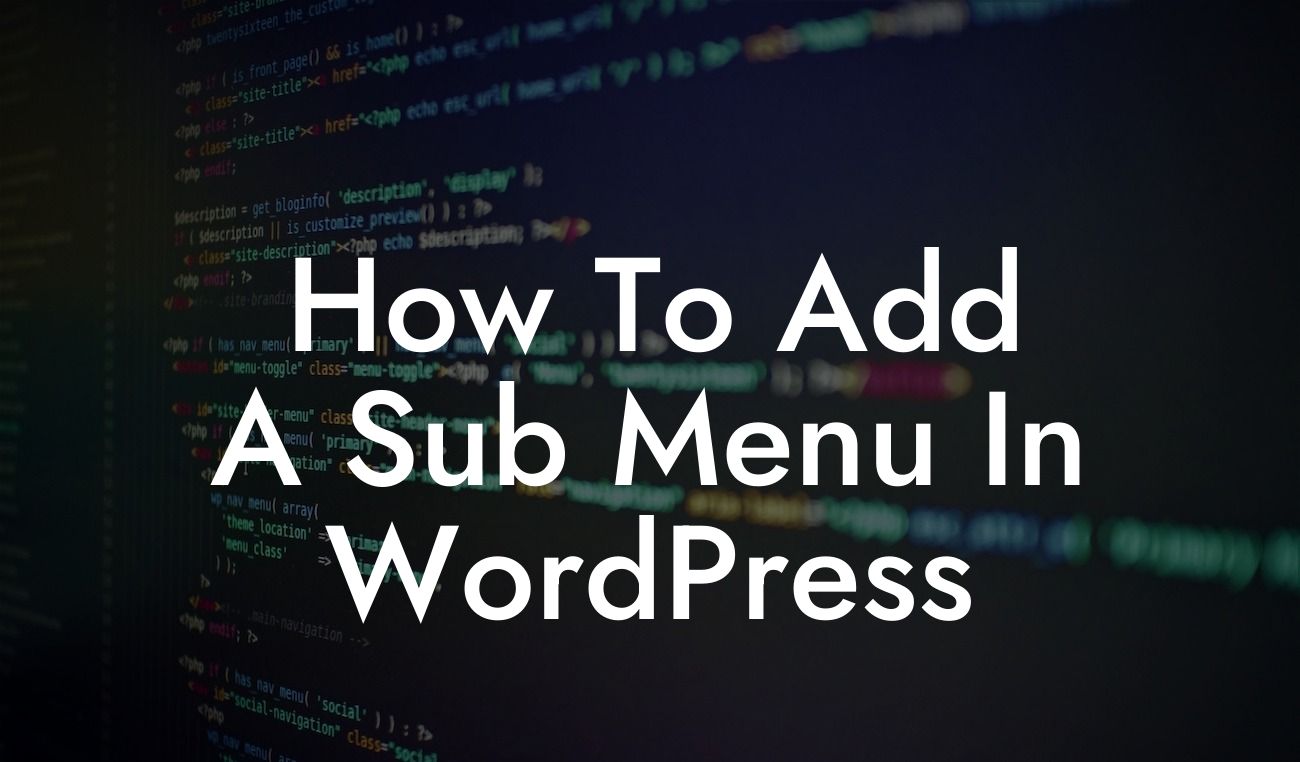Adding a sub menu to your WordPress website can greatly improve its usability and organization. Visitors will be able to navigate through your content more efficiently, finding exactly what they're looking for with ease. In this guide, we'll walk you through the steps of creating a sub menu in WordPress and uncover the potential it holds for enhancing your website's navigation system.
Sub menus are an effective way to categorize and organize your website's content into logical sections. With the right hierarchy in place, users can quickly find what they need, reducing frustrations and improving overall user experience. To add a sub menu in WordPress, follow these simple steps:
1. Start by logging into your WordPress dashboard.
2. Navigate to the "Appearance" tab on the left-hand side.
3. Click on "Menus" to access the menu editor.
Looking For a Custom QuickBook Integration?
4. Locate the primary menu you'd like to add a sub menu to.
5. Expand the primary menu by clicking on the downward arrow.
6. Select the page you want to add to the sub menu and click "Add to Menu."
7. Drag and drop the new page under the desired parent menu item to create a sub menu.
8. Adjust the order of the sub menu items if necessary.
9. Save the changes by clicking "Save Menu."
Remember to add enticing and descriptive labels for your sub menu items, as this will provide visitors with a clear understanding of what to expect when they click on them. This small but crucial step can greatly improve user engagement and encourage further exploration of your website.
How To Add A Sub Menu In Wordpress Example:
Let's say you run a photography blog and want to create a sub menu under the "Tutorials" section on your menu. By following the steps above, you can create a sub menu that includes categories like "Camera Basics," "Photo Editing," and "Composition Techniques." This way, your blog visitors can easily navigate to the specific tutorials they are interested in, enhancing their overall experience on your site.
Congratulations! You've successfully added a sub menu to your WordPress website. Now, take full advantage of the improved navigation system and provide your visitors with an exceptional user experience. Explore DamnWoo's wide range of plugins specifically designed to elevate your online presence and boost your success. Don't forget to share this article with others who might find it helpful and feel free to explore our other informative guides on DamnWoo.
By incorporating sub menus into your WordPress site and embracing user-friendly features, you're setting yourself up for online success. Start implementing these strategies today and watch your website thrive.