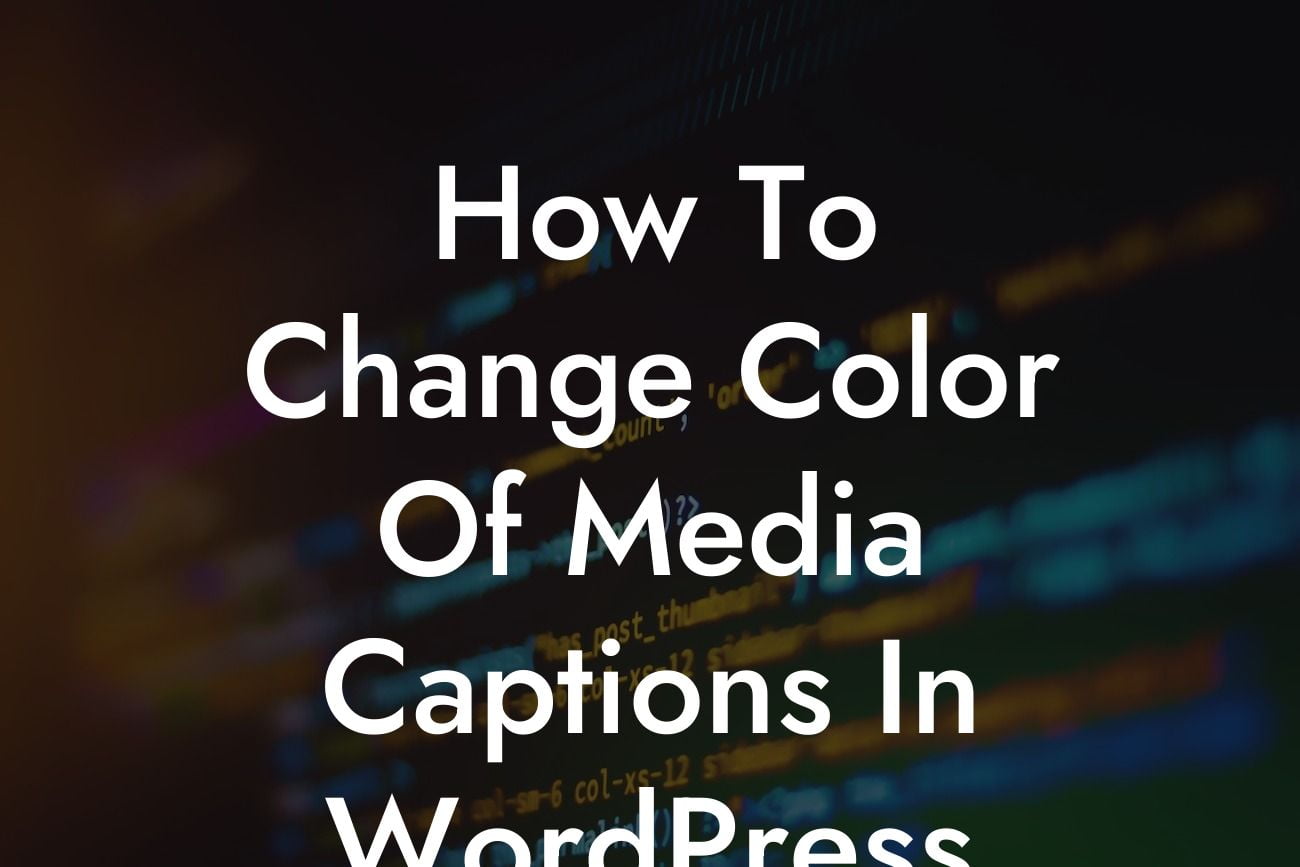Media captions play a crucial role in enhancing the user experience and making your website visually appealing. They provide context, accessibility, and can captivate your audience. If you're looking to customize the look and feel of your media captions in WordPress, you're in the right place. In this guide, we'll walk you through the step-by-step process of changing the color of media captions to match your brand and elevate the overall design of your website.
Changing the color of media captions in WordPress is simpler than you might think. In this section, we'll go into detail to ensure you have a seamless experience.
1. Understanding the CSS Code:
To change the color of media captions, we need to modify the CSS code. CSS, which stands for Cascading Style Sheets, allows us to control the appearance of elements on our website.
2. Locating the CSS Stylesheet:
Looking For a Custom QuickBook Integration?
First, log in to your WordPress dashboard and navigate to your theme's editor. Look for the stylesheet (usually named style.css) and open it.
3. Identifying the Media Captions:
Once you have the stylesheet open, search for the media caption styles. It may appear as ".wp-caption-text" or something similar.
4. Modifying the Color:
Within the media caption styles, locate the line concerning the color property. It usually looks like "color: #000000;" where "#000000" represents the hex code for black.
5. Choosing a New Color:
Replace the existing color code with the desired hex code of your new color. You can explore color palettes online or use tools like Adobe Color to find visually appealing shades that align with your brand.
6. Applying the Changes:
Save the modified stylesheet and refresh your website. You should now notice that the color of your media captions has changed.
How To Change Color Of Media Captions In Wordpress Example:
Let's say you have a photography blog where you showcase stunning images with descriptive captions. By changing the color of your media captions to a subtle shade of gray (#707070), you create a harmonious and elegant look that perfectly complements your photography.
Congratulations! You've successfully learned how to change the color of media captions in WordPress. By following this guide, you've unlocked a plethora of possibilities to personalize your website's appearance and create a unique user experience. Don't stop here! Explore other useful guides on DamnWoo to improve your WordPress skills, and be sure to check out our awesome plugins designed exclusively for small businesses and entrepreneurs. Take your online presence to new heights today!
[Insert relevant Call-to-Action promoting DamnWoo's plugins]