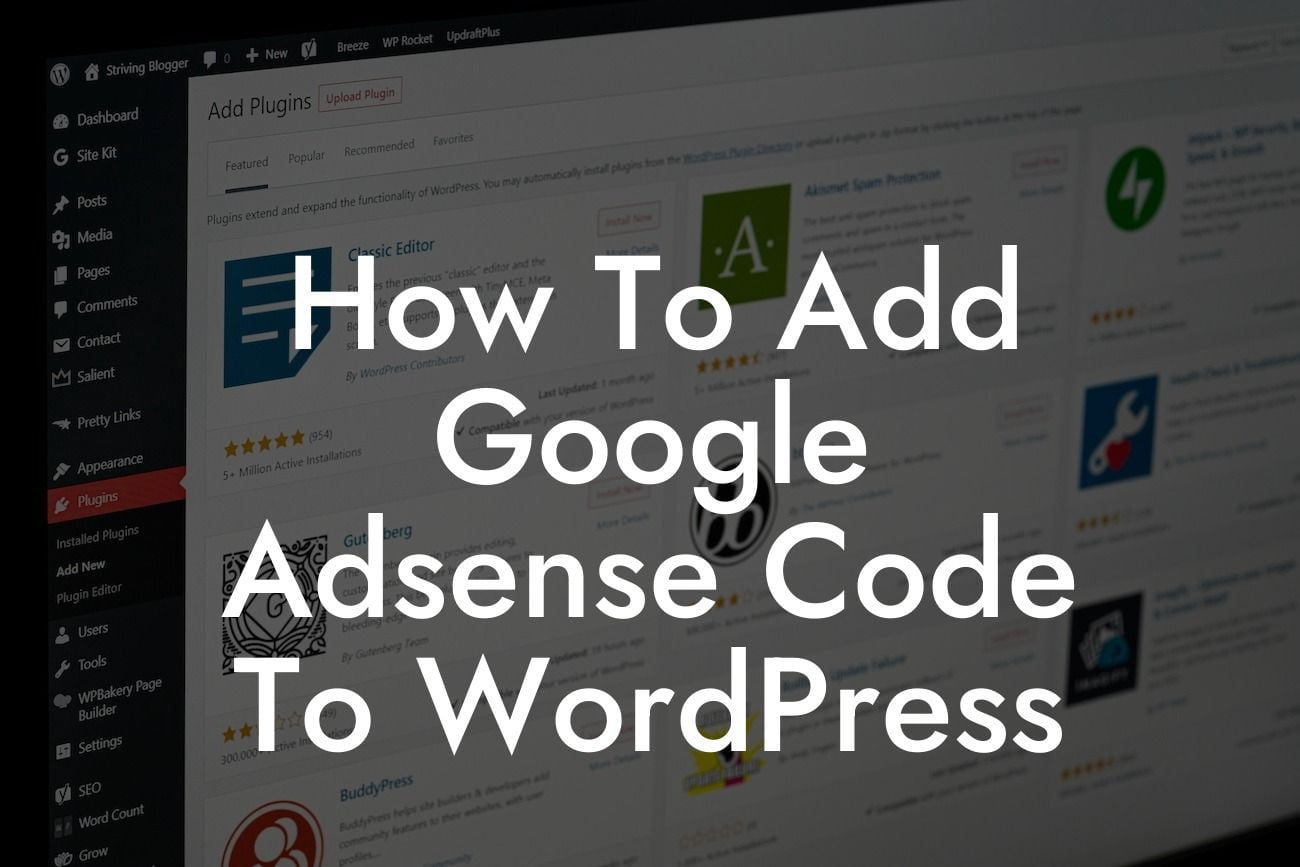Do you want to generate passive income from your WordPress website? If so, adding Google Adsense code to your site can be a lucrative way to monetize your content. Google Adsense allows you to display targeted ads on your web pages, earning money every time a visitor clicks on those ads. In this guide, we'll walk you through the process of adding Google Adsense code to your WordPress website. Whether you're a small business owner or an entrepreneur looking to maximize your online earnings, this step-by-step tutorial will help you make the most of this powerful advertising platform.
Adding Google Adsense code to your WordPress website may sound complicated, but it's actually quite simple when you know the right steps. Follow our detailed instructions below to get started:
1. Sign up for a Google Adsense account:
To use Google Adsense, you'll need to sign up for an account. Visit the Google Adsense website and click on the "Sign up now" button. Follow the prompts to create your account and provide the necessary information about your website.
2. Get your Google Adsense code:
Looking For a Custom QuickBook Integration?
After signing up, you'll receive a unique Adsense code. This code needs to be added to your WordPress website to display the ads. Copy the code from the Adsense dashboard.
3. Install a WordPress plugin:
To easily add the Adsense code to your WordPress site, install a suitable plugin. There are several plugins available, such as "Google Adsense Plugin" or "Ad Inserter." Search for these plugins in the WordPress plugin directory, install, and activate your chosen plugin.
4. Configure the plugin settings:
Once the plugin is activated, go to its settings page. Paste the Google Adsense code you copied earlier in the designated area. Configure other settings according to your preferences, such as ad placement, alignment, and display rules.
5. Insert Adsense code in your WordPress site:
Now that your plugin is set up, it's time to insert the Adsense code into your WordPress website. Decide where you want your ads to appear, such as within your posts, sidebar, or footer. Use the plugin's shortcode or widget feature to insert the code in the desired location.
How To Add Google Adsense Code To Wordpress Example:
Let's say you have a cooking blog and want to monetize it through Google Adsense. After signing up for a Google Adsense account and obtaining your Adsense code, you install the "Google Adsense Plugin" on your WordPress site. By configuring the plugin settings, you decide to display ads within your blog posts. You insert the Adsense code using the plugin's shortcode feature, ensuring that the ads blend seamlessly with your content. Visitors to your cooking blog now see relevant ads alongside your recipes, and every click on those ads earns you money.
Congratulations! You've successfully learned how to add Google Adsense code to your WordPress website. By following our step-by-step guide, you've taken a crucial step towards monetizing your online presence. Don't forget to explore other helpful guides on DamnWoo to further boost your website's potential. If you're looking for additional ways to enhance your site's performance, check out our range of awesome WordPress plugins designed exclusively for small businesses and entrepreneurs. Start earning money and supercharge your online success today!