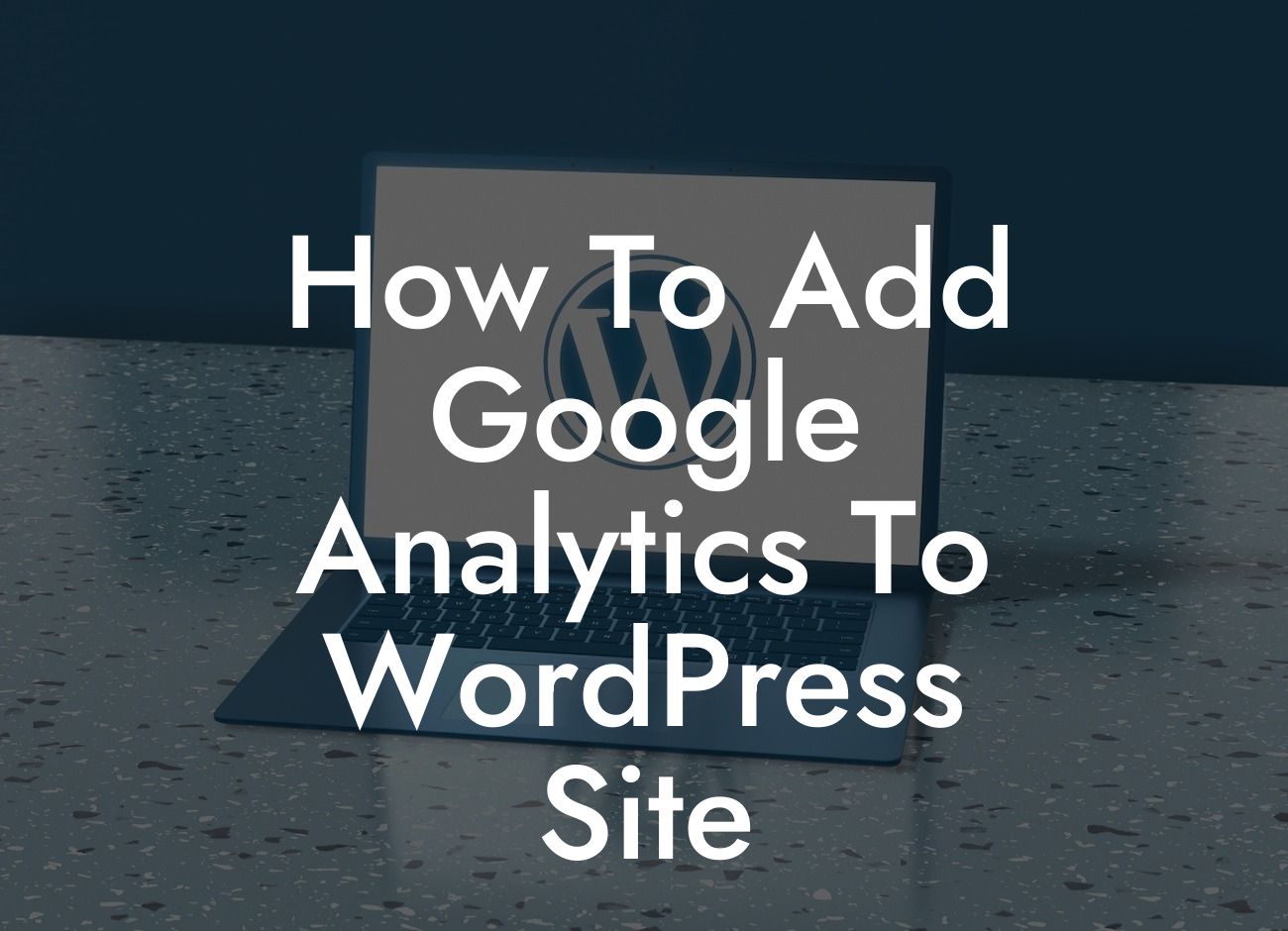In today's digital age, having a strong online presence is vital for small businesses and entrepreneurs. And one crucial tool that can help you understand your website's performance and make data-driven decisions is Google Analytics. By adding Google Analytics to your WordPress site, you can track valuable data such as page views, bounce rates, demographics, and more. In this guide, we will walk you through the step-by-step process of integrating Google Analytics into your WordPress site, empowering you to take your online success to the next level.
To add Google Analytics to your WordPress site, follow the detailed steps below:
1. Create a Google Analytics Account:
Before you start using Google Analytics on your WordPress site, you need to create a Google Analytics account. Visit the Google Analytics website and sign in with your Google account or create a new one if you don't have it. Once you're logged in, follow the prompts to set up a new property for your website.
2. Install a Google Analytics Plugin:
Looking For a Custom QuickBook Integration?
To simplify the process of integrating Google Analytics into your WordPress site, you can use a plugin. There are several plugins available, but we recommend using "MonsterInsights." Install and activate the plugin from your WordPress dashboard.
3. Configure MonsterInsights:
After activating MonsterInsights, navigate to the plugin's settings page. Click on the "Connect MonsterInsights" button to connect your WordPress site with your Google Analytics account. Follow the authorization process, and once connected, you'll be able to access your Google Analytics data directly from your WordPress dashboard.
4. Enable Tracking Features:
With MonsterInsights, you can enable various tracking features to gather insightful data about your website visitors. For example, you can enable enhanced link attribution to track the performance of individual links, enable file download tracking to monitor how many times users download files from your site, and enable eCommerce tracking if you run an online store.
5. View and Analyze Your Data:
Once you've successfully integrated Google Analytics into your WordPress site, you can access your data by logging into your Google Analytics account or using the MonsterInsights plugin. Explore the different sections and reports available to gain valuable insights into your website's performance, visitor behavior, and conversion rates. Utilize this data to make informed decisions and optimize your online presence.
How To Add Google Analytics To Wordpress Site Example:
Imagine you have a small online store selling handmade jewelry. By integrating Google Analytics into your WordPress site, you can track the number of visitors to your site, analyze their behavior on each product page, and identify your most popular jewelry pieces. This data can help you understand your target audience better, optimize your marketing efforts, and improve your product offerings to drive more sales and success.
Now that you know how to add Google Analytics to your WordPress site, it's time to take action and supercharge your online presence. Track valuable data, gain insights into your audience, and make data-driven decisions that drive success. Don't forget to explore other guides on DamnWoo to enhance your WordPress experience and try out our awesome plugins. Share this article with fellow small business owners and entrepreneurs who can benefit from the power of Google Analytics. Together, let's elevate our online game and embrace the extraordinary!