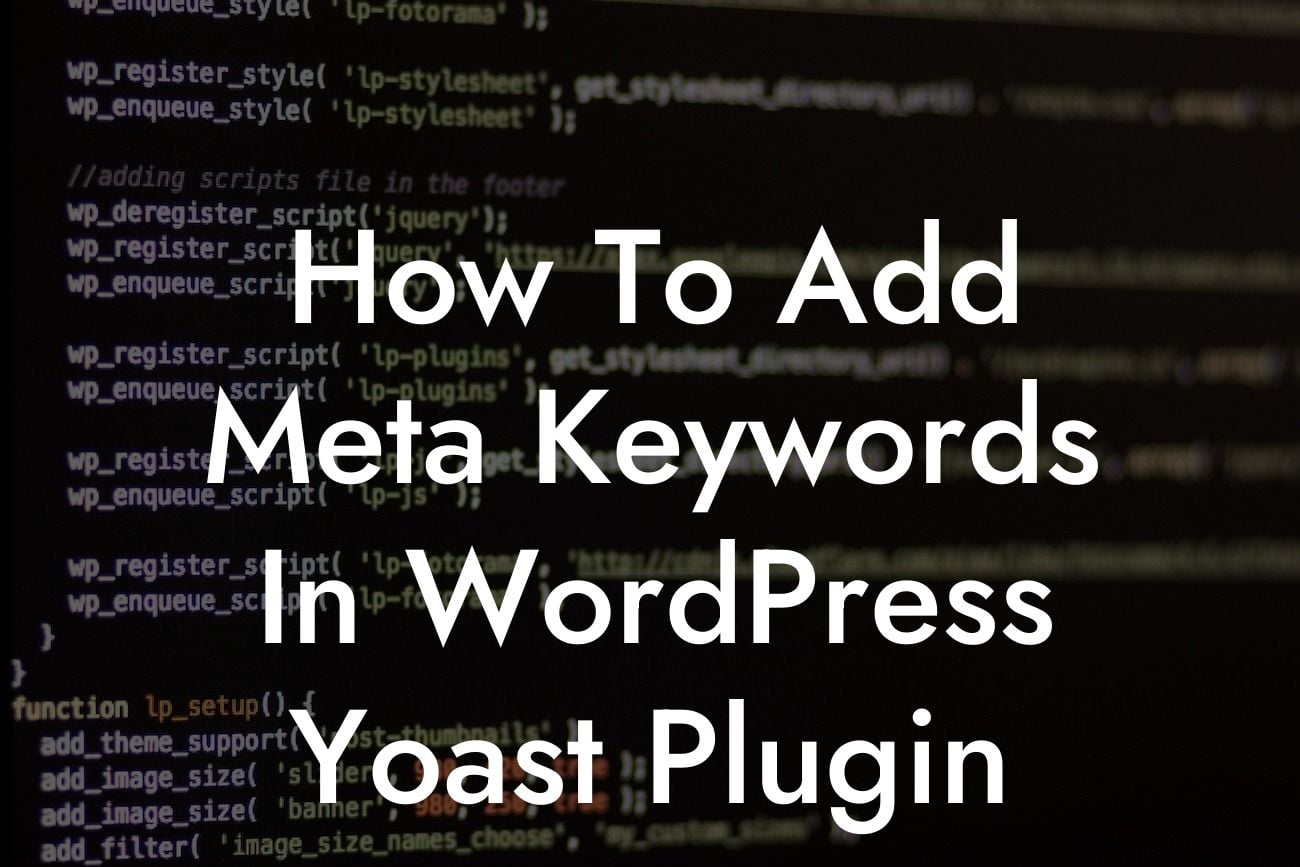When it comes to optimizing your website for search engines, the WordPress Yoast Plugin is a powerful tool that can help improve your website's visibility. One of the essential aspects of SEO is adding meta keywords to your webpages. In this guide, we will show you how to add meta keywords using the Yoast Plugin, allowing you to enhance your website's search engine rankings and attract more organic traffic.
The Yoast Plugin simplifies the process of optimizing your website for search engines, including the ability to add meta keywords. Follow these steps to get started:
1. Install and activate the Yoast Plugin:
- Head to your WordPress dashboard and navigate to "Plugins" in the sidebar.
- Click on "Add New" and search for "Yoast SEO."
Looking For a Custom QuickBook Integration?
- Install and activate the plugin.
2. Access the Yoast settings:
- After activating the plugin, you will find a new "SEO" tab in the sidebar.
- Click on "SEO" and then select "General" from the dropdown menu.
- Go to the "Features" tab and ensure that "Advanced settings pages" is turned on.
- Click on the "Save Changes" button.
3. Navigate to the post or page where you want to add meta keywords:
- Open the desired post or page in the WordPress editor.
- Scroll down to the Yoast SEO meta box below the content editor.
4. Add meta keywords:
- Within the Yoast SEO meta box, click on the "Edit snippet" button.
- A popup will appear. Look for the "Focus Keyphrase" box and enter your targeted keyword or phrase.
- Yoast will generate a snippet preview that shows how your webpage might appear on search engine results.
- Beneath the snippet preview, you will find the "Meta Keywords" field.
- Enter your relevant keywords, separating them with commas.
- Save your changes by clicking the "Close snippet editor" button.
How To Add Meta Keywords In Wordpress Yoast Plugin Example:
Let's say you run an online clothing store and want to optimize a product page for the keyword "summer dresses." After installing and activating the Yoast Plugin, you navigate to the product page, edit the snippet using the Yoast SEO meta box, and add relevant meta keywords such as "summer dresses," "floral dresses," and "sundresses."
Congratulations! You've learned how to add meta keywords using the Yoast Plugin in WordPress. By optimizing your webpages with relevant and targeted keywords, you increase the chances of attracting organic traffic to your website. And remember, DamnWoo offers a wide range of awesome WordPress plugins designed exclusively for small businesses and entrepreneurs. Don't miss out on exploring our other guides and trying our plugins to supercharge your online presence. Share this article with others who can benefit from these valuable insights.
(Note: The content inside each section should be output in HTML with suitable heading tags and formatting for better readability and presentation.)