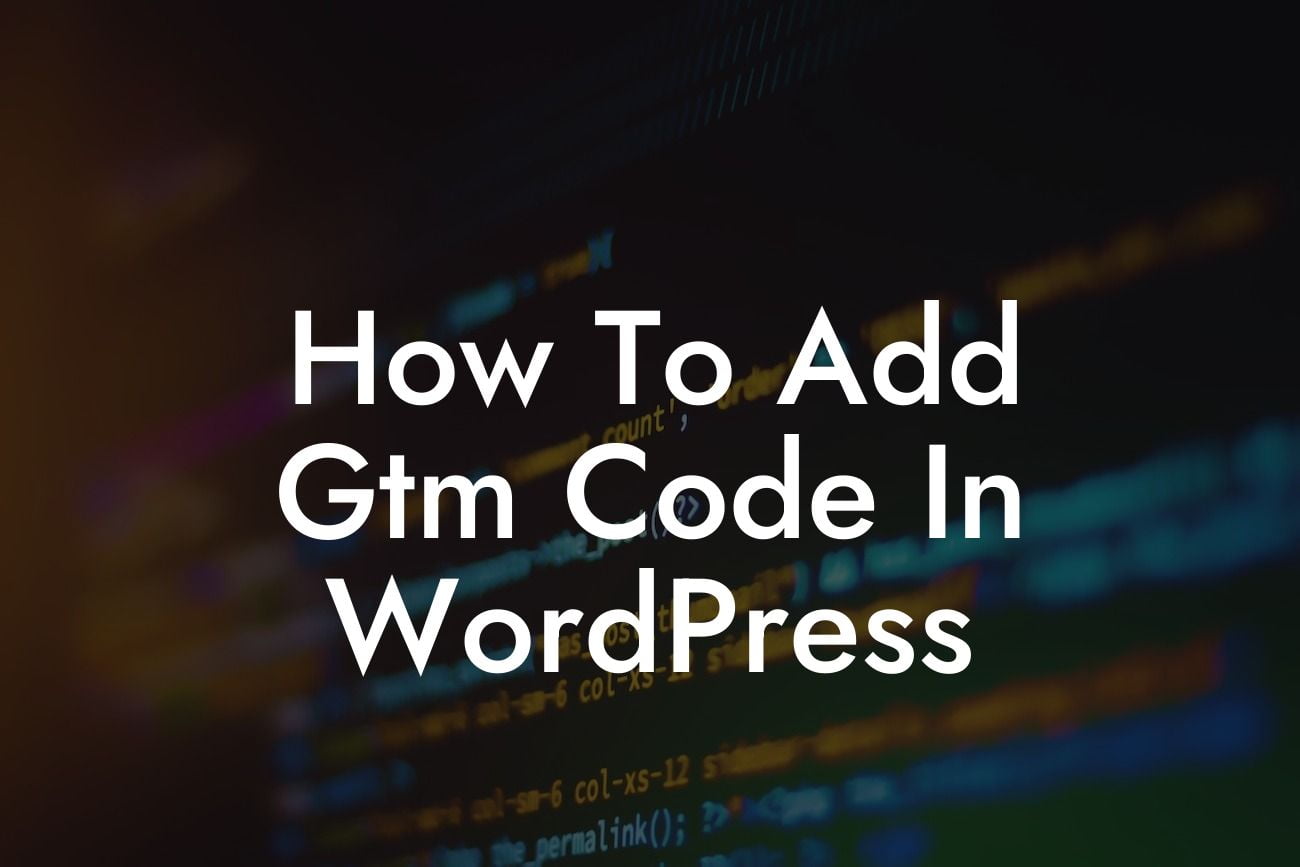Are you looking to optimize your WordPress website and track valuable user insights? Look no further! In this comprehensive guide, we will show you how to effortlessly add Google Tag Manager (GTM) code to your WordPress site. GTM allows you to easily manage and deploy various tracking codes, such as Google Analytics, Facebook Pixel, and more. By implementing GTM, you can supercharge your online presence and gain valuable data-driven insights. Say goodbye to manual code implementation and hello to streamlined tag management with DamnWoo!
Adding GTM code to your WordPress website is a straightforward process that will elevate your online presence and provide you with valuable data to fuel your business decisions. Follow these step-by-step instructions to seamlessly integrate GTM into your WordPress site:
1. Create a Google Tag Manager Account:
- Sign in or create a Google account.
- Visit the Google Tag Manager website.
Looking For a Custom QuickBook Integration?
- Create a new account and provide your website details.
2. Generate GTM Container Code:
- After creating your account, GTM will provide you with a container code snippet.
- Copy the snippet provided.
3. Install GTM Plugin on Your WordPress Site:
- Log in to your WordPress dashboard.
- Go to "Plugins" and click on "Add New."
- Search for "Google Tag Manager" and install the appropriate plugin.
- Activate the plugin.
4. Configure GTM Plugin:
- Locate the new "Google Tag Manager" tab in your WordPress dashboard.
- Paste the GTM container code snippet into the designated field.
- Save the changes.
5. Verify GTM Installation:
- Visit your WordPress site and right-click to view the source code.
- Look for the GTM container code snippet to ensure it is installed properly.
How To Add Gtm Code In Wordpress Example:
Let's say you have a small business website that offers various products or services. By implementing GTM, you can easily track conversions, user behavior, and other metrics without the need for manual implementation of different tracking codes. For example, you can track how many users visit a specific product page, how long they stay on that page, and if they proceed to make a purchase. This data enables you to understand your customers better, optimize your marketing efforts, and drive targeted traffic to boost your business growth.
Congratulations! You have successfully added GTM code to your WordPress site, taking your online presence to the next level. Don't forget to explore other insightful guides on DamnWoo to further optimize your website and boost your success. Additionally, why not give one of our awe-inspiring WordPress plugins a try? They are specifically designed to enhance your online presence and empower your business. Share this article with others who may benefit from this valuable knowledge and stay tuned for more exciting content from DamnWoo.