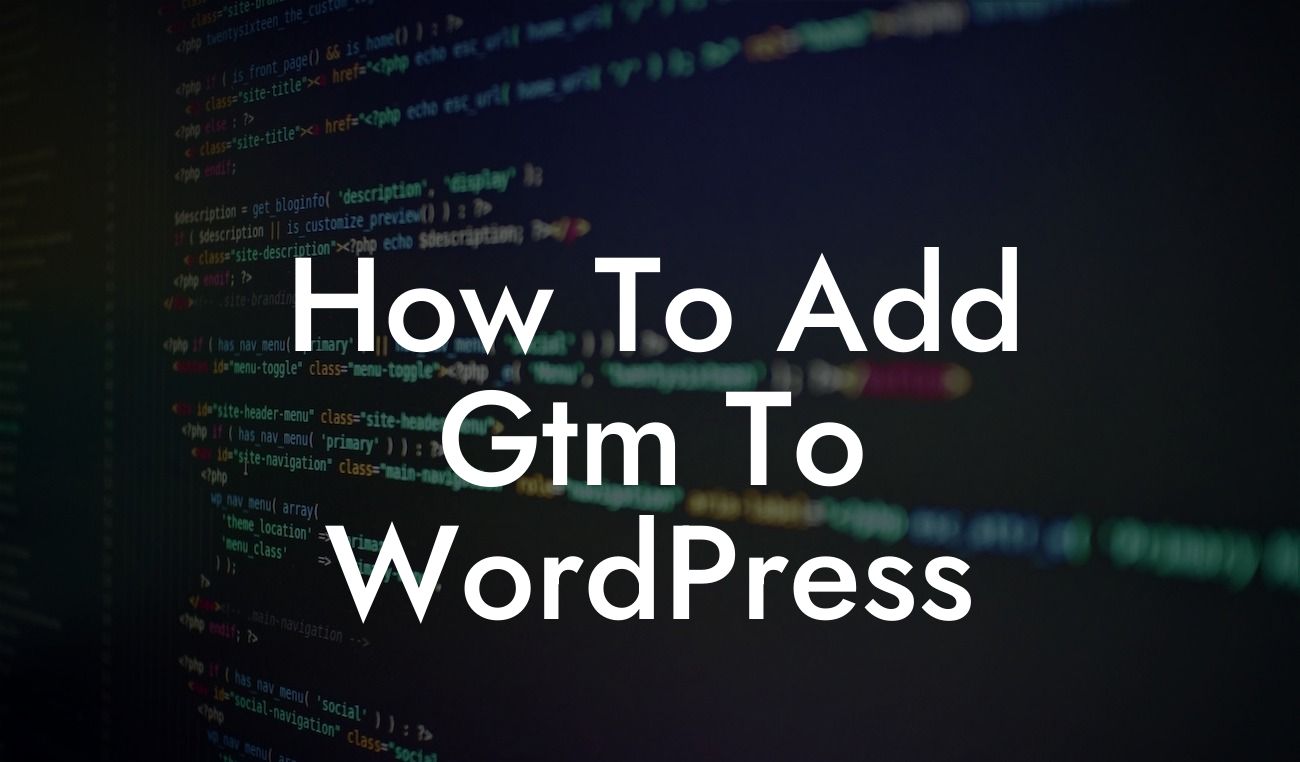Are you a small business owner or entrepreneur looking to optimize your WordPress website? One essential tool that can elevate your online presence is Google Tag Manager (GTM). But how do you go about adding GTM to your WordPress site? In this comprehensive guide, we will take you through all the necessary steps, from installation to integration, so you can harness the power of GTM. By the end of this article, you'll be equipped with the knowledge to take your website to the next level. Let's dive in!
Installing GTM:
To get started with GTM, the first step is to set up an account at tagmanager.google.com. Once you have registered, follow the provided instructions to create your container. A container is a snippet of code that needs to be inserted into your WordPress theme. Check out our step-by-step guide below to ensure the seamless installation:
1. Access your WordPress admin dashboard and navigate to "Appearance" > "Editor."
2. Locate the "header.php" file and add the GTM container snippet just below the opening `` tag.
Looking For a Custom QuickBook Integration?
3. Save the changes and verify the installation using the GTM preview mode.
Integrating GTM with WordPress:
After successfully installing GTM, the next step is to integrate it with your WordPress website. This enables GTM to become a central hub for managing various tags, including Google Analytics, Facebook Pixel, and more. Follow these steps to set up the integration:
1. In your GTM container, create a new tag for Google Analytics.
2. Obtain your Google Analytics Tracking ID from your Google Analytics account.
3. Set up the trigger for the tag to fire on all pages of your WordPress site.
4. Save the tag, submit changes, and publish the GTM container.
Utilizing GTM for Enhanced Tracking:
GTM allows you to track and manage various events and conversions on your website, providing valuable insights into user behavior. Here are some practical examples of how you can utilize GTM to enhance tracking on your WordPress site:
- Tracking button clicks: Set up GTM triggers to monitor clicks on specific buttons or links, allowing you to analyze user engagement with your CTA buttons or external links effectively.
- Form submission tracking: With GTM, you can easily capture and track form submissions, enabling you to measure the effectiveness of your lead generation efforts.
- E-commerce tracking: Integrate GTM with your e-commerce platform to track purchases, add-to-cart events, and more, giving you comprehensive insights into your online sales.
How To Add Gtm To Wordpress Example:
Imagine you run an e-commerce store selling handmade jewelry. By installing GTM on your WordPress site, you can easily track how many users view a particular product page, add items to their cart, and complete a purchase. This valuable data allows you to identify popular products, optimize your marketing campaigns, and make data-driven decisions to boost your online sales.
Congratulations! You have successfully added GTM to your WordPress website. By leveraging the power of Google Tag Manager, you can now unlock new possibilities in managing and tracking your online presence. Remember to explore DamnWoo's array of awesome WordPress plugins to further enhance your website's performance. Share this article with others who can benefit from implementing GTM on their WordPress site. Stay tuned for more in-depth guides and tips from DamnWoo to supercharge your success.