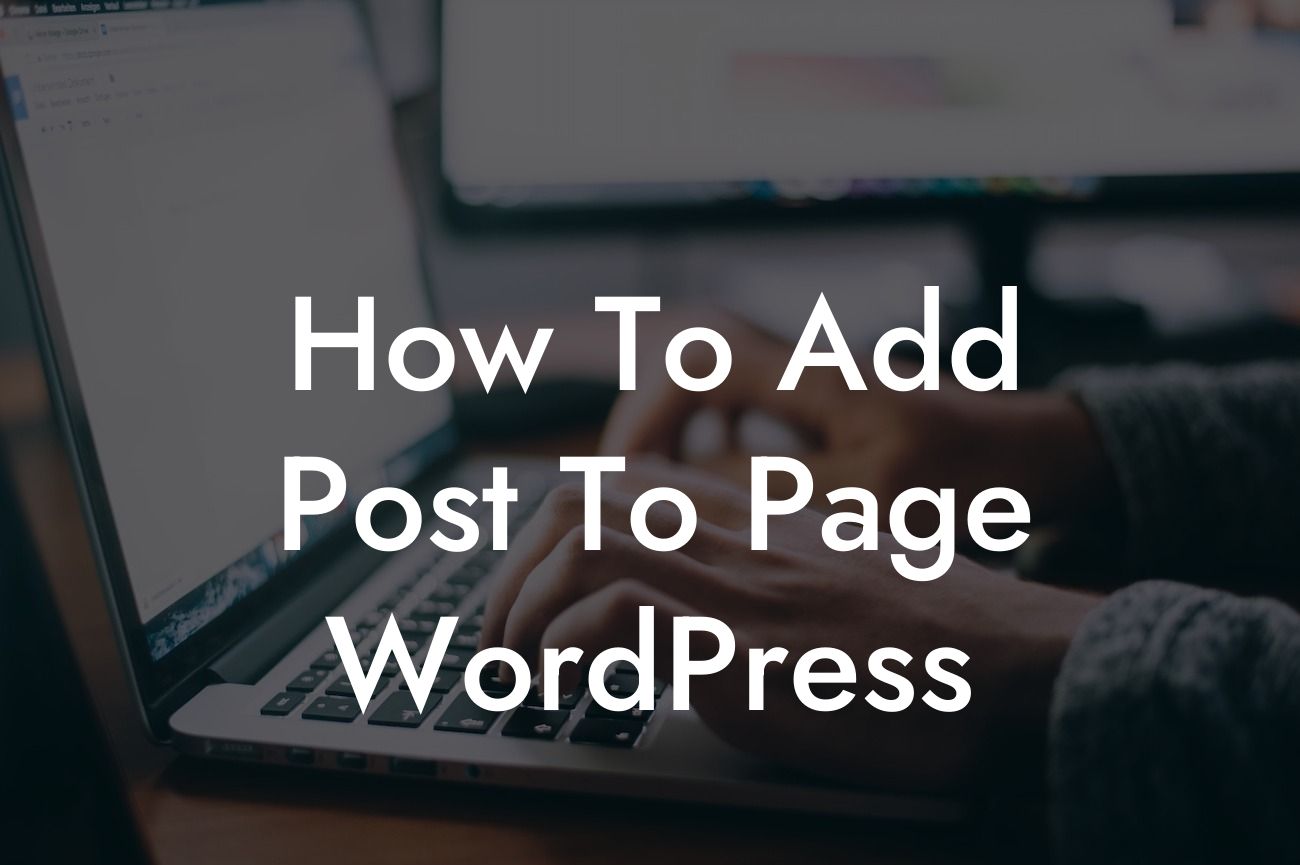Are you looking to enhance your WordPress website by incorporating posts on specific pages? If so, you've come to the right place! In this comprehensive guide, we'll walk you through the step-by-step process of adding posts to pages in WordPress. Whether you're an entrepreneur or a small business owner, this simple yet powerful feature will help you elevate your online presence and attract more visitors. Get ready to expand your website's functionality and take control of your content strategy!
Adding posts to pages in WordPress opens up a realm of possibilities for your website. With this feature, you can display your latest blog posts, featured articles, or any other type of dynamic content directly on your chosen pages. Let's dive into the detailed steps to accomplish this:
1. Select a page: Start by accessing the WordPress dashboard and navigating to Pages > All Pages. Choose the page where you wish to display your posts.
2. Install a plugin: To facilitate the process, you'll need to install a plugin called "Posts in Page." Head over to the plugins section by clicking on Plugins > Add New. Search for "Posts in Page" in the search bar, and once you find it, click on "Install Now" and then "Activate."
3. Configure the plugin: After activating the plugin, go to Settings > Posts in Page. Here, you'll find various customization options to tailor the display of posts on your selected page. You can choose the post category, set the number of posts to show, define the order of appearance, and select the desired excerpts or full content display.
Looking For a Custom QuickBook Integration?
4. Add the shortcode: Once you've configured the plugin, save the settings. Next, open the page editor for the page you selected in step 1. Add a new block and search for the shortcode block. Enter the shortcode [ic_add_posts] in the block. This shortcode will dynamically fetch the posts you configured in the settings.
5. Customize the display: The "Posts in Page" plugin provides additional shortcode parameters to further customize the appearance of your posts. You can adjust the layout, enable or disable post thumbnails, define the number of columns, and add pagination. Experiment with these parameters to fine-tune the display to your liking.
How To Add Post To Page Wordpress Example:
For instance, imagine you're the owner of a trendy fashion boutique. You want to showcase your latest blog posts, featuring the hottest fashion trends, on your "Home" page. By following the steps outlined above, you can effortlessly add those posts to the "Home" page, giving your visitors easy access to the most up-to-date fashion tips and industry news.
Congratulations! You've successfully learned how to add posts to pages in WordPress. This powerful functionality will significantly enhance your website's content strategy and keep your visitors engaged. Don't forget to share this article with other small business owners and entrepreneurs who could benefit from this knowledge.
Discover more guides on DamnWoo to uncover additional ways of elevating your online presence. Remember to explore our wide range of awesome WordPress plugins designed exclusively for small businesses and entrepreneurs like you. Take charge of your success and supercharge your website with DamnWoo!