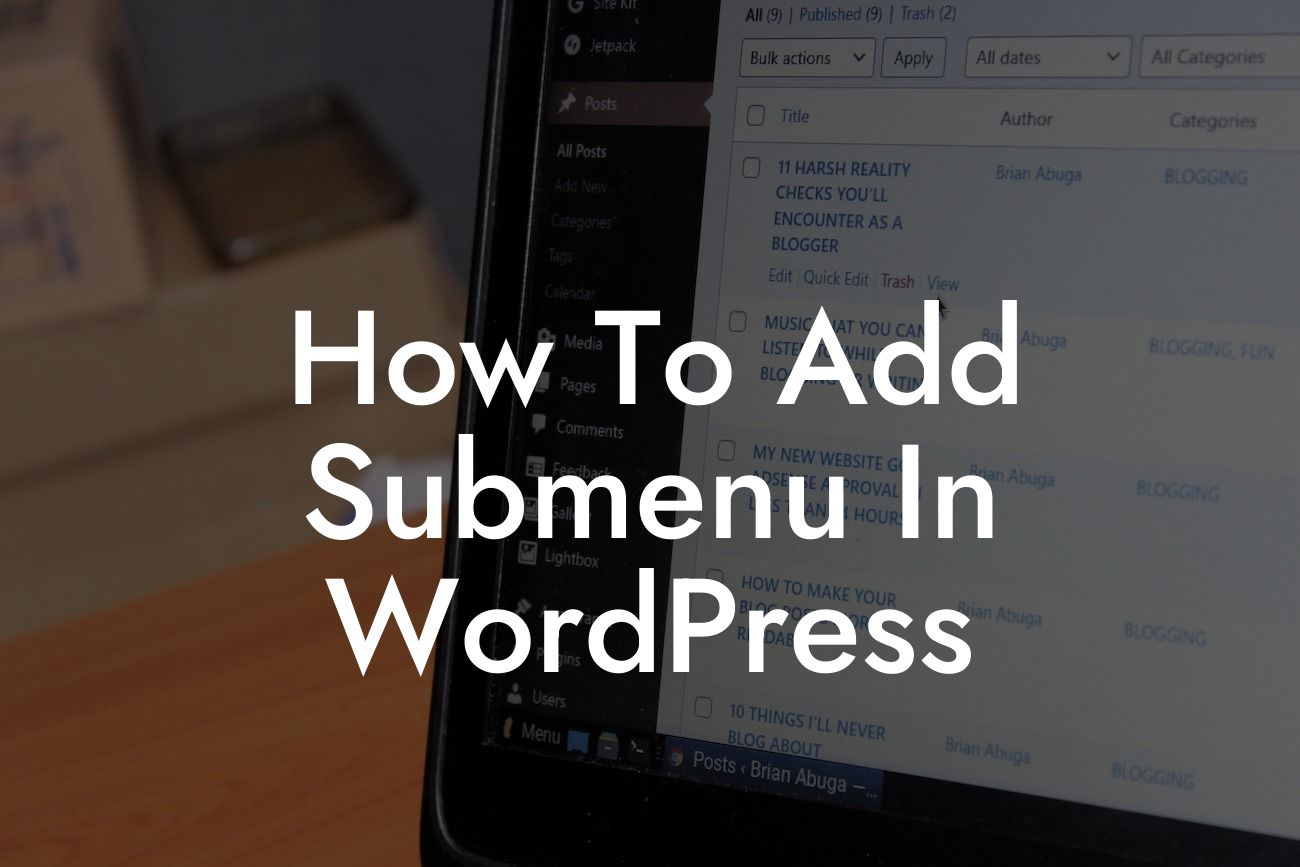Adding a submenu in WordPress can be a game-changer for your website's navigation and user experience. Whether you have a blog, an online store, or a business website, organizing your content into submenus enhances accessibility and helps visitors find what they're looking for effortlessly. In this comprehensive guide, we will walk you through the process of creating and optimizing submenus, empowering you to take your online presence to the next level with DamnWoo's exceptional WordPress plugins.
Submenus can be a vital component of a well-structured website. They allow you to categorize and group similar content, making it easier for users to navigate through your site. To create a submenu in WordPress, follow these steps:
1. Access the WordPress Menu Editor: Begin by logging into your WordPress dashboard. Navigate to Appearance > Menus. Here, you can either create a new menu or select an existing one.
2. Add Pages to Your Menu: Select the pages you wish to include in your submenu by checking the appropriate boxes. Click on "Add to Menu" to include them in your menu structure.
3. Organize Pages Under Submenus: To make a page a submenu item, drag and drop it beneath the desired parent item. A slight indent will indicate that it is now a submenu item.
Looking For a Custom QuickBook Integration?
4. Customize Submenu Appearance: You can modify the appearance of your submenu items using CSS classes or by selecting different styles provided by your theme or WordPress plugins.
5. Optimize Submenu for Accessibility: Ensure that your submenu is easily accessible by incorporating clear and descriptive labels. Use headings (H2, H3) to create a logical hierarchy, making it easier for both users and search engines to understand your website's structure.
How To Add Submenu In Wordpress Example:
Let's say you have an online store selling various categories of clothing. You may have a parent menu item called "Shop," and under that, you can create submenus for "Men's Clothing," "Women's Clothing," "Accessories," and "Sale Items." When visitors hover over the "Shop" menu item, the submenu will appear, offering a clear and organized way to navigate through different sections of your online store.
Congratulations! You've successfully added a submenu to your WordPress website. By implementing this navigation enhancement, you've made it easier for your visitors to explore and find the content they desire. To further optimize your website's functionality, explore DamnWoo's collection of remarkable WordPress plugins designed exclusively for small businesses and entrepreneurs. Maximize your online success and don't forget to share this article with others who can benefit from the power of submenus in WordPress!